How to Create a Quote for Assistive Technology and Home Modifications Package
Assistive Technology and Home Modifications provide Support at Home participants with equipment and home changes to improve daily living, safety, and independence.
Examples of assistive technology include mobility aids, toileting supports, and bathing devices, with funding available in Low, Medium, and High tiers, each with an allocated dollar amount. Home modifications, such as grab rails, non-slip surfaces, and major changes like ramps or bathroom redesigns, are also funded in Low, Medium, and High tiers.
In CareVision, Assistive Technology and Home Modifications are managed as separate funding sources. These are distinct from the participant’s quarterly Support at Home budget and are tracked independently within the system.
This topic describes how to create a quote for Assistive Technology and Home Modifications Package.
Keywords: assistive technology, home modifications, support at home, carevision, funding tiers, mobility aids, bathing devices, home safety, quote creation, manual line items
Prerequisites
Advanced Funding Source Templates must be set up in your organisation based on the Config Workbook.
Set Up Allocation Categories for both Assistive Technology and Home Modifications.
Set Up Billing Categories for each funding type and level (Low, Medium, and High). Assign the correct funding amounts for each category (these should be once-off amounts).
Set Up Manual Line Item Templates for Assistive Technology and Home Modifications. Ensure templates are aligned with the department’s published list and include all required claim codes.
Restrict which services, rates, and manual line items can be charged to each funding source. This prevents errors, such as charging an Assistive Technology item to a Home Modifications budget. See Section D. Fee Items, Services, Billing Categories, and Line Item Templates.
Step 1: Access Quotes & Contracts Window
- Go to the client profile for which you want to create a quote. Below the client’s profile, click the plus icon labeled Create Quote/Contract.
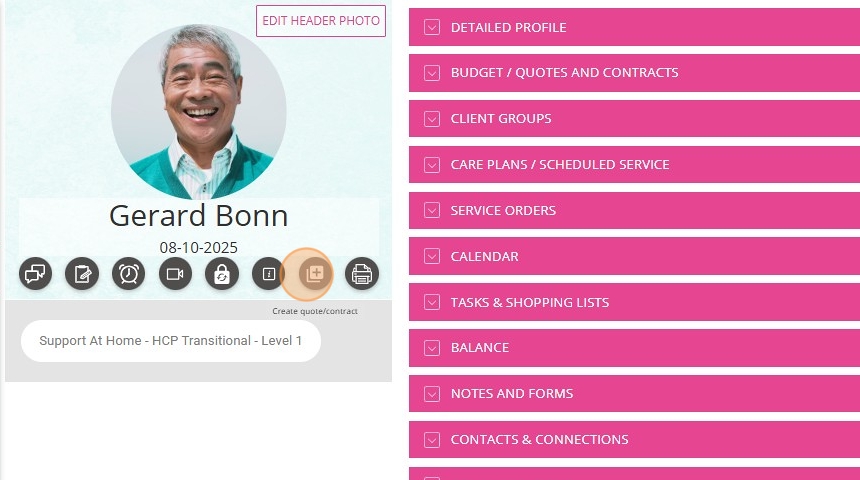
Step 2: Review Quote Header
- Set the Quote Type to SAH.
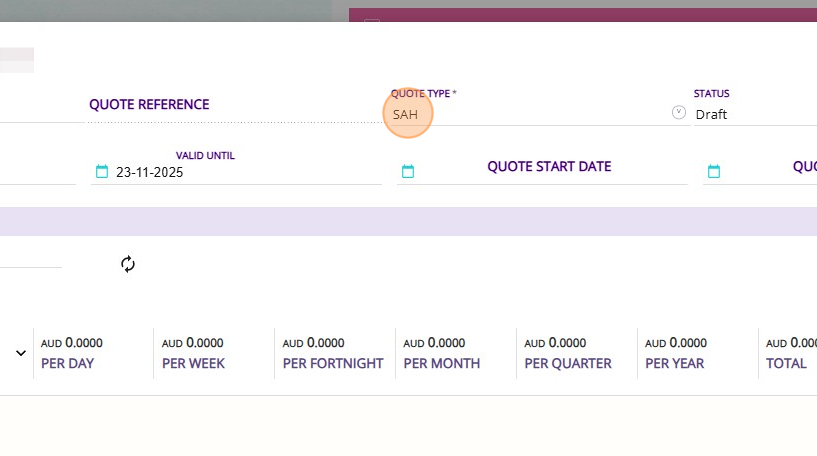
Step 3: Manage the Fund Sources Section
A. Add an Assistive Technology or Home Modifications Funding Template
- In this example, the client has an existing Support at Home funding template. Since Assistive Technology and Home Modifications are managed as separate funding in CareVision, you need to add a separate template for each.
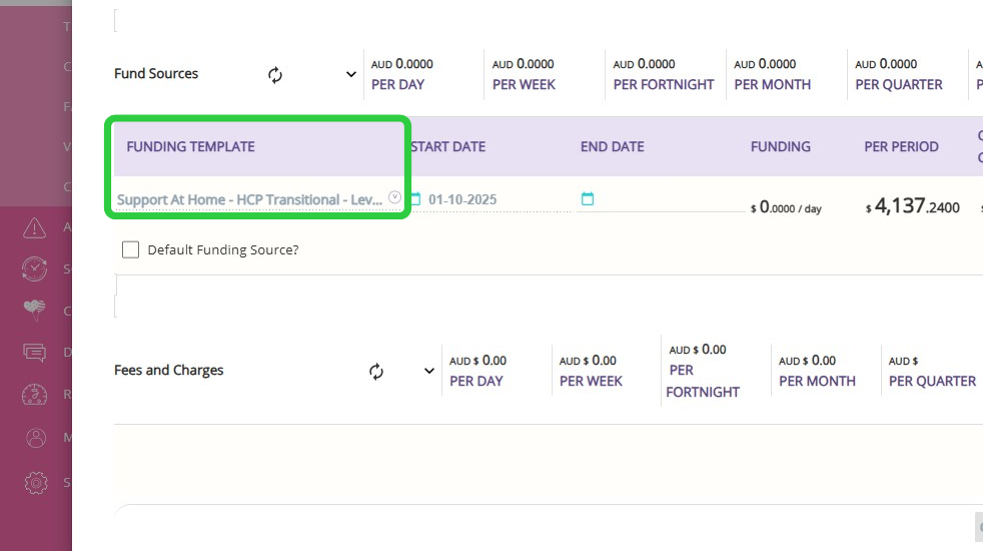
- Click the plus icon on the right side of the Fund Sources section to add a new funding source for the client, either for the Assistive Technology or Home Modifications template.
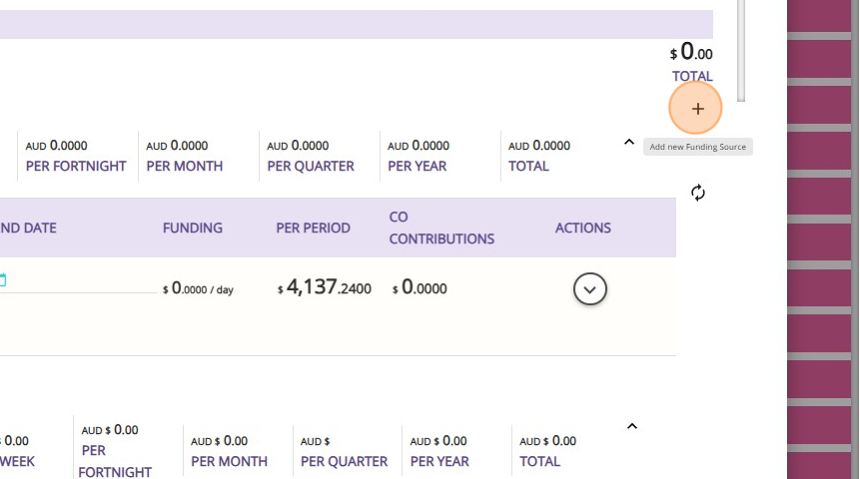
- Click the Funding Template dropdown to open the selection menu.
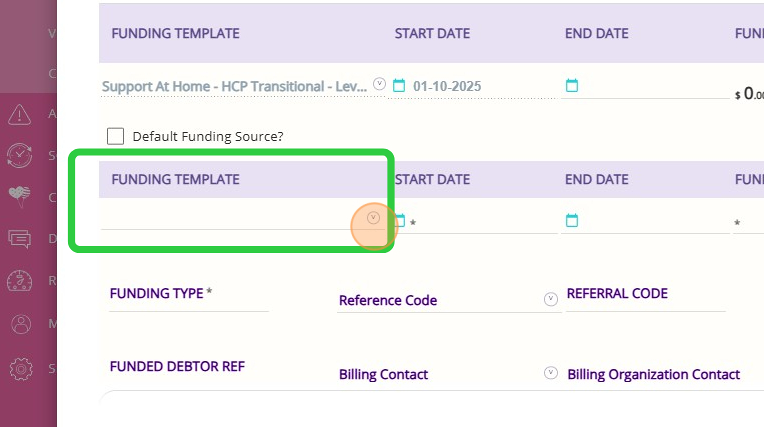
- From the list, select the appropriate template for the client, as clients may be approved for an Assistive Technology funding tier, a Home Modifications funding tier, or both.
- Assistive Technology is available in three tiers: Low, Medium, and High, with each tier having a different dollar amount allocated. In CareVision, the Assistive Technology templates are named according to the convention specified in the configuration workbook.
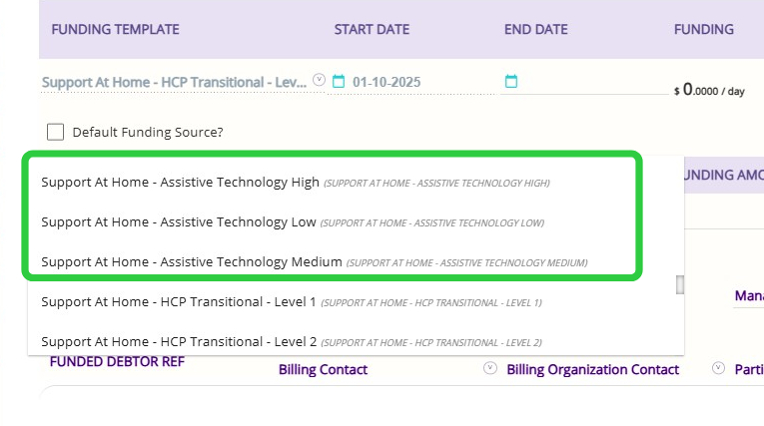
- Home Modifications funding is also is available in three tiers: Low, Medium, and High, with each tier having a different dollar amount allocated. In CareVision, Home modifications templates are named according to the convention specified in the configuration workbook.
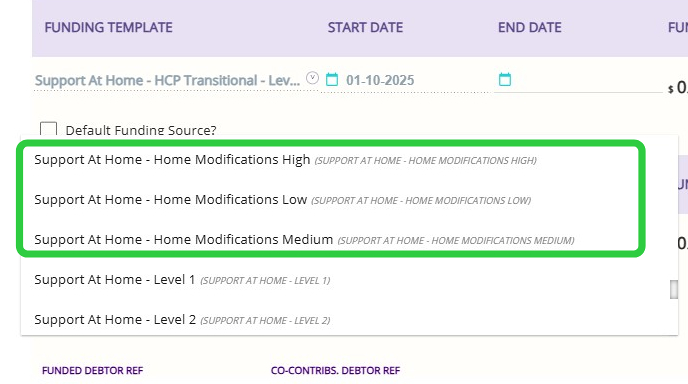
- Complete the following fields: Starts On, Billing Contact, Billing Organisation Contact, Billing Contact for Co-Contributions, and Rule for Funding.
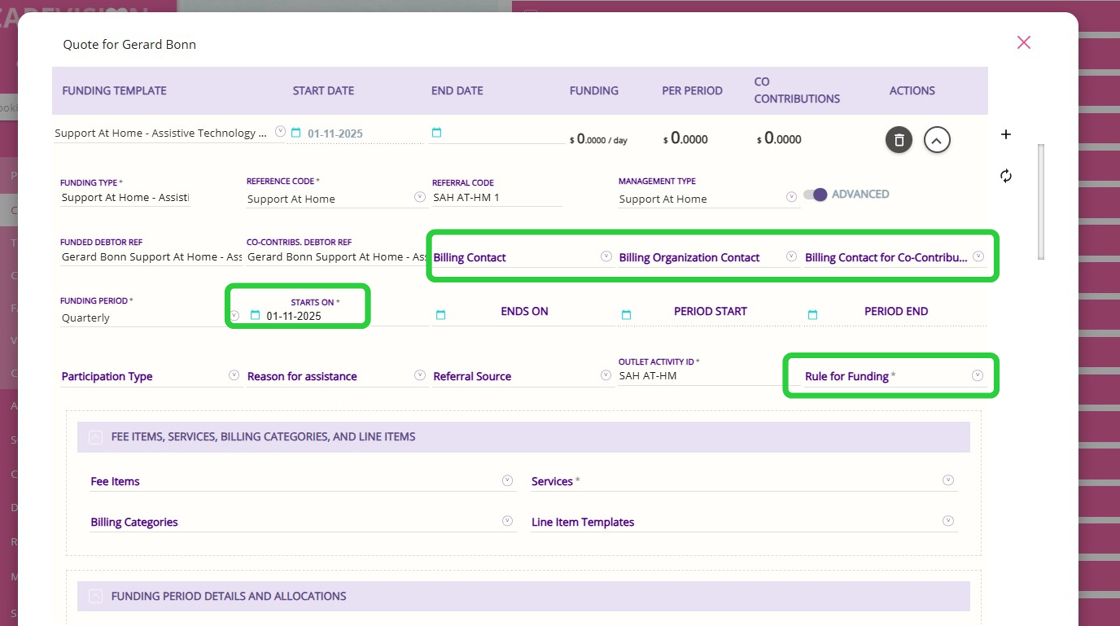
- The duration between the Start Date and End Date fields is typically 12 months, as this is the standard period allowed to use the Assistive Technology and Home Modifications funding.
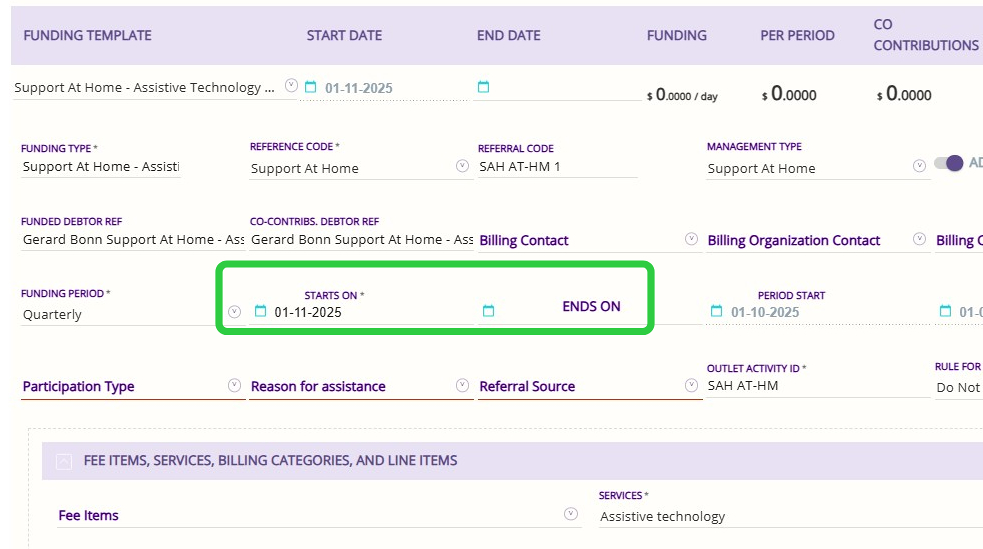
B. Add Relevant Funding Fee Items
- Go to the Funding Period Details and Allocations section.

- Under the Funding Fee Items section, click Add Funding Fee Item to include the Assistive Technology or Home Modifications funding fee item.
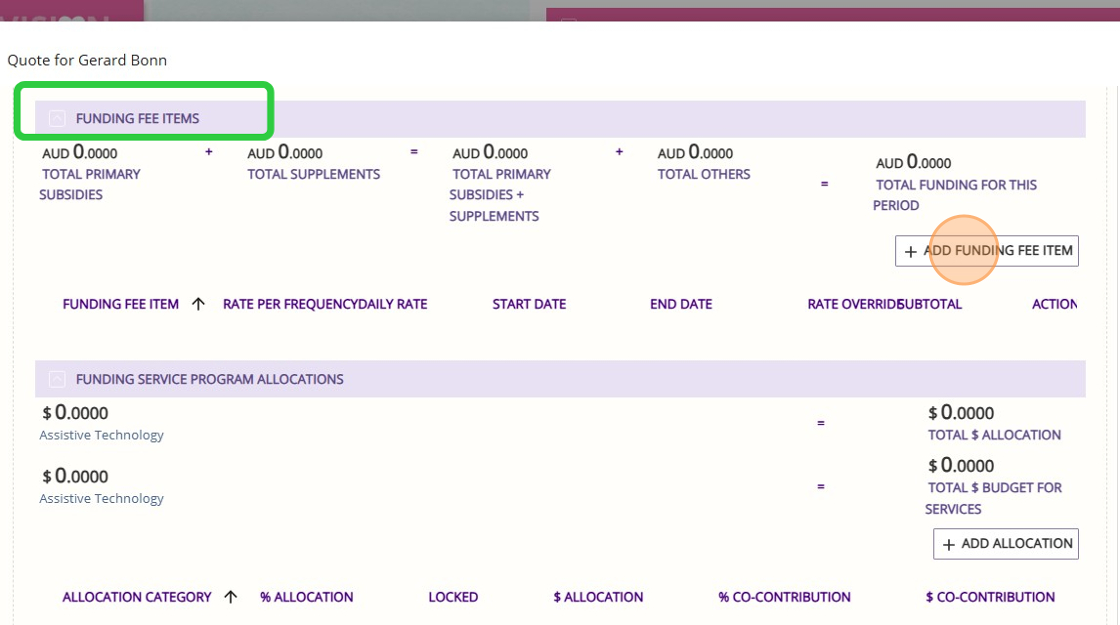
- In this example, Support at Home Assistive Technology Low is selected because it aligns with the previously selected funding source. If you are working with Home Modifications, that option will appear instead.

- Once you select the relevant funding fee item, its corresponding dollar amount will be displayed. In this example, Support at Home Assistive Technology Low shows an amount of $500. When you add this funding to the client, the item will be listed as a one-off payment. If you print out the quote, it will also show a one-off amount of $500.
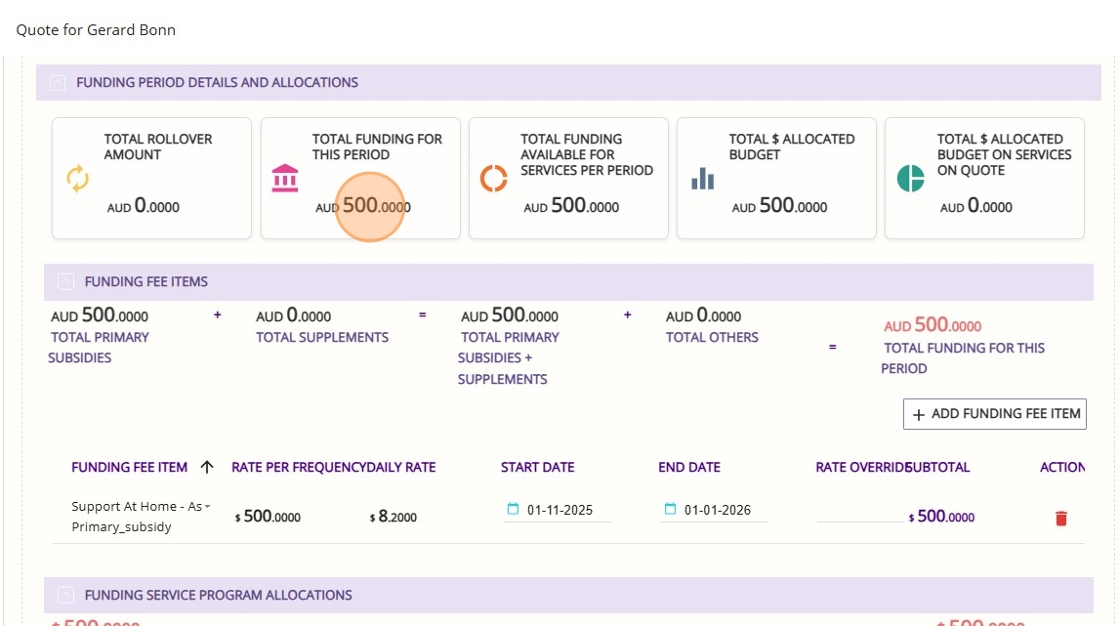
- For assistive technology or Home Modifications, the available allocation categories are simply Assistive Technology or Home Modifications. When you add a line item in the following steps, each one can be specifically restricted or attributed to either the assistive technology or home modifications budget, preventing any mismatches.
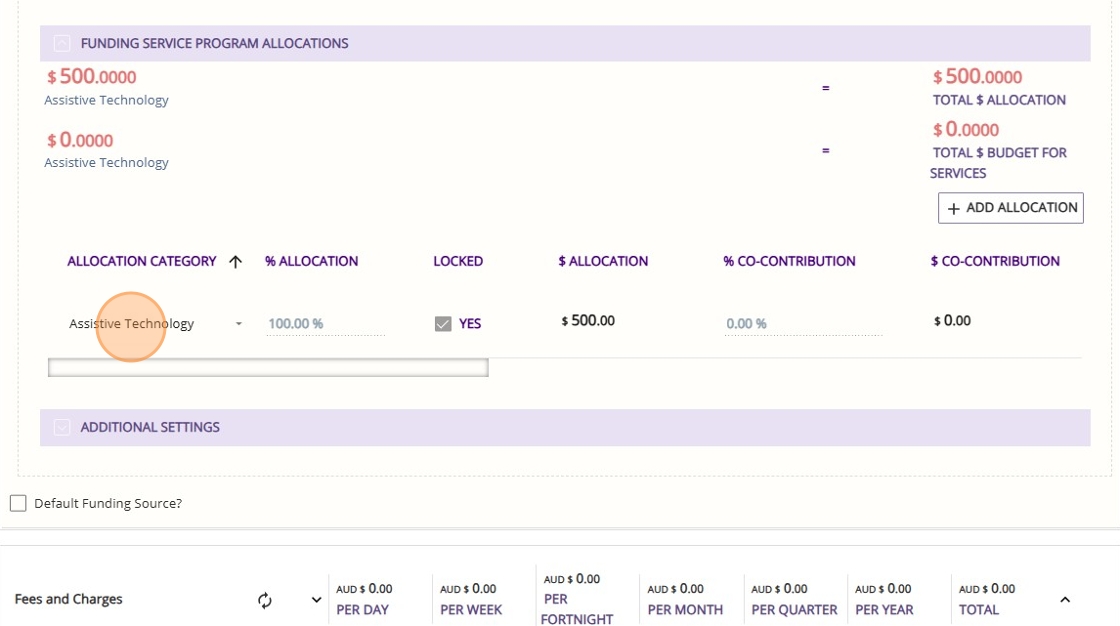
Step 4: Add Once-Off Services
- Scroll to the Once Off Items section.
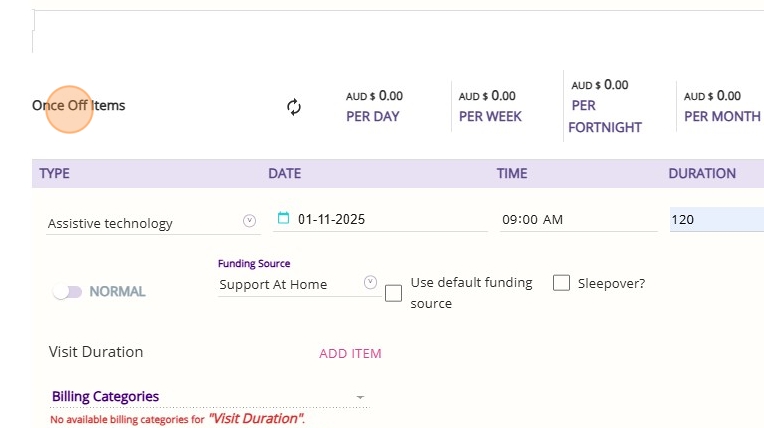
- Select a service. For accurate reporting and tracking, make sure you select the relevant service for Assistive Technology funding. If you are using the Home Modifications funding, select the corresponding home modification service from the list.
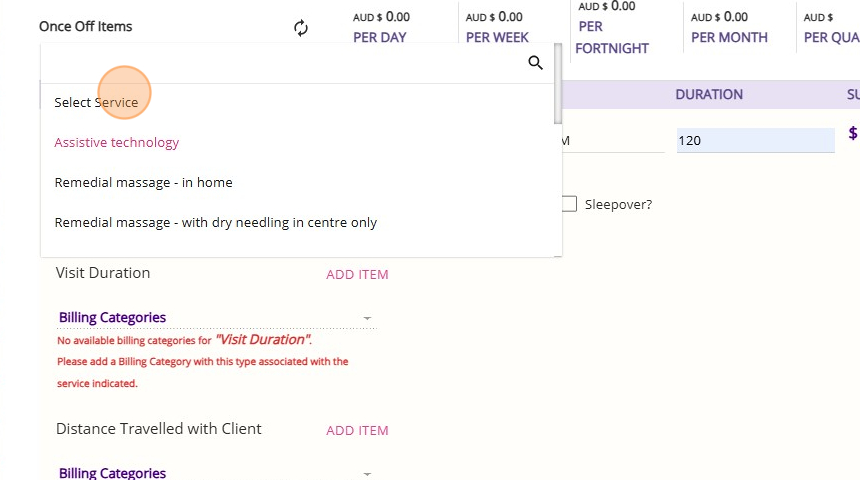
- Specify the Date, Time, and Duration fields for the service.
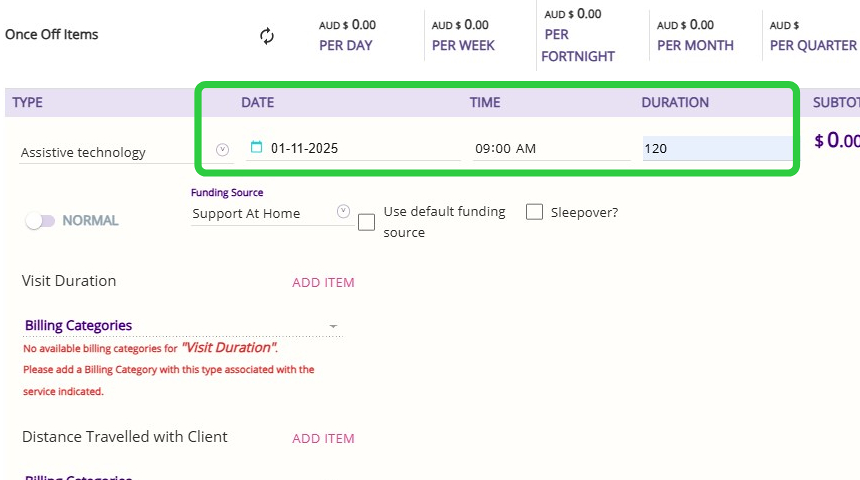

Step 5: Select AT or HM Funding Source for Once-Off Services
- Manually set the Funding Source field to the appropriate funding source. This links the services delivered under Assistive Technology or Home Modifications directly to the corresponding funding.


Step 6: Select a Manual Line Item Template
- Scroll down to the Manual Line Items section.
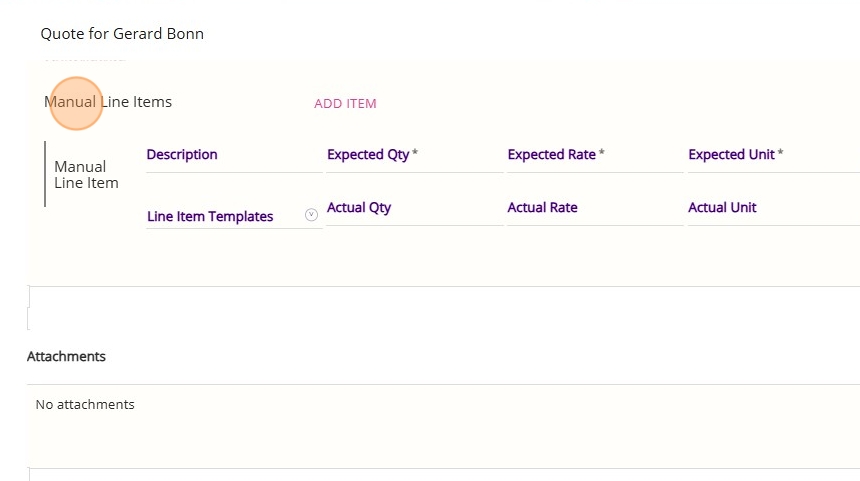
- Select a line item template. We recommend that you do not create new line items. Always use the template to ensure correct claim coding.
As a prerequisite, you must set up Manual Line Item Templates before creating quotes. The templates provided in the Config Workbook are designed to match the exact requirements for claiming. By selecting one of these manual line item templates, you can set your own dollar amounts and quantities, and you can also enter your own description.
Each manual line item is assigned an allocation category, ensuring it is clearly attributed to either the Assistive Technology or Home Modifications budget and preventing mismatches.
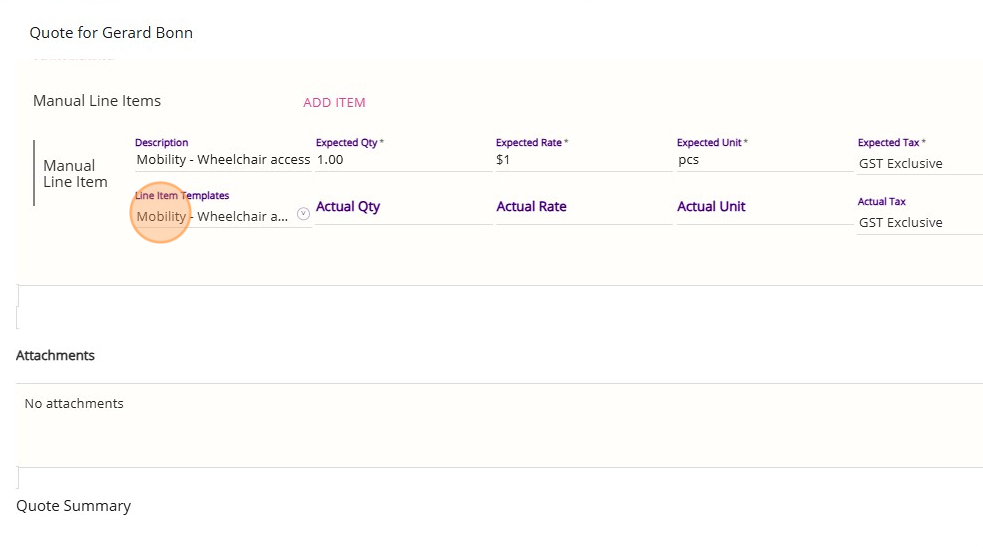

Step 7: Upload Attachments
For Assistive Technology and Home Modifications High claims (including custom items), each line item must have a prescription or evidence attached. This requirement applies to the High category, regardless of the invoice amount. While evidence should be kept for all third-party delivered services, only claims in these high categories require attachments.

Step 8: Review and Calculate Quote
- Click this button to recalculate the quote.
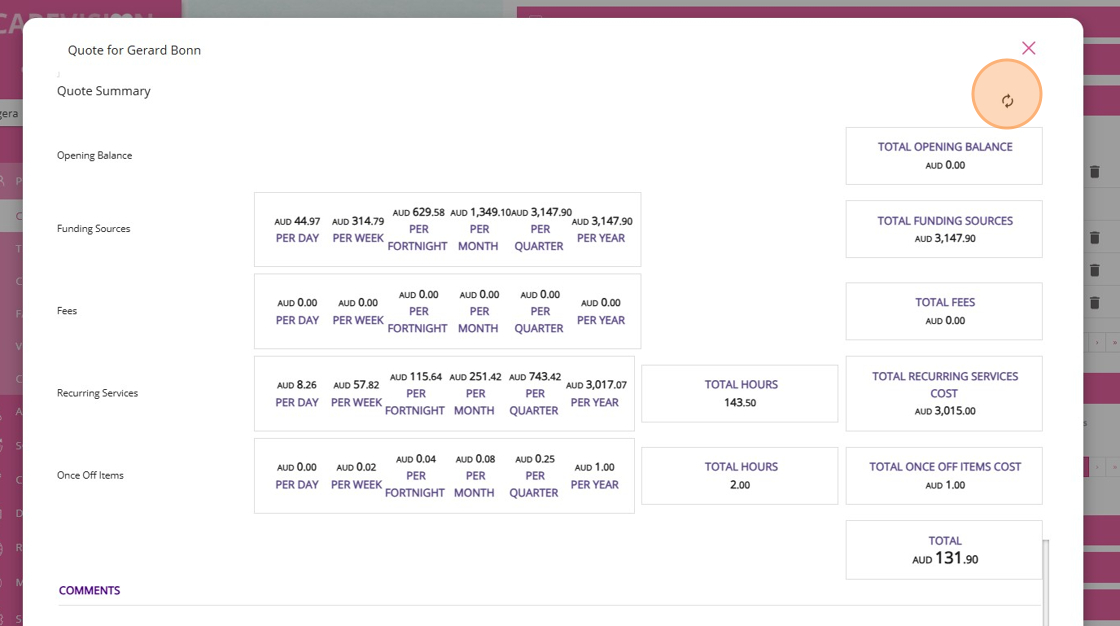
Step 9: Manage Quote Status
- Save as the Quote as Draft: Click Save to save the quote as Draft. When you create a quote, it is automatically saved in Draft status. This allows for editing and internal review before presenting it to the client.
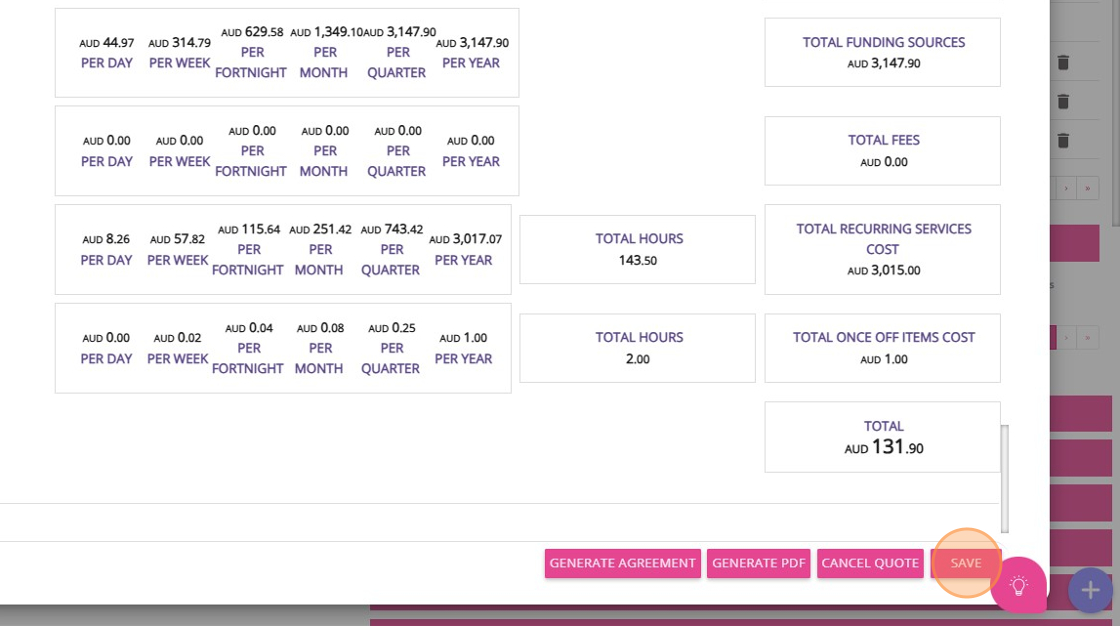
- Change Status to Open: Once the quote is ready for the client, update its status to Open.
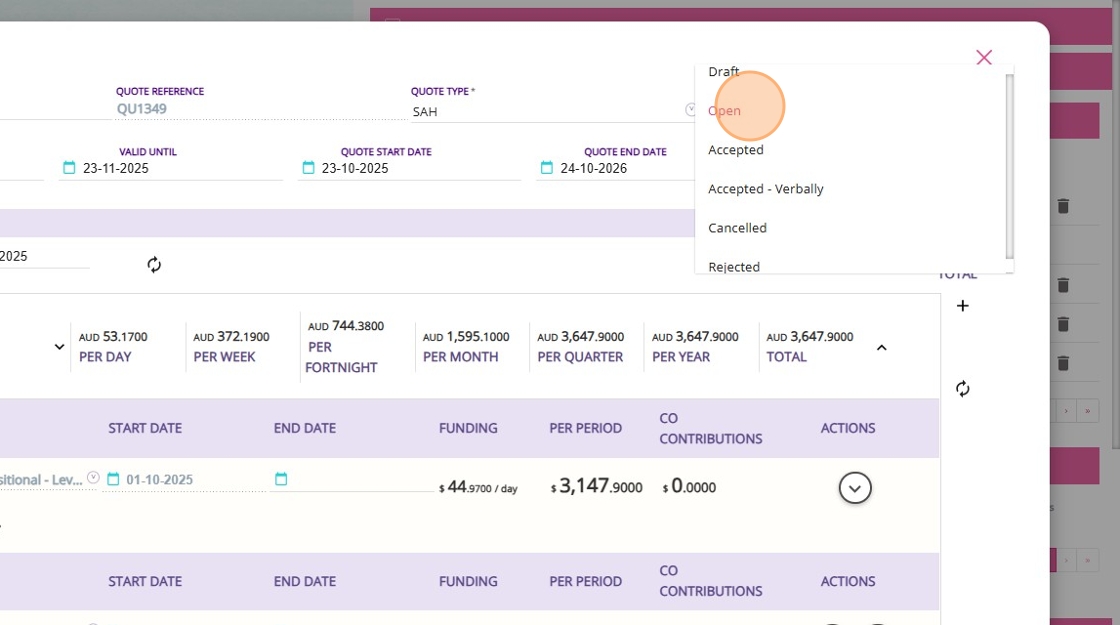
- When you set the quote status to Open, a checkbox labeled Send Quote Attachment appears. If you check this box before saving, a PDF copy of the quote will be automatically emailed to the client when you Save the quote.
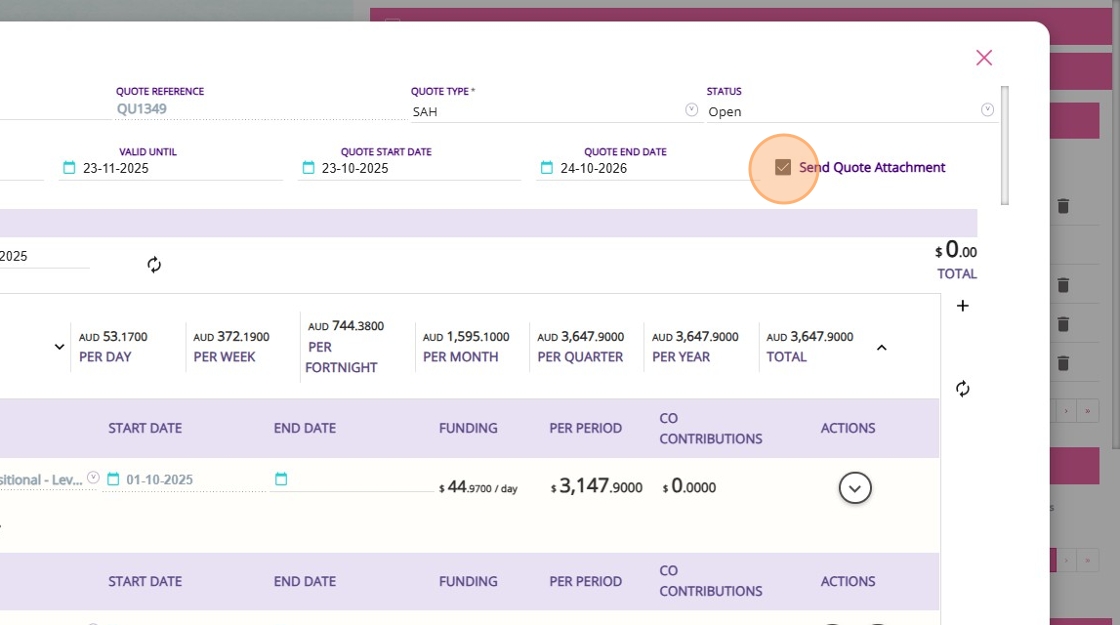
Step 10: Generate Quote
- You can download the Draft quote for review.
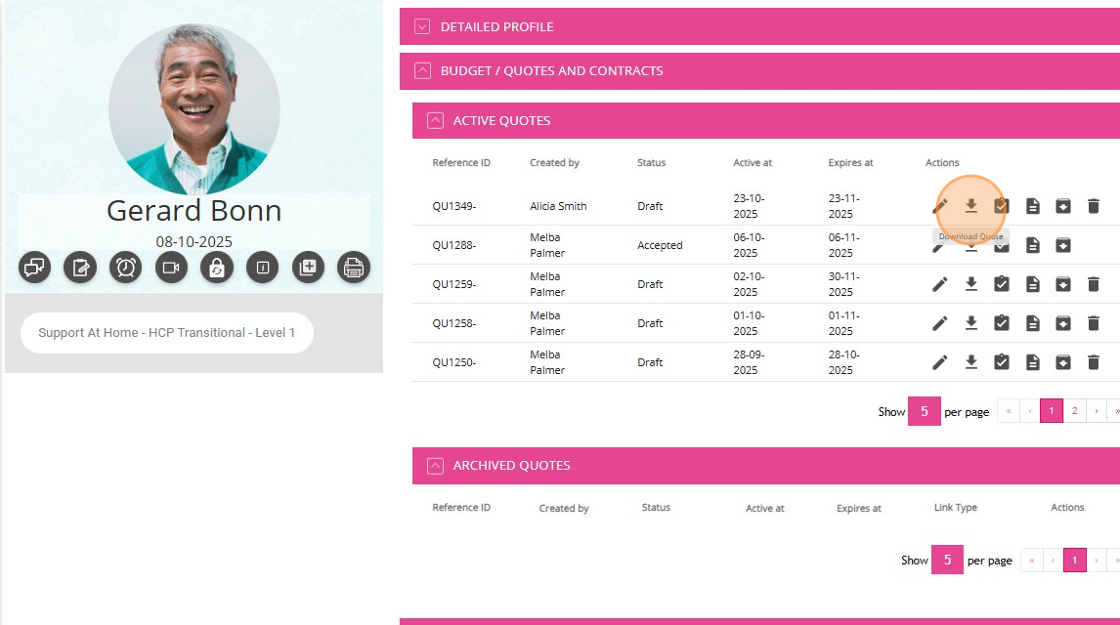
- Select the Advanced option to generate a quote using advanced mode.
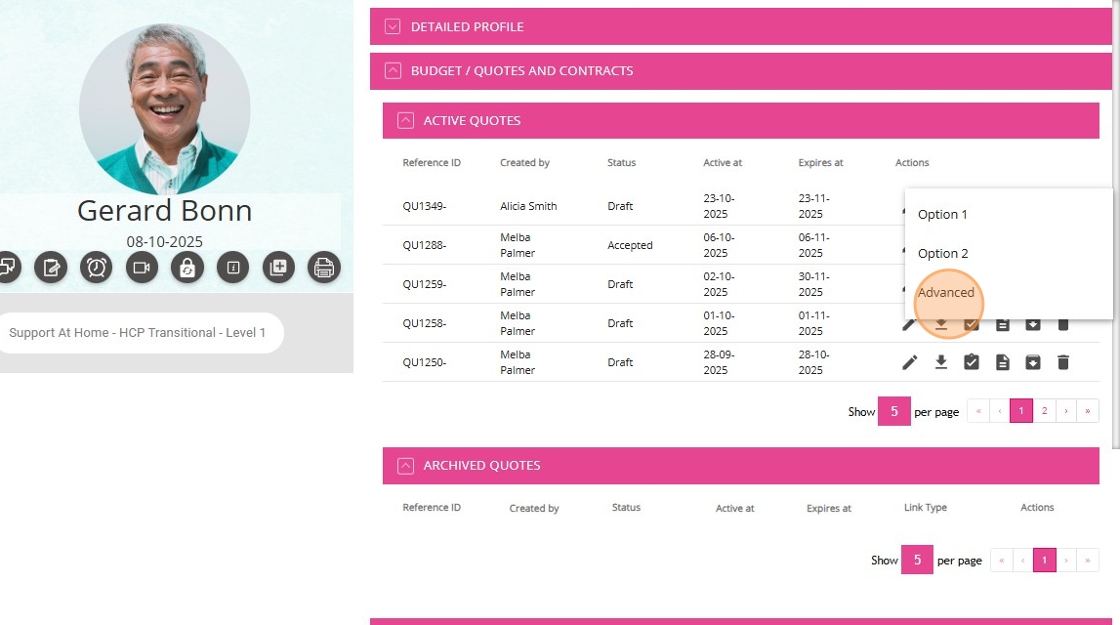
Sample Quote
This topic outlines how to create a quote for Assistive Technology and Home Modifications packages in CareVision, including selecting separate funding sources, using manual line item templates, and meeting documentation requirements for high-tier claims.
Related Articles
How to Apply a 10% Markup on SAH Line Items
This document guides you through applying a 10% markup to Support at Home (SAH) manual line items. You will do this by adding a second line item using the same template and entering the 10% markup rate. Keywords: how to apply a 10% markup, sah line ...Quoting for Support at Home Clients in Advanced Mode
With the introduction of the Support at Home (SAH) program, CareVision has launched an Advanced Mode to meet new quoting requirements. Compared to Basic, Advanced Mode provides enhanced features such as budget tracking, live budget updates, and the ...Support at Home Q&A
This document compiles questions submitted by participants in the Q&A box during Support at Home Training Sessions and provides corresponding answers. For each training session, click the topic to expand. Questions and answers are organised under ...How to Create Quotes Using the Mobile App
As part of the Support at Home transition, CareVision helps you manage client transitions smoothly on the go with the mobile app. This guide shows you how to create and manage quotes for Support at Home clients using the CareVision Mobile Plus App. ...How to Requote Clients for the Support at Home Transition
As Support at Home (SAH) launches on November 1, clients may experience changes to their funding and care arrangements. You may need to transition existing Home Care Packages (HCP) clients to the new program or assist new clients as they receive ...