Submit a Ticket to CareVision
CareVision aims to provide assistance so you can make the most of our platform and maintain smooth operations. We provide several ways for you to receive help quickly and easily. Submitting a ticket is one of the fastest ways to reach our support desk, and our team will do their best to resolve your request using the information you provide.
Keywords: carevision support, carevision help and support, submit a ticket carevision, carevision portal, carevision troubleshooting, carevision customer support, carevision helpdesk, carevision ticket submission, carevision technical support, carevision knowledge base
I. Submit a Ticket through Help & Support in the CareVision Portal
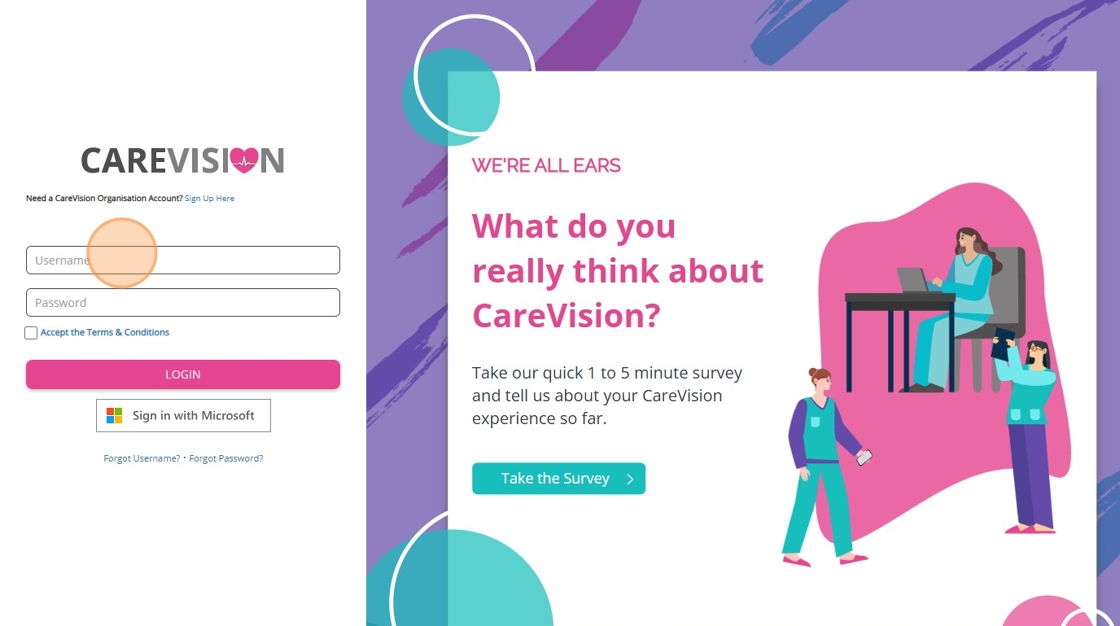
2. Click My Account.
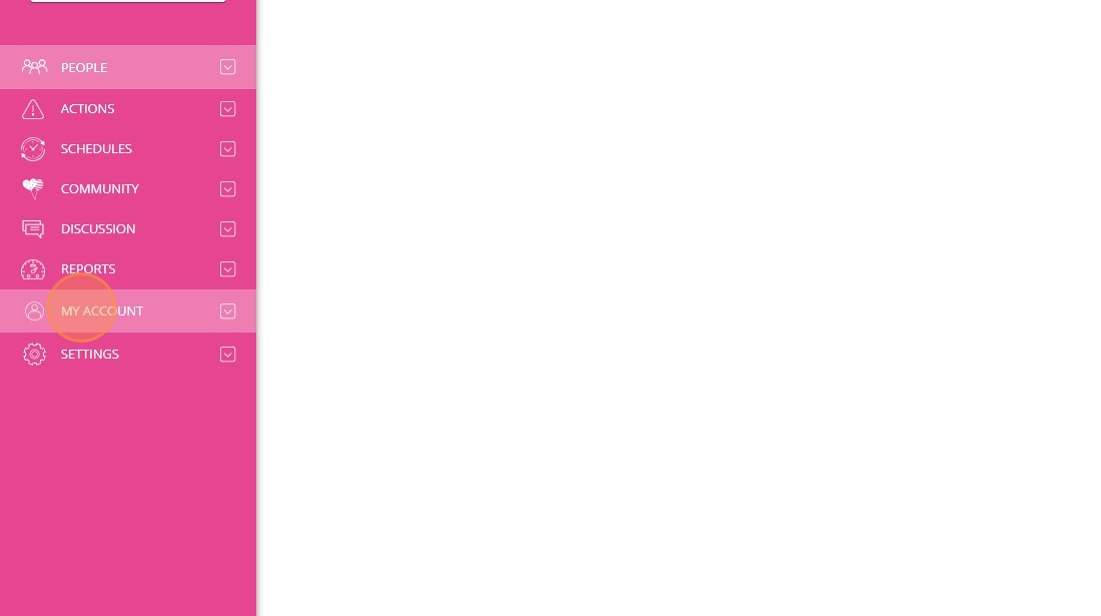
3. Select Help & Support. Help & Support is a dedicated area in the CareVision portal where you can easily submit a ticket for assistance.
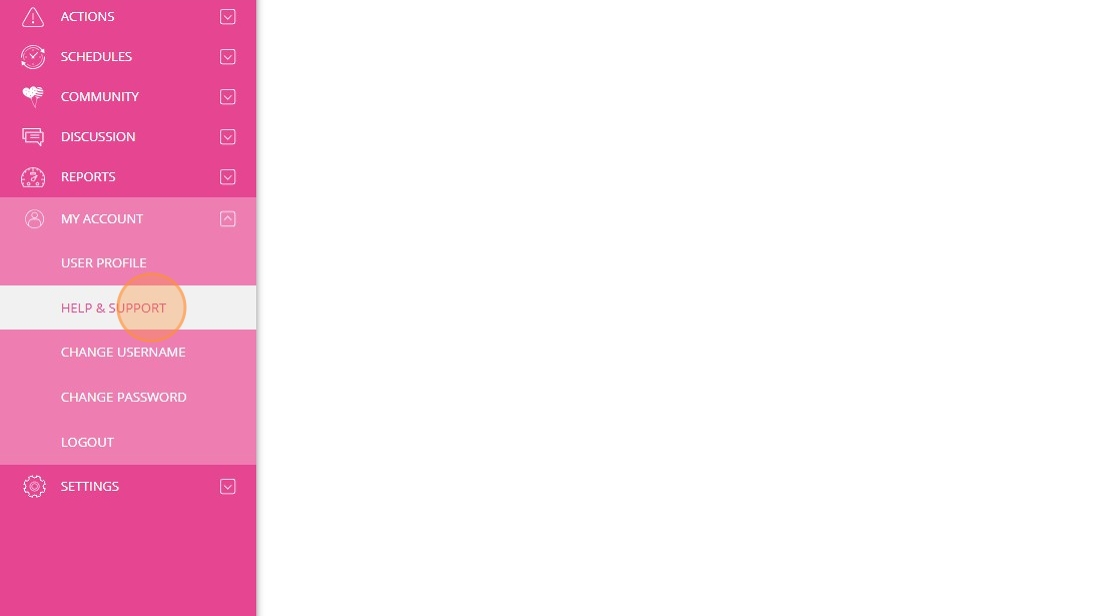
4. Click Tickets.
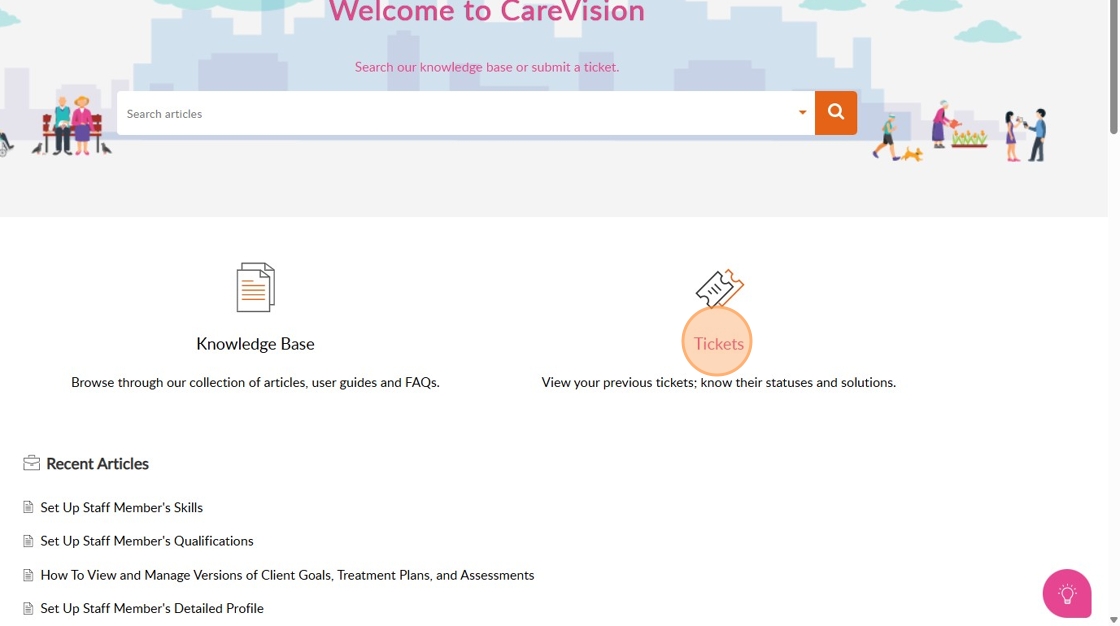
5. Click Add Ticket.
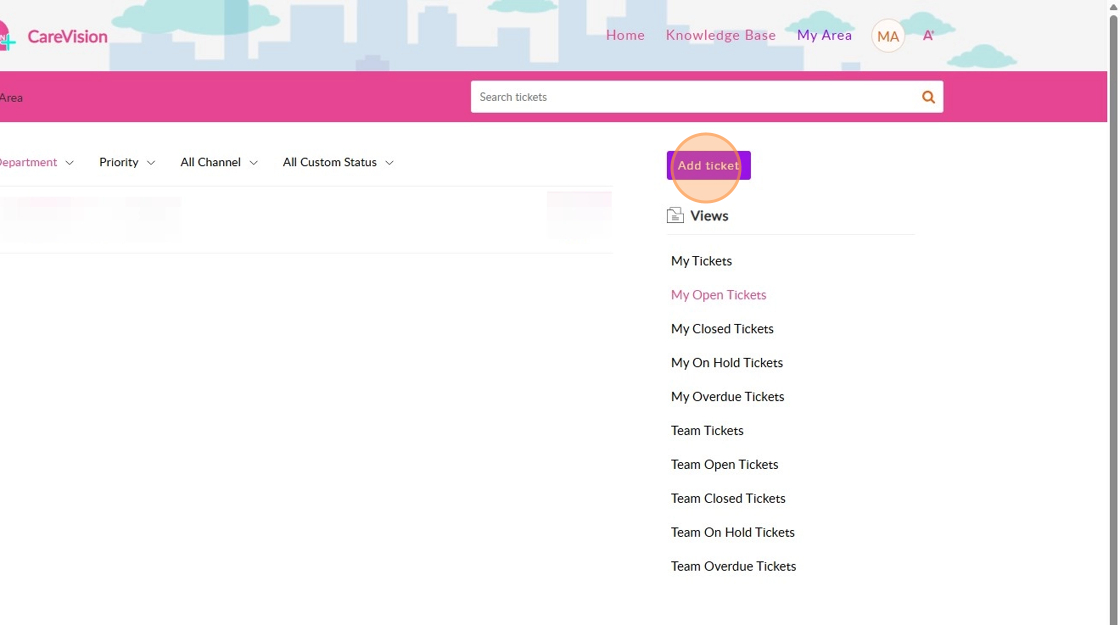
6. Enter the Subject. Use a clear, concise subject line that summarizes your issue. This helps support quickly identify the nature of your request.
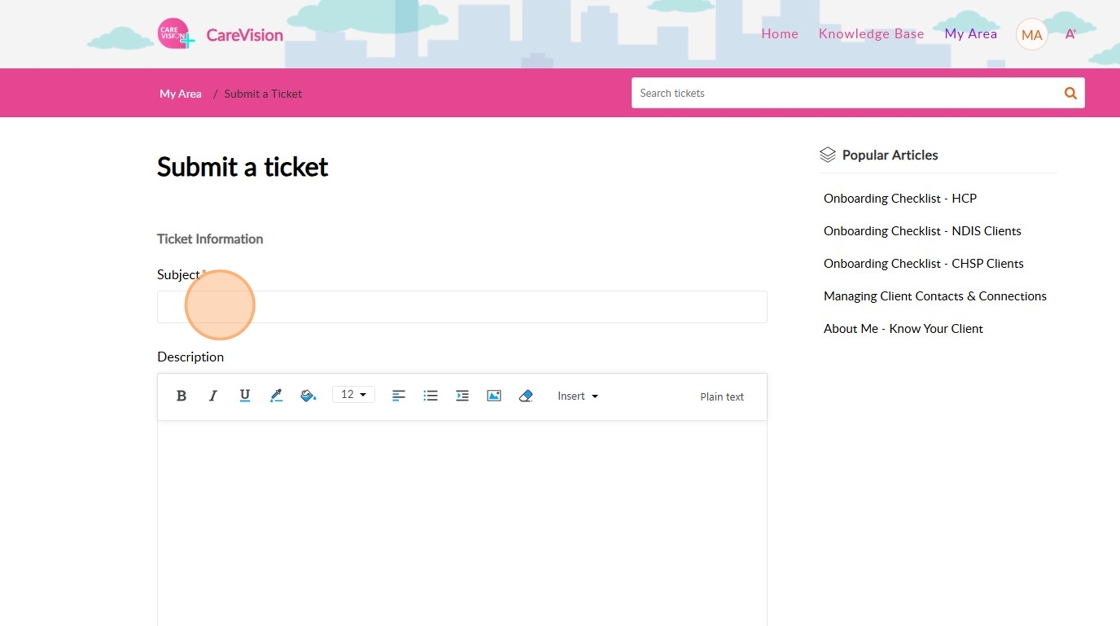
7. Provide a detailed Description. Please include information about the issue, any error messages you’ve encountered, and steps you’ve already tried. The more context you provide, the better our team can understand your situation and work towards an appropriate resolution.
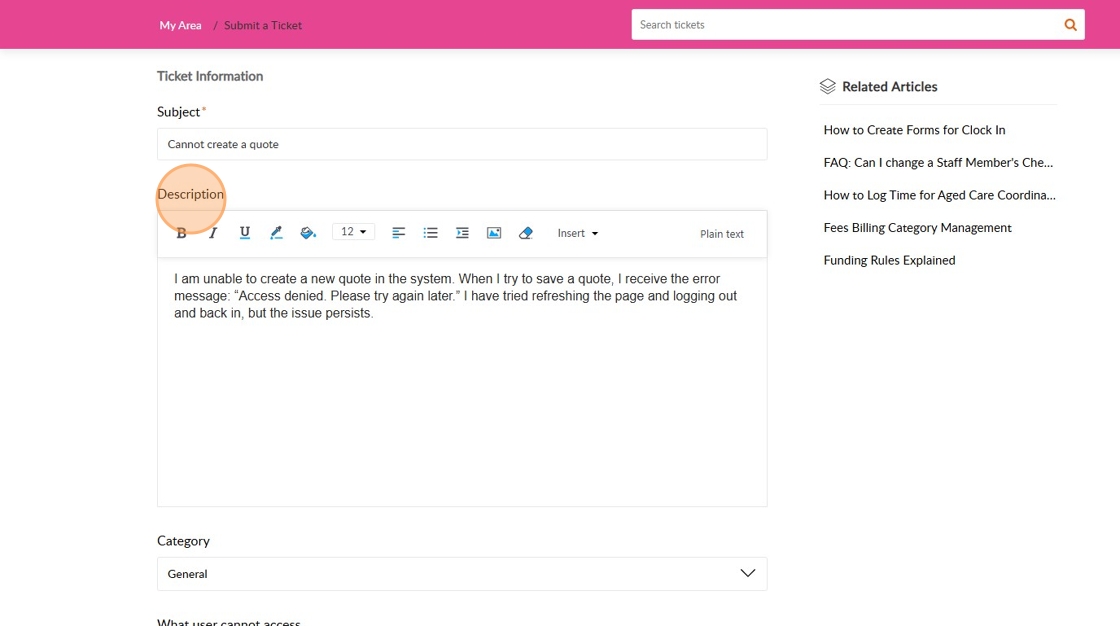
8. Select the appropriate Category (General, Defects, Support At Home). Choosing the right category ensures your ticket is routed to the correct team for faster handling.
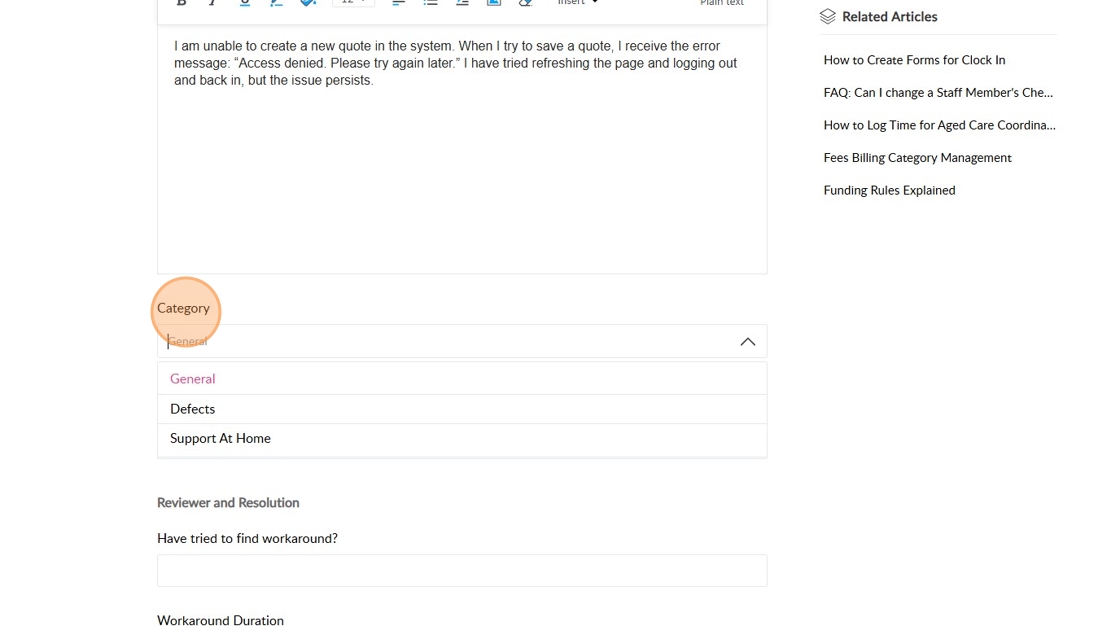
9. Indicate what the user cannot access, if applicable (profile, info, form, part of system). Specify exactly what you’re unable to access to help support pinpoint the issue.
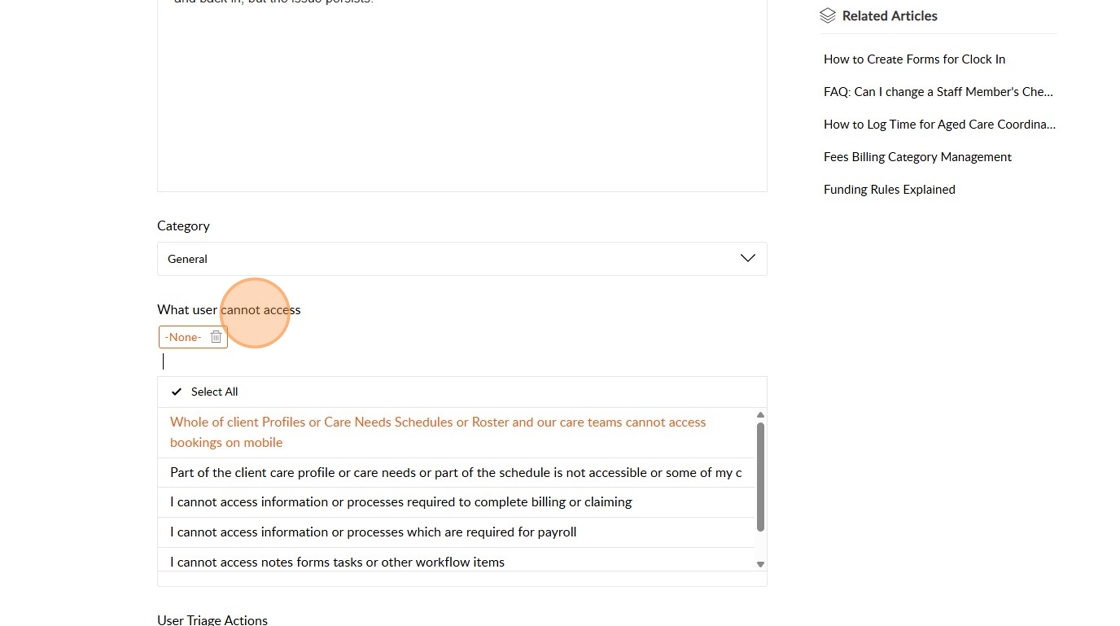
10. Specify the Device Interface or Component (API, portal, mobile iOS, or Android). Identifying the platform or component helps the team replicate and diagnose the issue accurately.
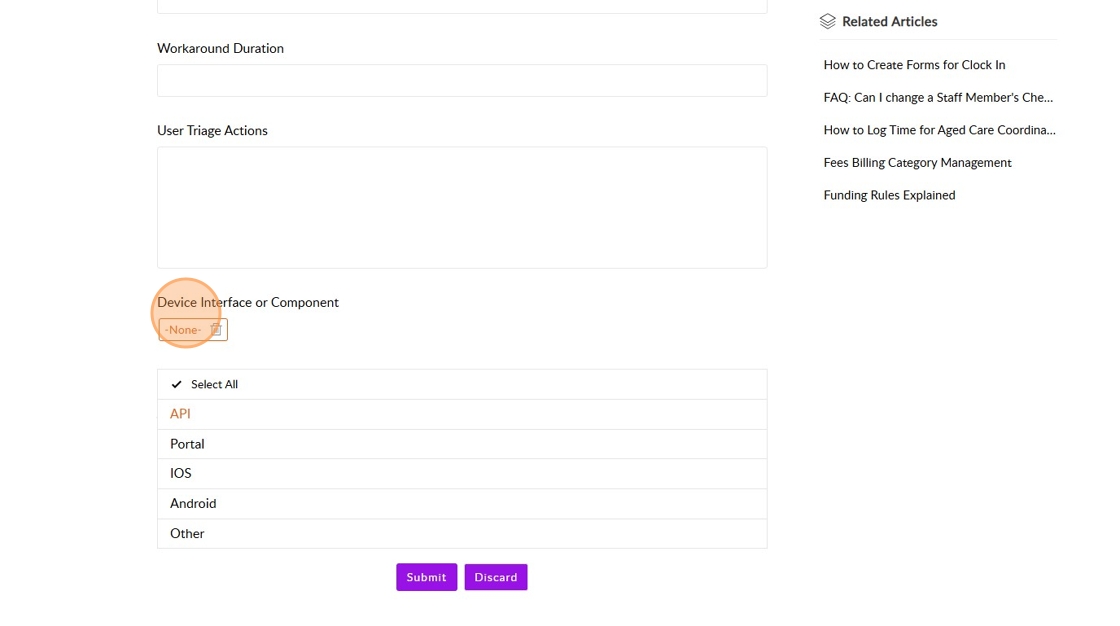
11. Enter the Product Name. If you’re using multiple CareVision products, naming the affected product helps avoid confusion and speeds up troubleshooting.
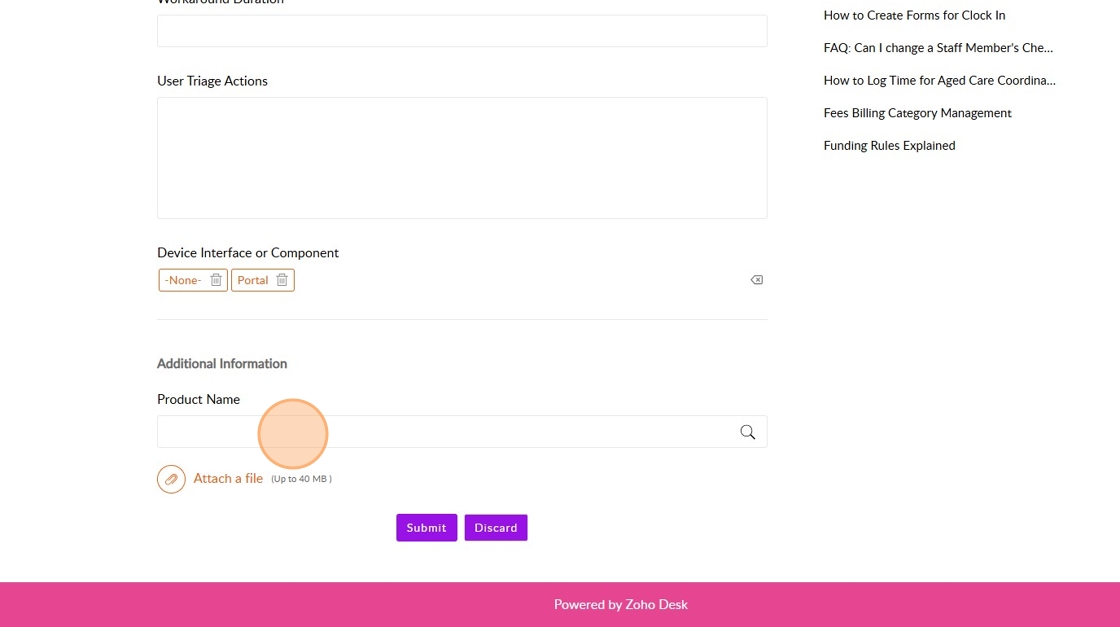
12. Attach any relevant files. Screenshots, logs, or error messages can provide valuable context and speed up resolution.
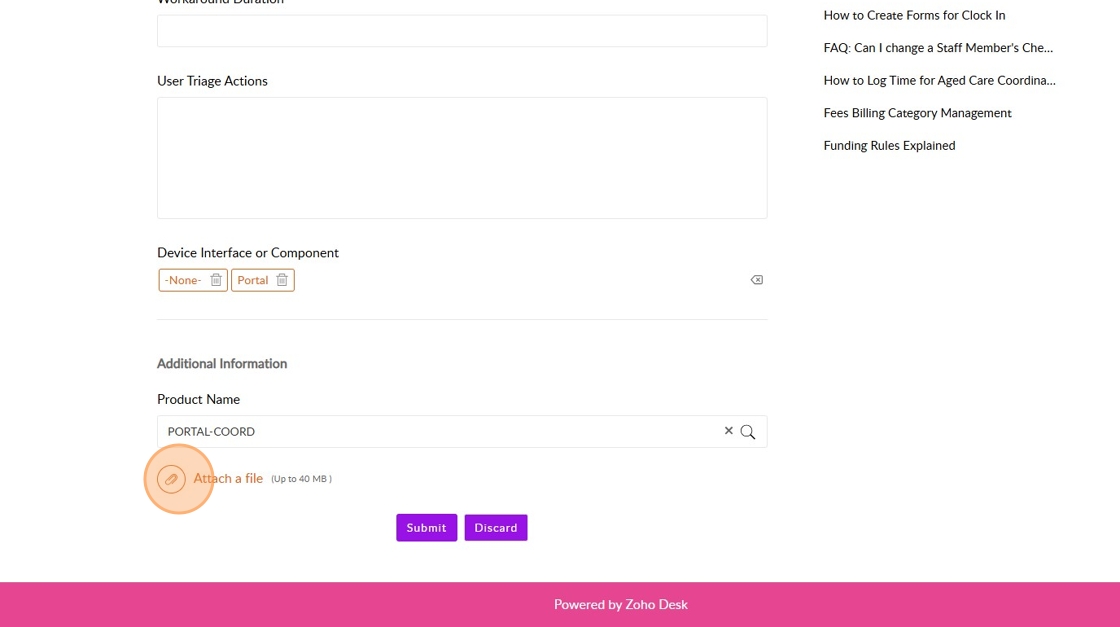
13. Click Submit.
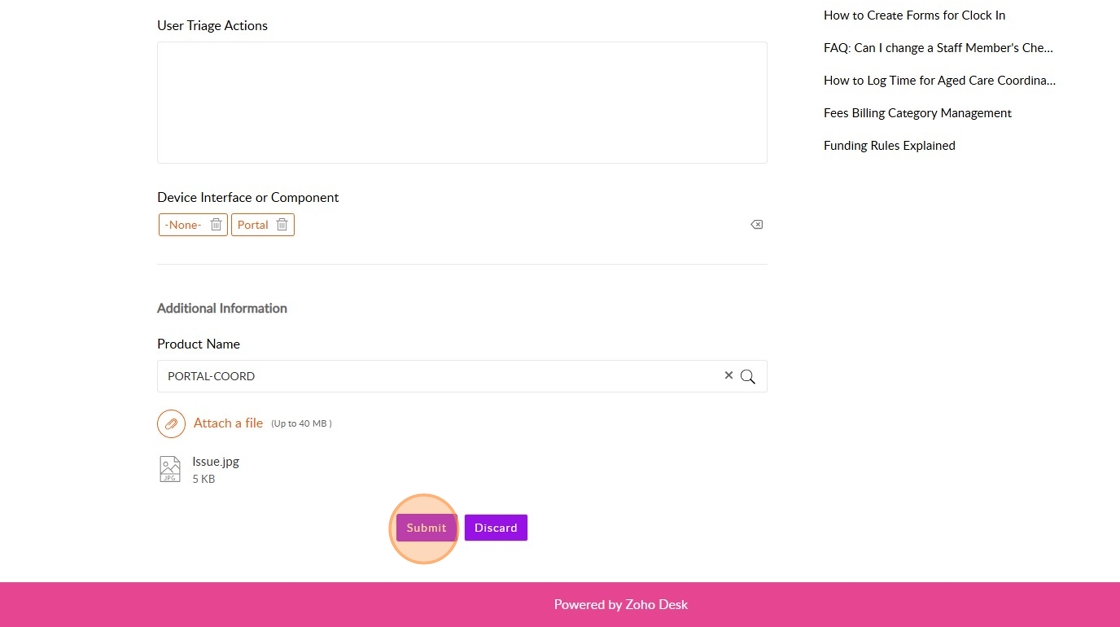
This will create a ticket, which you can track in the Tickets area.
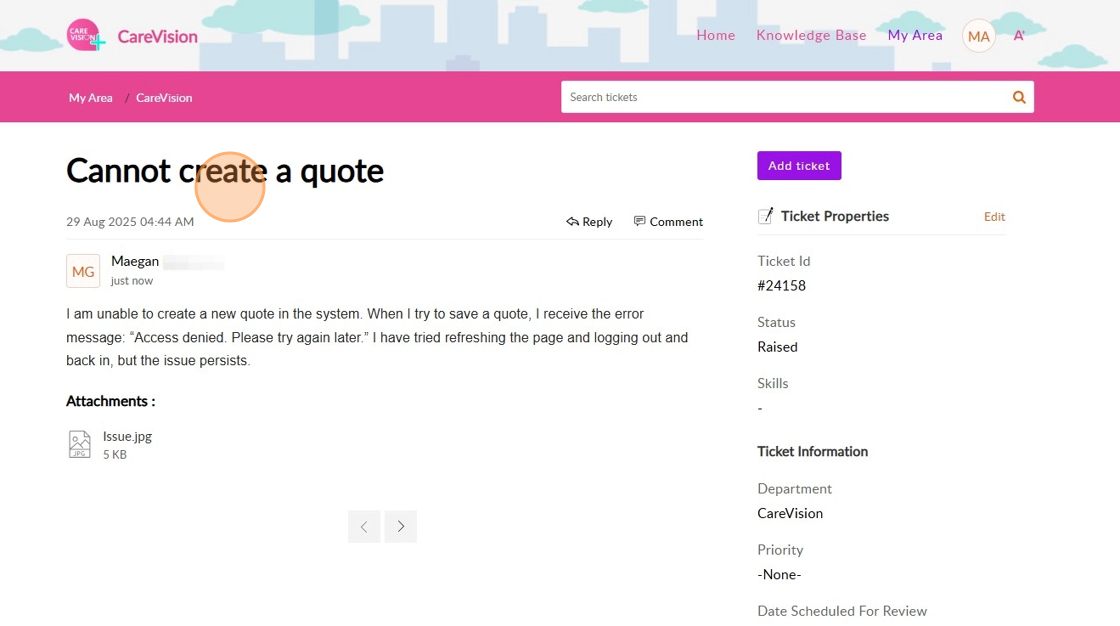
14. All your tickets can be found in the My Area section, where you can track their status.
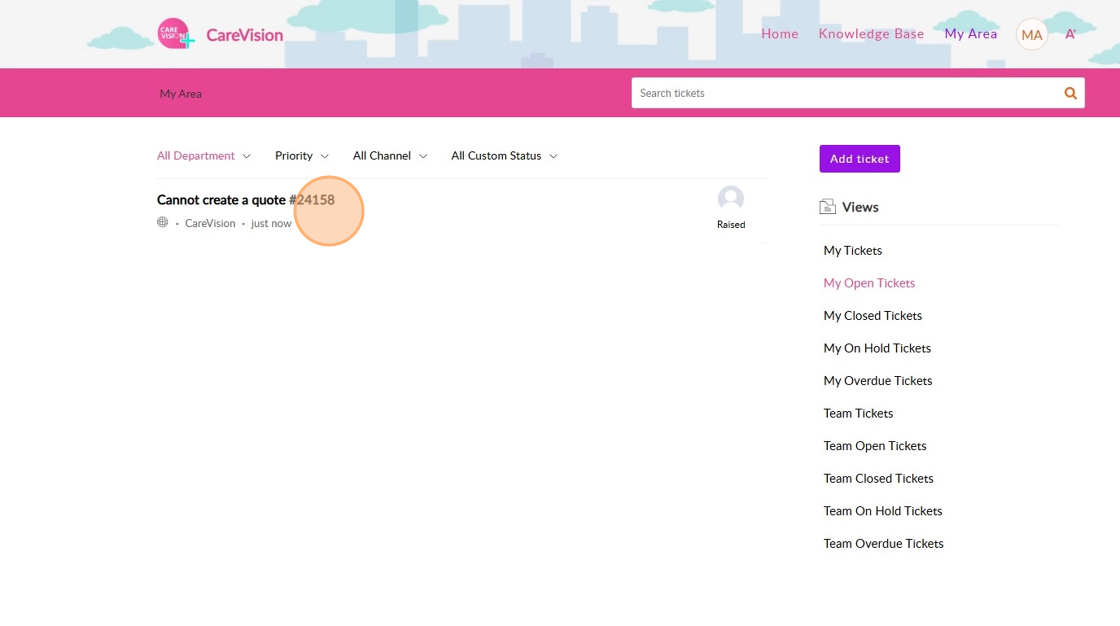
II. Submit a Ticket through Quick Support Widget
1. In the lower right of the page, click the Quick Support Widget. This opens instant access to support resources.
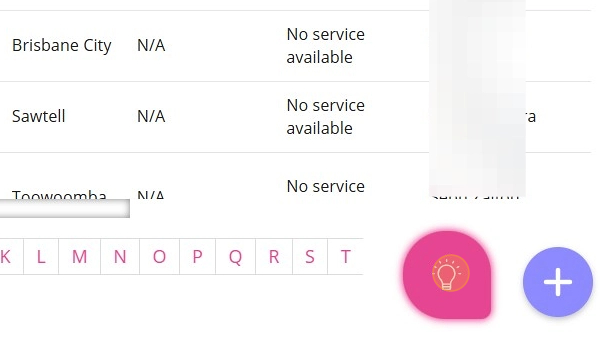
2. If you still can’t find answers or solutions to your issues, click Submit a Ticket.
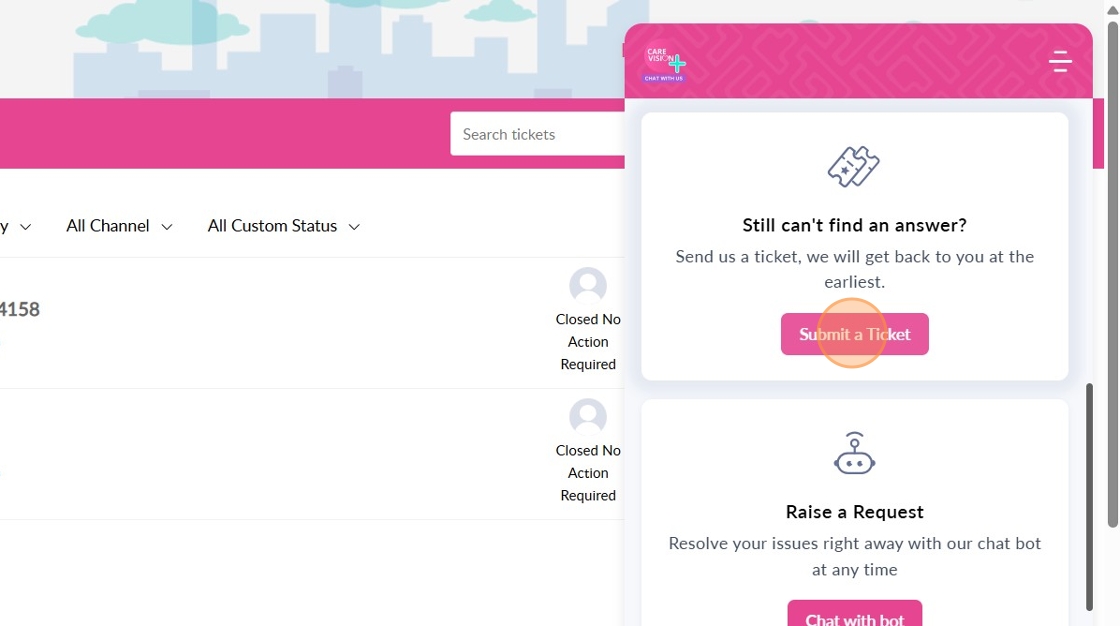
3. In the Layout field, select a category for your request for faster handling: Problem Issue or Concern or Ask a Question.
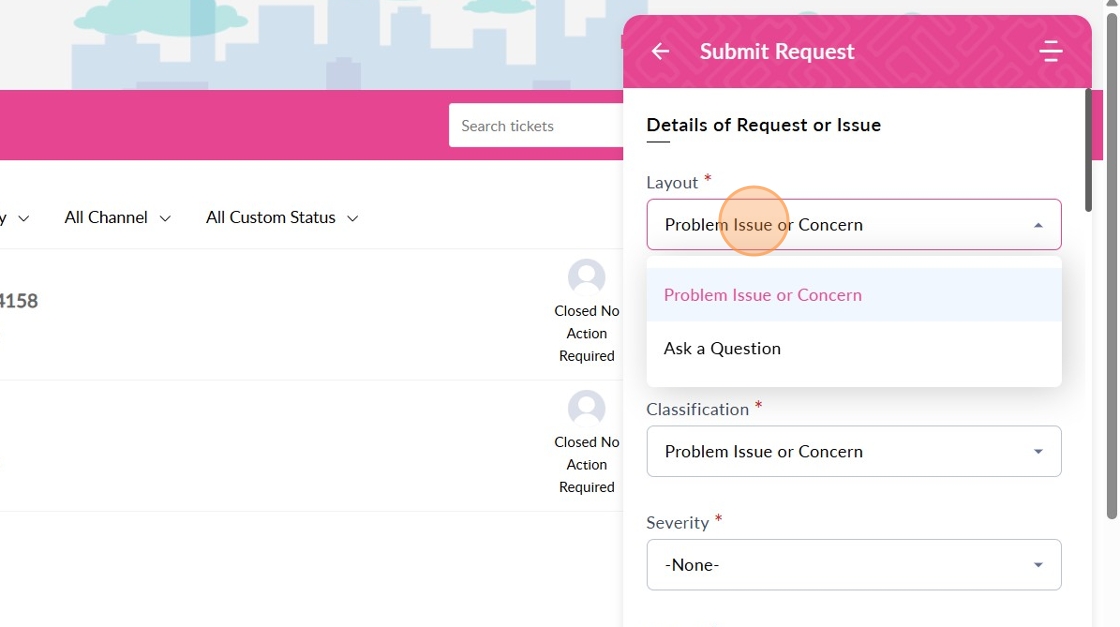
4. In the Severity field, select from the dropdown how the issue is affecting you.
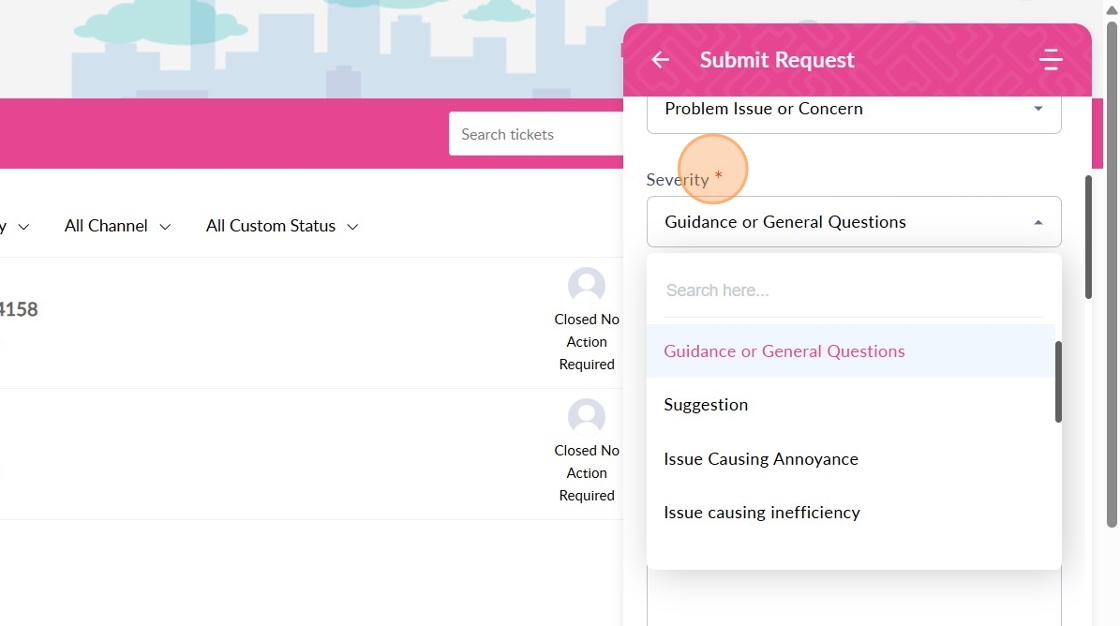
5. In the Subject field, provide a subject. A clear subject helps support quickly identify your issue.
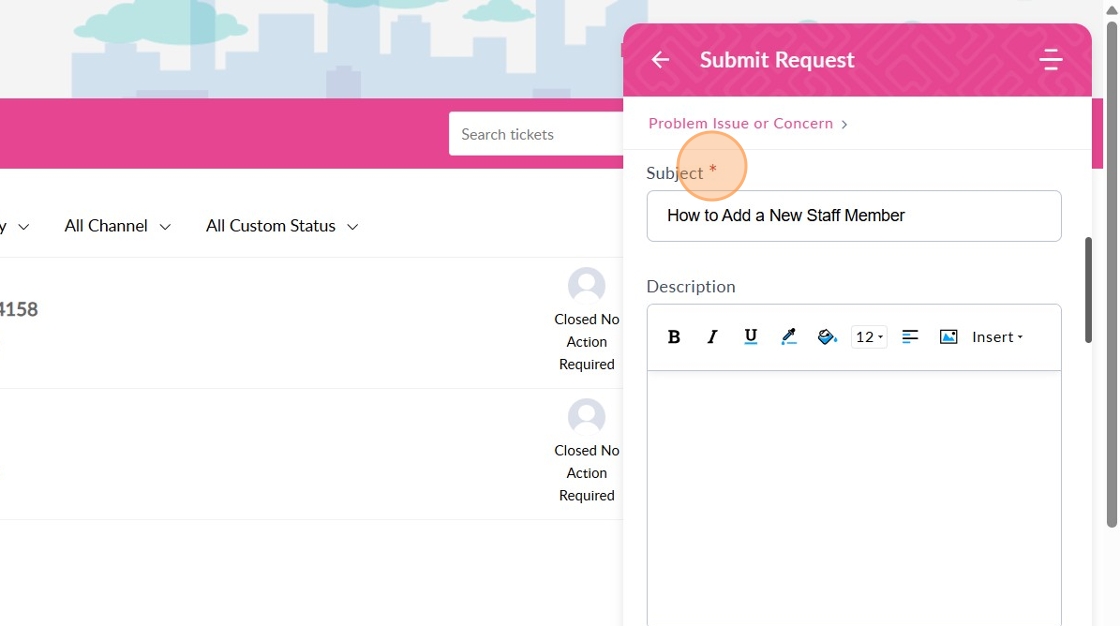
Alternatively, type a keyword. The dropdown will suggest Knowledge Base articles that may help. This may provide instant answers that may resolve your concern.
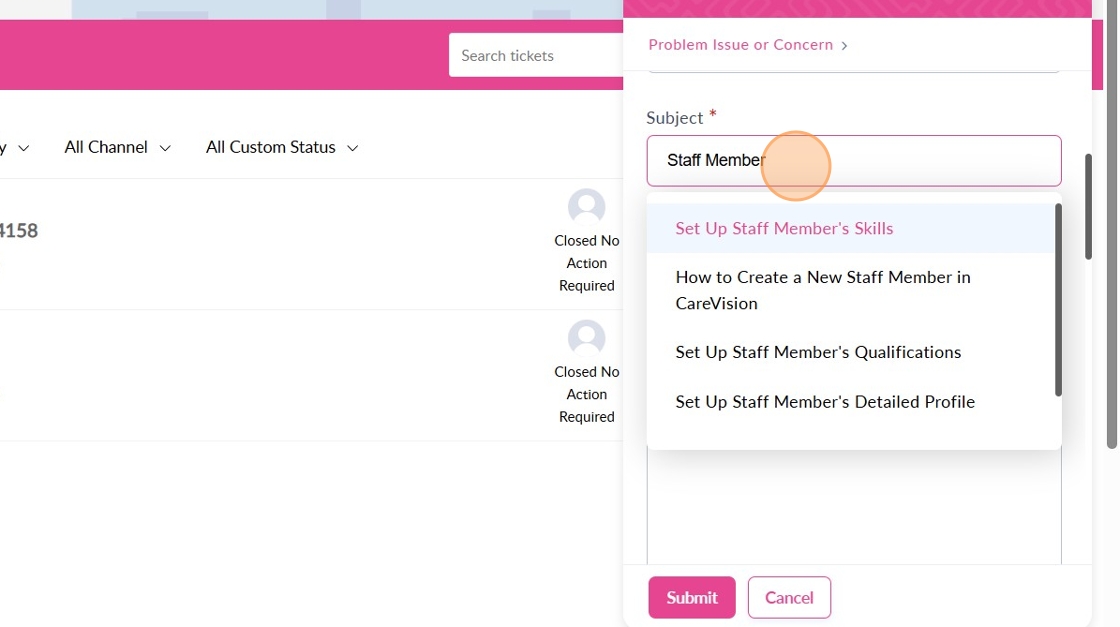
6. In the Description field, provide a short description of the issue. A detailed description helps the team understand and resolve your problem.
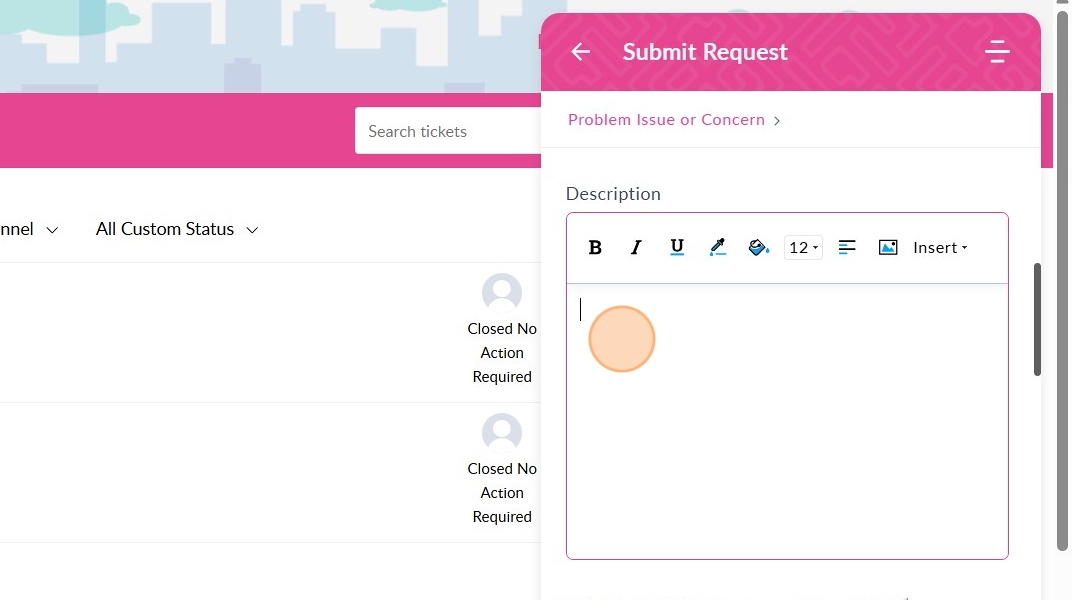
7. Specify the behavior you are expecting or how you want the system to work.
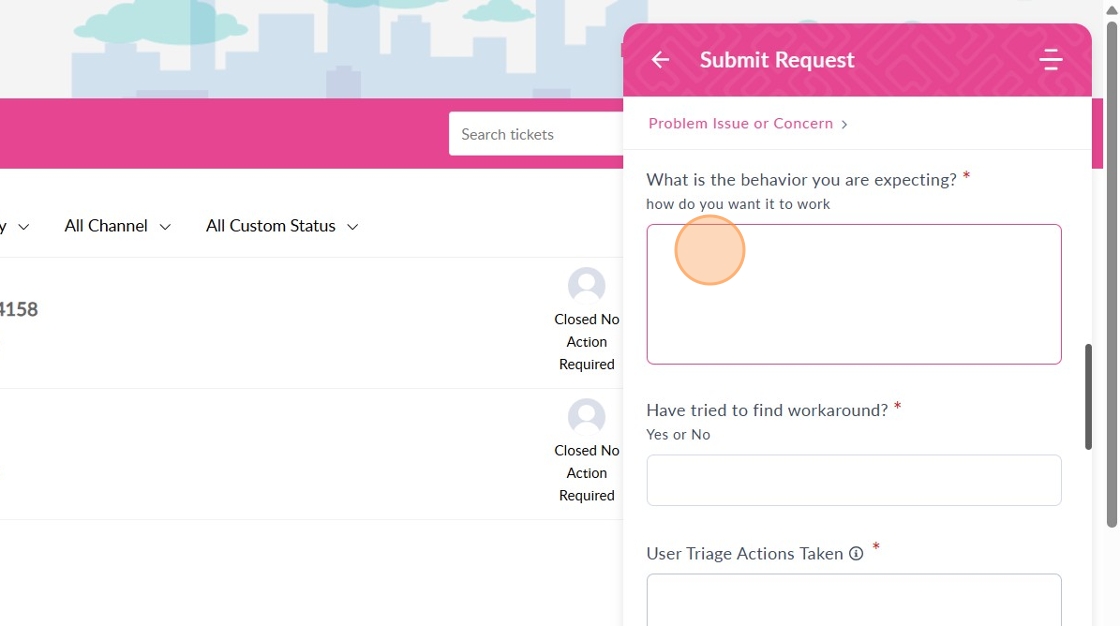
8. Indicate whether you have tried to find a solution.
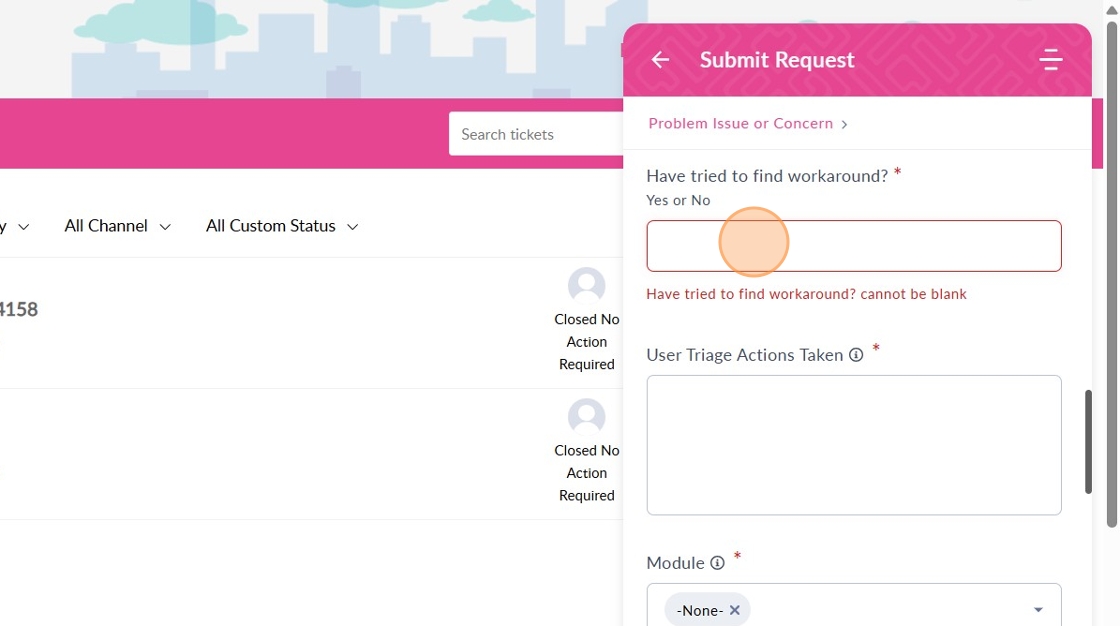
9. In the User Triage Actions Taken field, describe any actions you tried. This prevents duplicate troubleshooting steps.
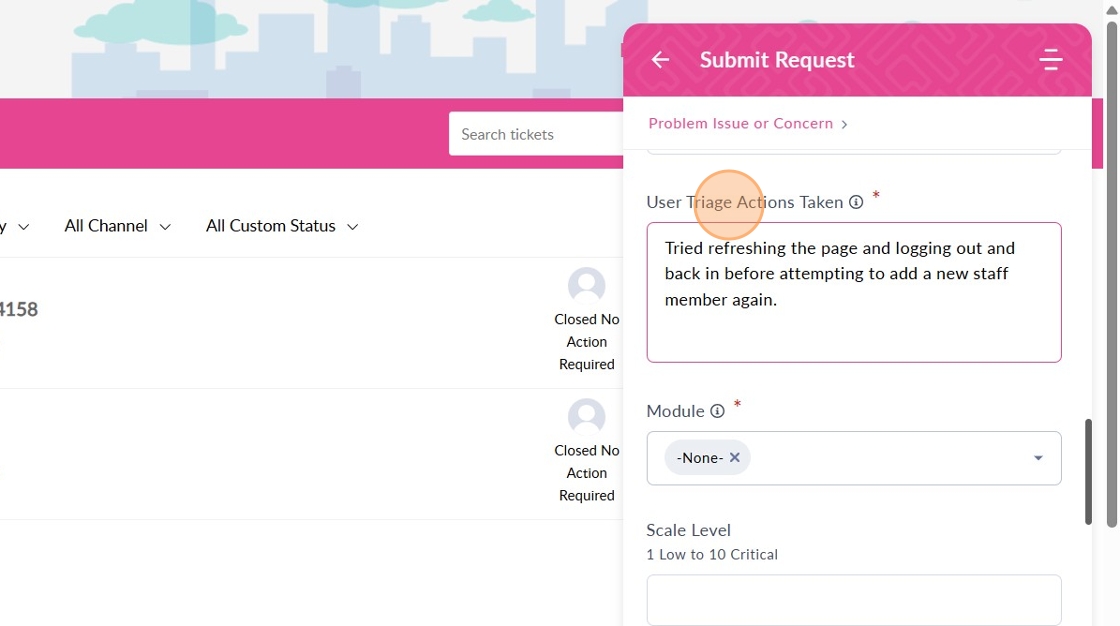
10. In the Module field, select the relevant area your issue relates to. This directs your ticket to the right team.
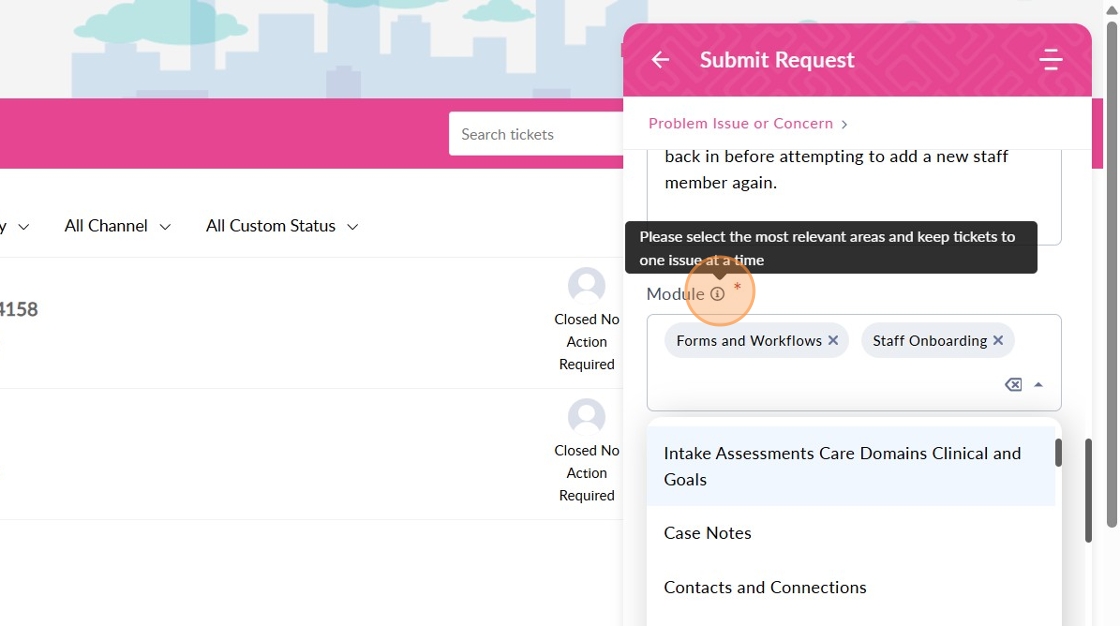
11. Specify the Scale Level (1-10) for criticality, with 1 being minimal impact and 10 being extremely critical. This helps prioritize urgent issues.
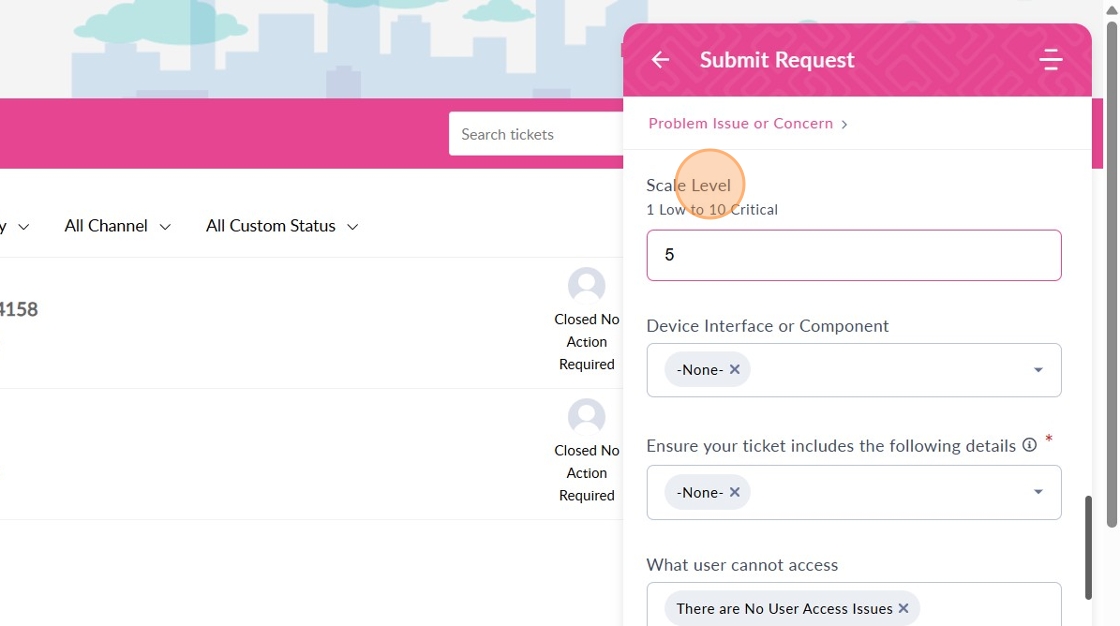
12. In the Device Interface or Component field, specify where the issue occurs (Example: portal, mobile, API). This helps pinpoint the source of the problem.
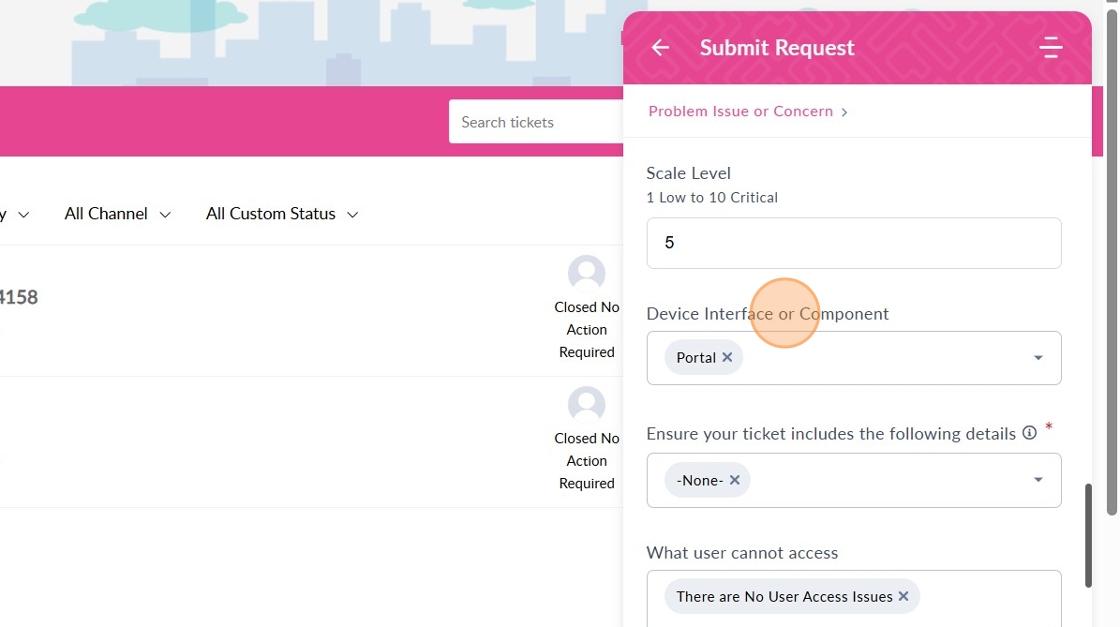
13. Add more details. Confirm the issue is not related to security roles or permissions by selecting from the dropdown.
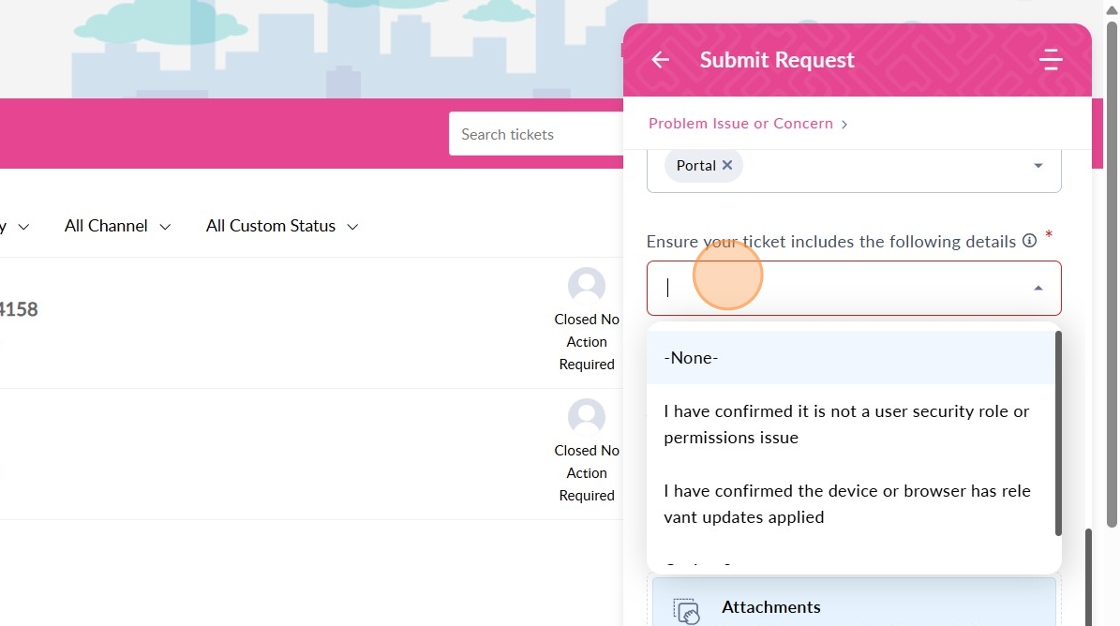
14. Specify what you cannot access.
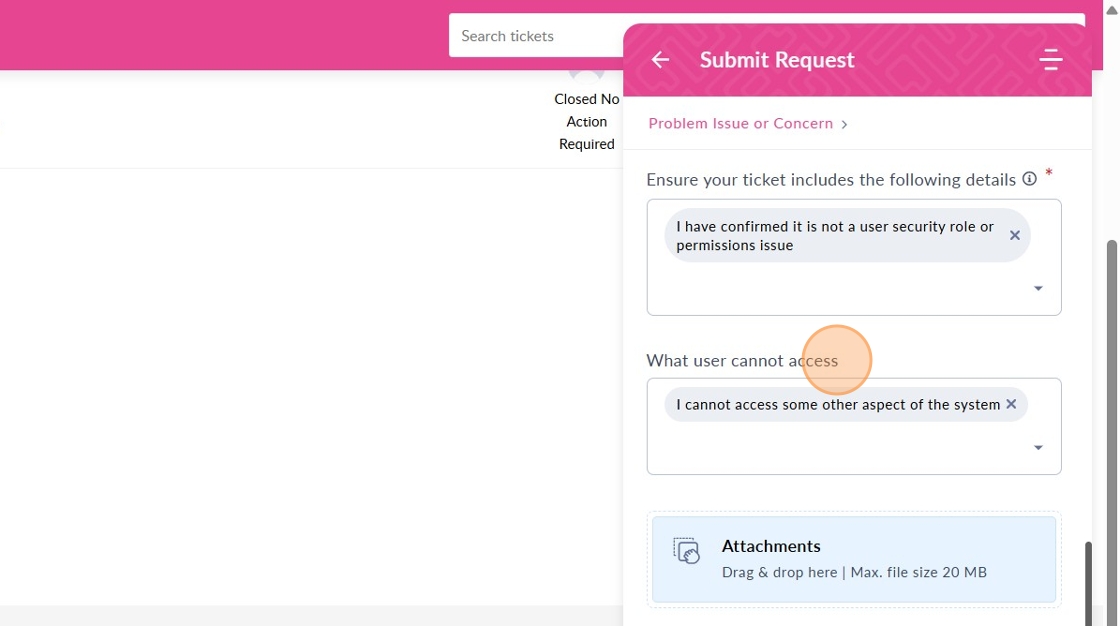
15. Add attachments. Screenshots or files can help diagnose the issue.
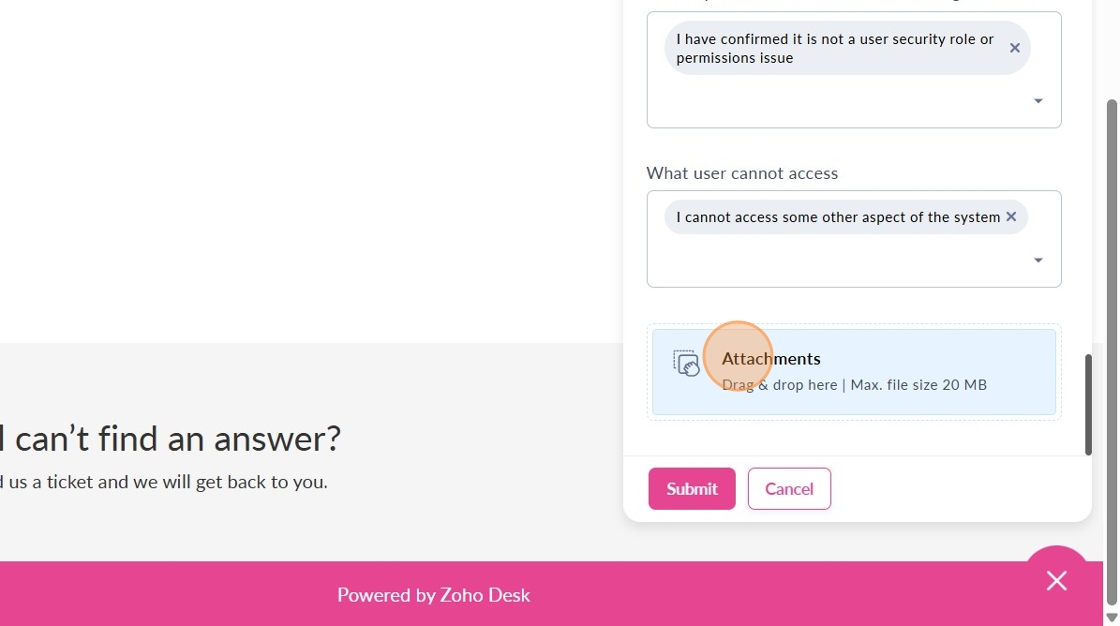
16. Review your ticket details and click Submit.
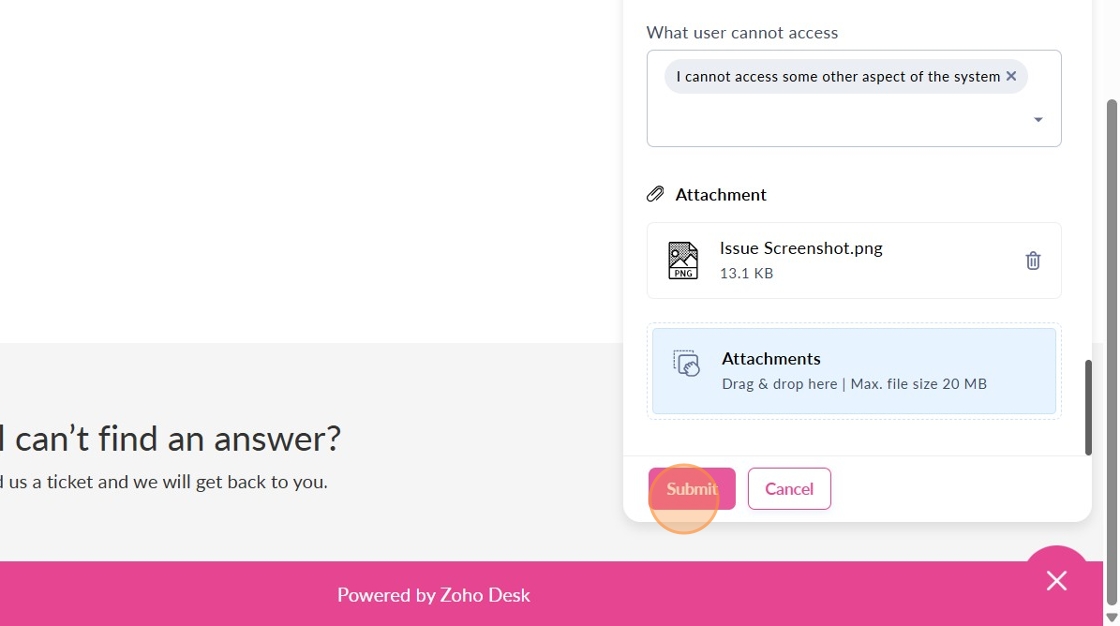
17. After submitting, use the Quick Support Widget to find My Tickets, where all your tickets are listed. This allows you to track your support requests.
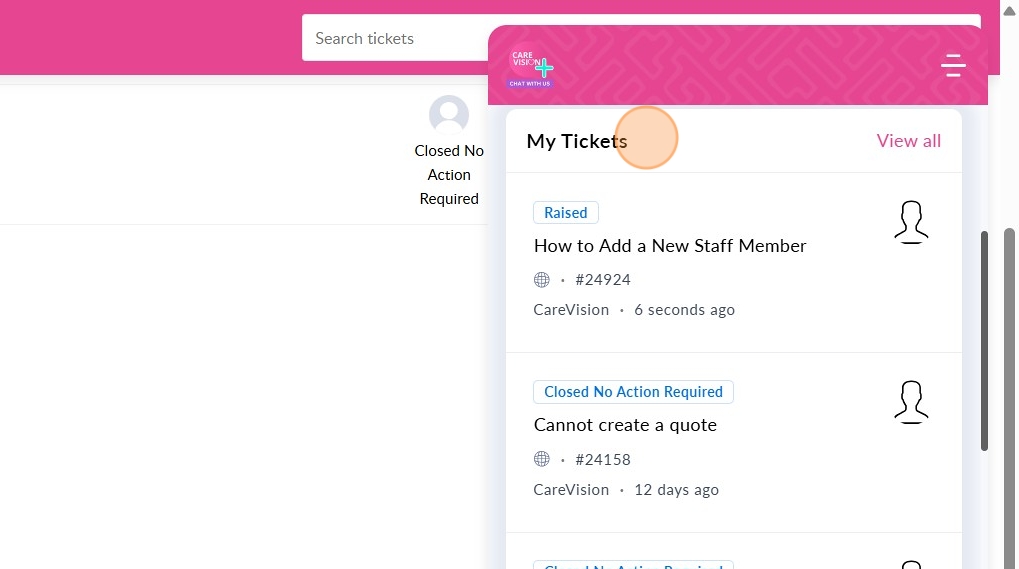
18. Manage your ticket by adding a reply or comment as needed. This keeps communication open with the support team.
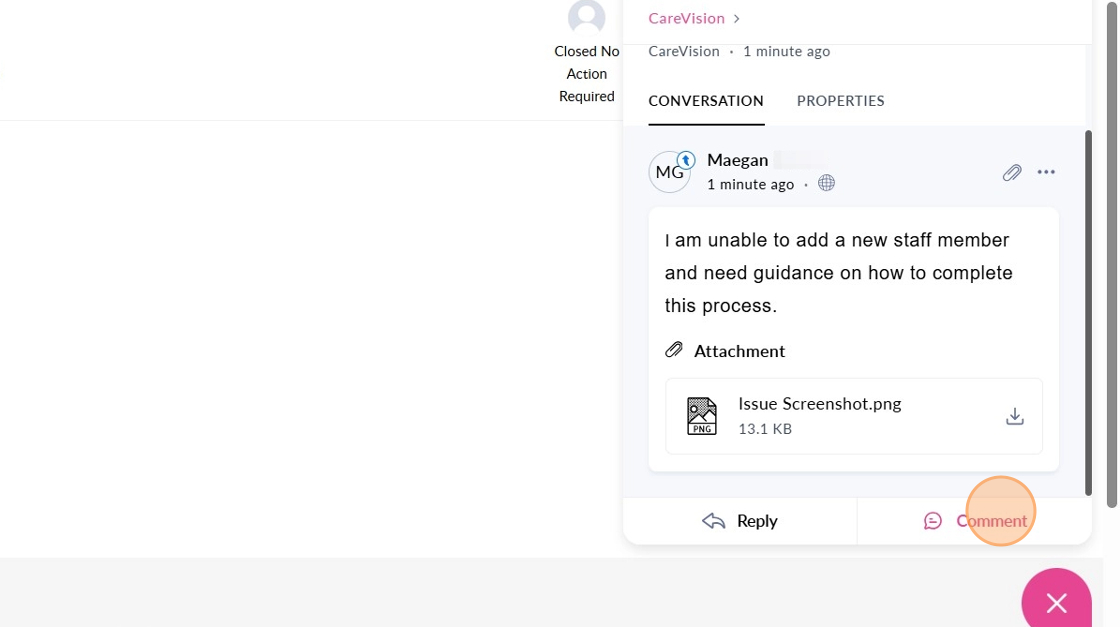
19. Click Properties to edit ticket details.
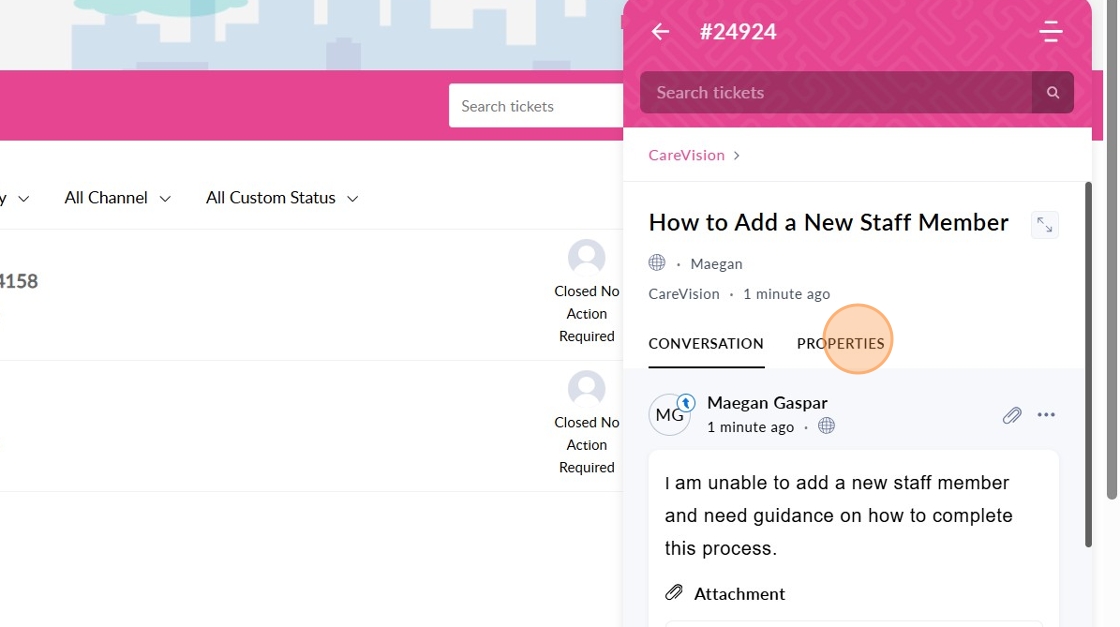
You can edit the details of the ticket, add attachments, or update your ticket if new information arises.
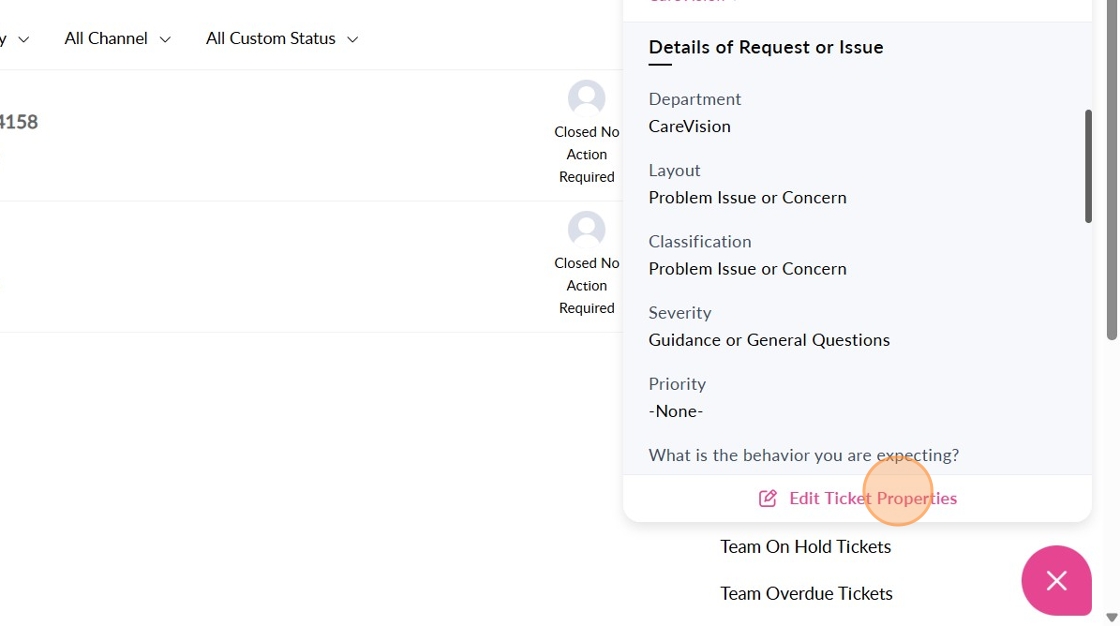
20. You can also view tickets under My Area to track their status. This provides an overview of all your tickets and their current status for easy management
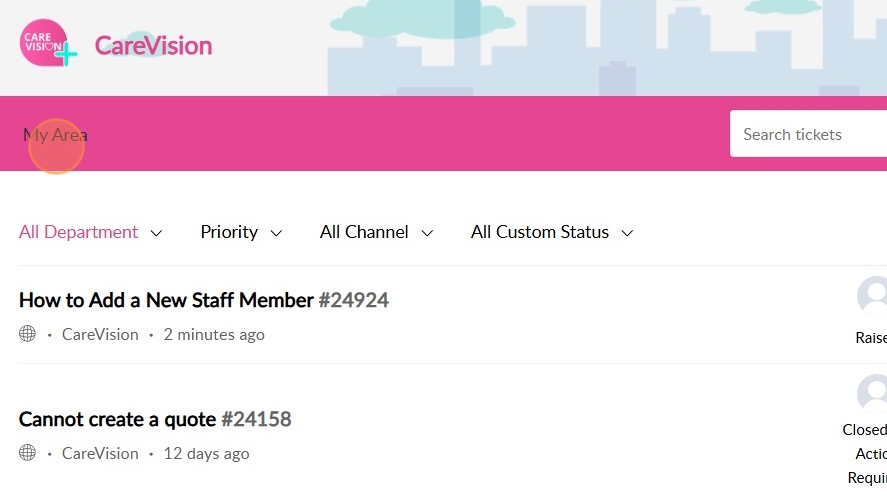
This document provides instructions on submitting and managing your support tickets. By providing detailed information about your issue, your tickets are better organized, allowing us to work together to ensure efficient resolution and a smoother support experience.
If you need further assistance, refer to this guide or contact the CareVision support team.
Related Articles
Raise Ticket, Get Support: Making the Most of CareVision’s Help Tools
With CareVision, our aim is to ensure carers spend less time troubleshooting technical issues and more time focusing on what matters most: delivering quality care to clients. We offer support options including Knowledge Base, Raise a Request, Talk to ...CareVision’s Knowledge Base
CareVision provides a Knowledge Base where you can find articles, step-by-step guides, troubleshooting resources, and tutorial videos to help you get the most out of CareVision products. The Knowledge Base is updated regularly, with new documentation ...Talk to Carly: CareVision’s AI Support Assistant
Carly is CareVision’s AI support assistant, designed to help you get instant answers to your questions at any time. By chatting with Carly, you can quickly resolve common issues, learn how to use features, and access helpful resources without waiting ...Track Your Support Tickets
Managing multiple support tickets can become overwhelming, especially when issues pile up or require follow-up. To help you stay organized, CareVision provides a dedicated section where you can easily track, sort, and manage all your tickets in one ...Start Your Journey with CareVision
We are delighted to welcome your team to CareVision. We understand that starting something new can sometimes feel overwhelming, and we want you to know that we are here to support and guide you as you start your journey toward the ultimate care ...