How to Use Sleepover Features on Mobile App
A staff member may be scheduled for a sleepover booking when a client requires a service that includes overnight supervision or support to ensure their safety and well-being. This arrangement is often necessary for clients who may need assistance during the night, such as help with mobility or medication management.
CareVision offers features to capture sleepover booking details, allows your organisation to set up rules for managing sleepover bookings, and provides mobile app functionality that allows staff members to record sleep periods and log sleep interruptions.
This topic describes the sleepover features available in the CareVision Mobile Plus App, provides instructions for recording sleep periods, and explains the process for documenting sleep interruptions.
Keywords: sleepover booking, overnight supervision, care provider app, carevision mobile app, sleep period recording, sleep interruption log, staff scheduling, medication management, care management software
Key Terminology
Term | Definition |
Sleepover Booking | A scheduled booking where a staff member stays overnight to provide supervision or support for a client who may need assistance during the night, such as help with mobility or medication. In the Booking Details, the Sleepover? box is ticked, and the Sleepover Start Time and Sleepover Duration (in minutes) fields are specified. |
Sleep Period | The designated time within a sleepover booking when the staff member is permitted to sleep, provided they are not required to work. Each booking can have only one sleep period. |
Sleep Interruption | A period during the sleep period when the staff member is awakened and required to perform work duties. Sleep interruptions are also referred to as "recalls." Staff members may record multiple interruptions within a single sleep period. |
Active Time | Time during the booking that falls outside of any sleep period. For non-sleepover bookings, this is the entire booking duration. For sleepover bookings, this is any time before or after the sleep period, excluding interruptions. |
I. Prerequisites
1. Settings in the CareVision portal are configured by administrators to manage how they are applied to Sleepover Bookings, by navigating to Settings > General Config > Sleepover Rules. After the settings are configured, sleepover bookings will be managed based on these rules and will be reflected in invoices and payroll exports.

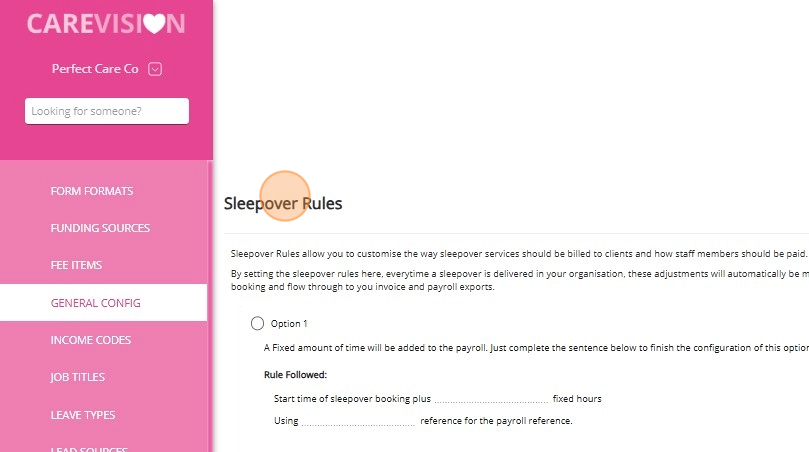
2. A sleepover booking is allocated to a staff member.

II. Use Sleepover Features on the Mobile App
A. Record Sleep Periods


3. Review your bookings and tap the one you want to check in to.

4. Review the booking details and tap Check-in to start your shift.


5. Tap Confirm Check-in.

6. A success message will appear. Tap OK to continue.



B. Record Sleep Interruptions
You can use the mobile app to record sleep interruptions. A sleep interruption is a period during the sleep period when you are awakened and required to perform work duties for the client, such as providing medication or responding to their needs.
1. Tap Start Sleep Period to begin recording the sleep period.
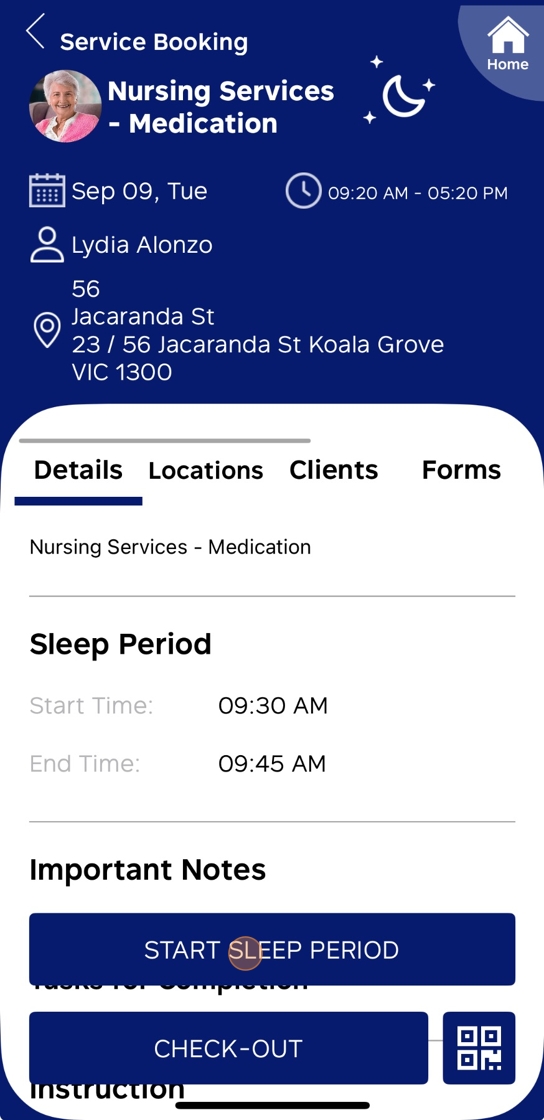
2. If there is a sleep interruption, tap Record Sleep Interruption.

3. Set the Start Datetime field to indicate when the sleep interruption began. Make sure that you specify a time that is after your sleep start time.

4. Set the End Datetime field to indicate when the sleep interruption ended. The date and time must not be set in the future.

5. In the Reason box, provide the cause of the sleep interruption.

6. Click Submit Interruption to save the details of the sleep interruption.

7. A success message will appear. Tap OK to continue.


8. Once all sleep interruptions have been recorded and the sleep period is complete, tap Stop Sleep Period.

9. In the Forms section, complete any required forms, if applicable.

10. When your shift is finished, tap Check-out to complete the booking.

11. Read the details in the Confirm Check-out form, which displays the scheduled start and end times, as well as your actual check-in and check-out times. If you want to submit without making changes, tap Submit.

12. A success message will appear. Tap OK to continue.

C. View Your Timesheet and Sleepover Details
You will be redirected to the Timesheet section, indicating that the timesheet has been completed. In this section, you can view detailed information, including:
Booking start time
Sleep start time
Interruption start time
Interruption end time
Sleep end time
Booking end time
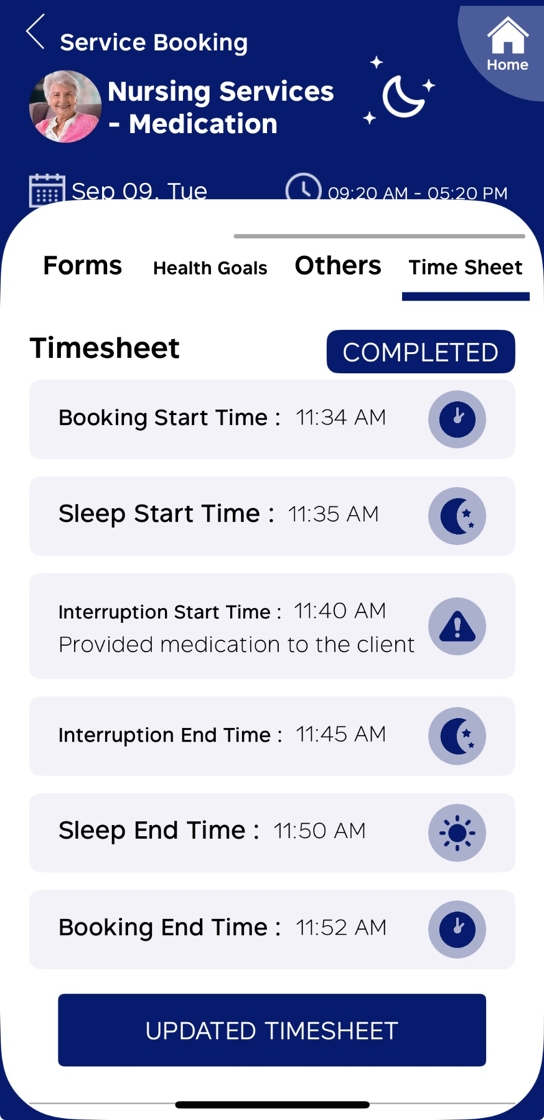
This topic explained how to use sleepover features in the CareVision Mobile Plus App, including instructions for recording sleep periods and interruptions.
For more information about sleepover bookings and related features, contact the CareVision Support Team.
Related Articles
How to Create Quotes Using the Mobile App
As part of the Support at Home transition, CareVision helps you manage client transitions smoothly on the go with the mobile app. This guide shows you how to create and manage quotes for Support at Home clients using the CareVision Mobile Plus App. ...Custom Branded Mobile App Experience
OVERVIEW CareVision introduces the First Fully Customisable Mobile Care Experience in Australia for Enterprise-level Organisations. Incorporate your branding into your digital care management application and build a strong identity across teams, ...How to Log Time for Aged Care Coordinators on the Mobile App
You can log time on the CareVision Plus mobile app to ensure accurate tracking of the care services you have delivered. CareVision provides tools to help organisations adapt as the Support at Home (SAH) program shifts to a shared pool of case ...FAQ: How to Install CareVision Mobile App?
Apple (iOS) Click the Apple store Search for the ‘CareVision Plus' and click ‘Install/Get’ Open the app and input your credentials Android Open ‘Playstore’ Search for ‘Care Vision Plus’ and Click the Install button Open the app and log-in using your ...How To Upload Qualifications on Mobile App as Field Staff
Uploading your qualifications on the CareVision Mobile Plus App as field staff makes it easy to keep your professional credentials organized and up to date. Accurate records of your certifications are important for meeting compliance requirements and ...