How to Add Billing Contacts to a Client Profile
A. Add a New Billing Contact to the Client Profile
1. Go to the client profile and select Contacts & Connections.
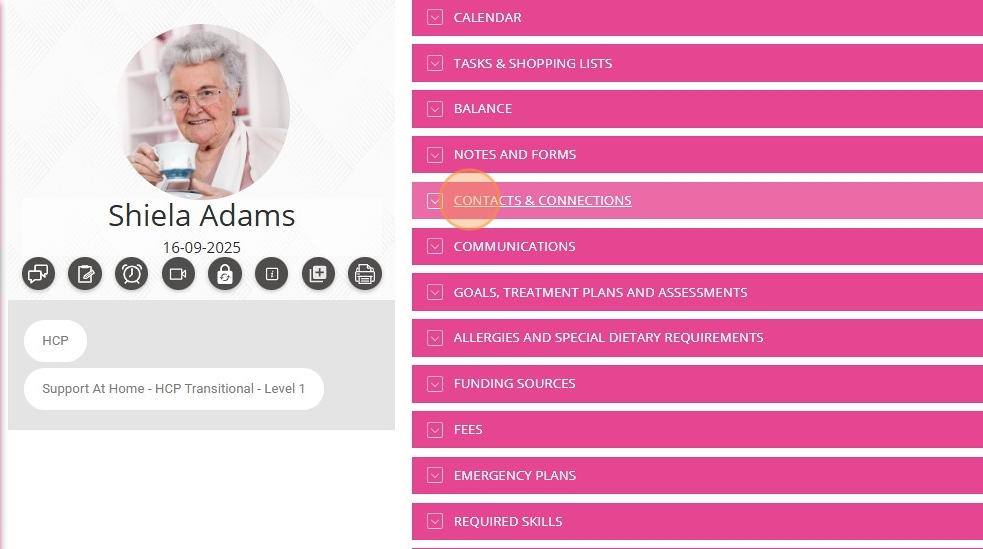
2. Click + Add Contact.
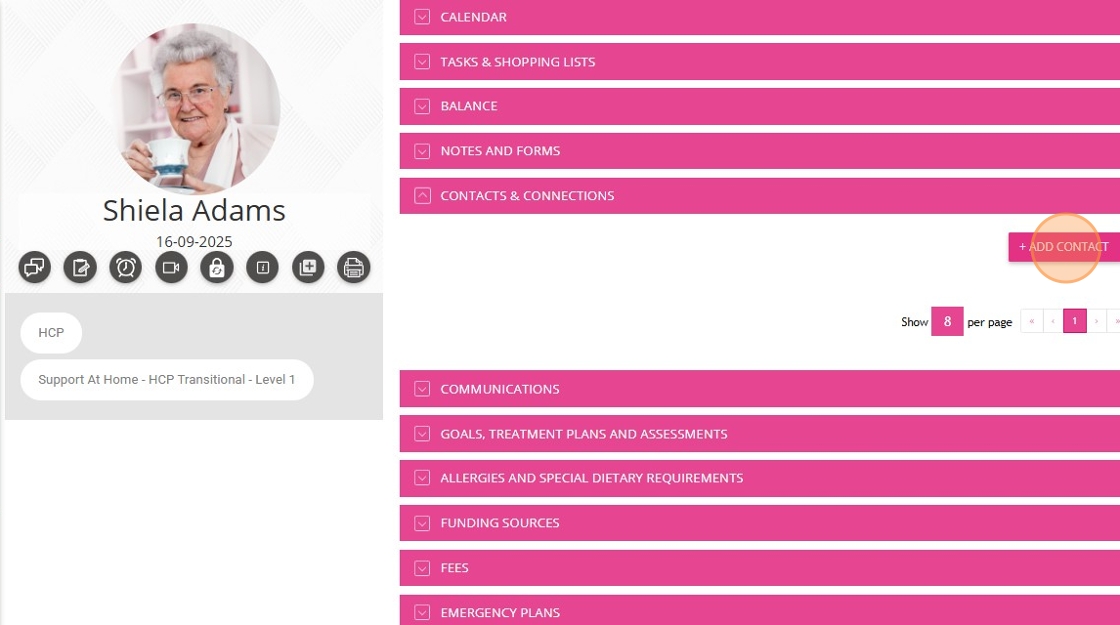
3. In the Search from Organisation Contact bar, type the name of the contact you want to add.
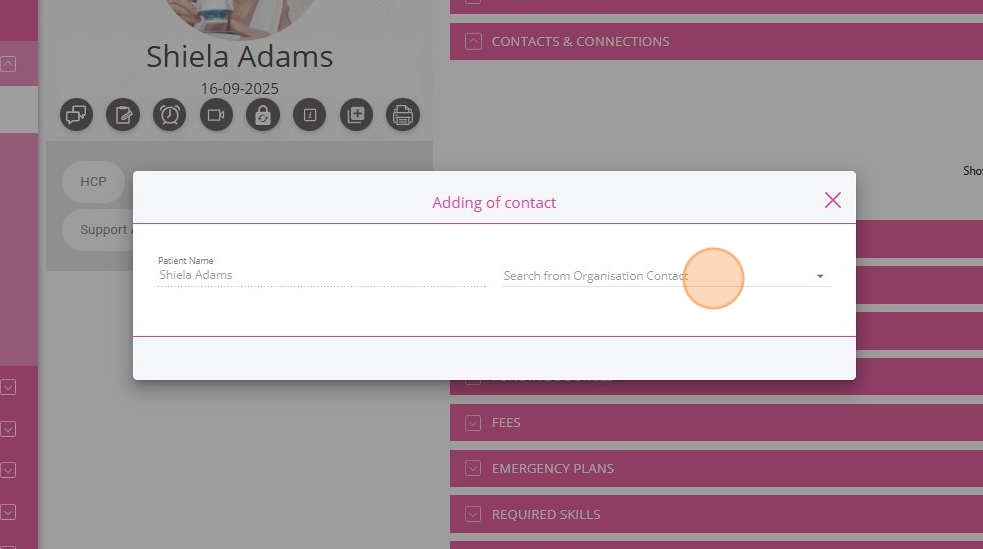
4. If the name does not appear, click + New to create a new contact.
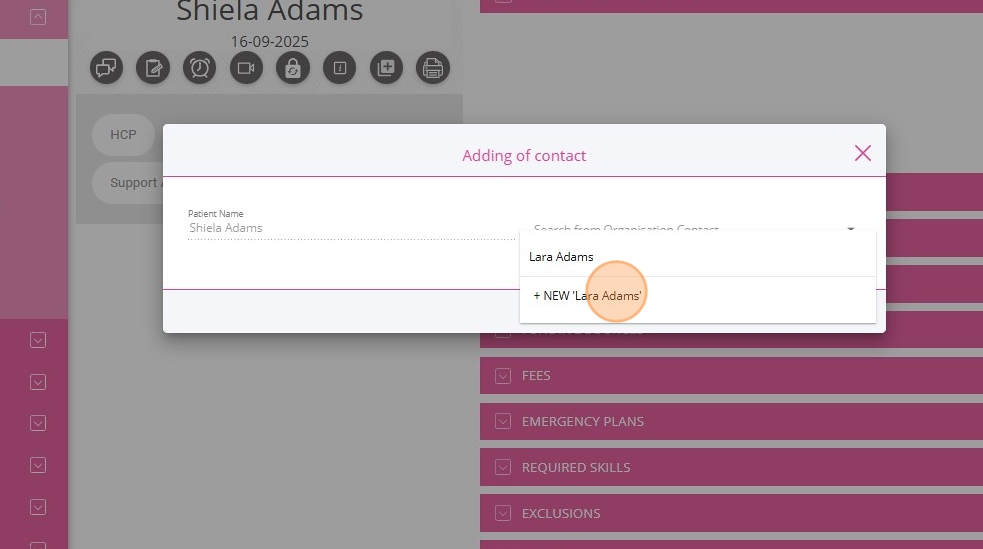
5. Enter the basic contact information, such as first name and last name.
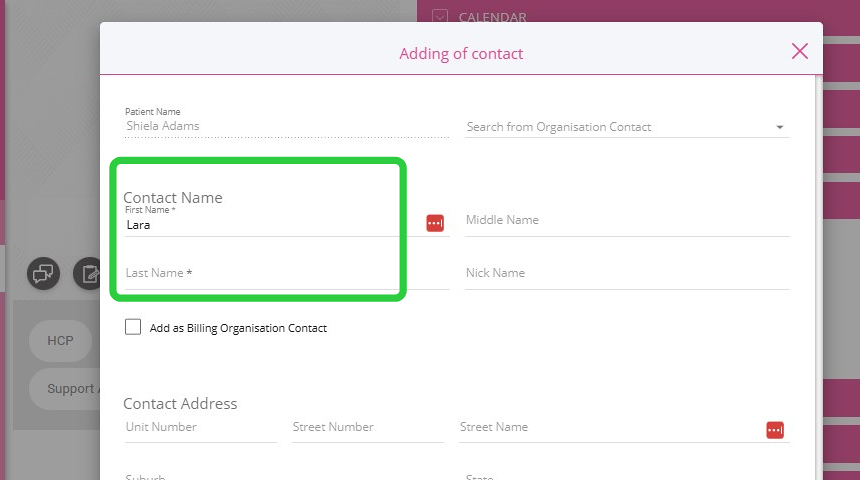
6. Complete the contact address. If this contact is added as a billing contact for a client quote, this address will be used as the main recipient for statements and billing information.
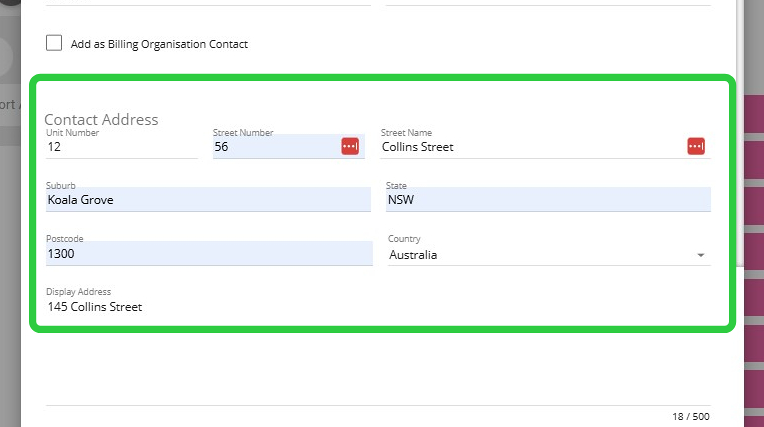
7. Provide the contact’s phone number and email address.
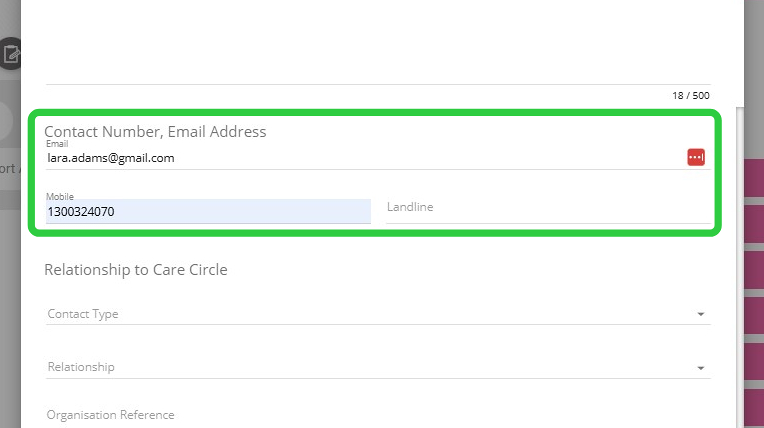
8. Specify the Contact Type. If this contact is used for finance or billing purposes, select Finance/Billing to ensure they receive statements and billing information.
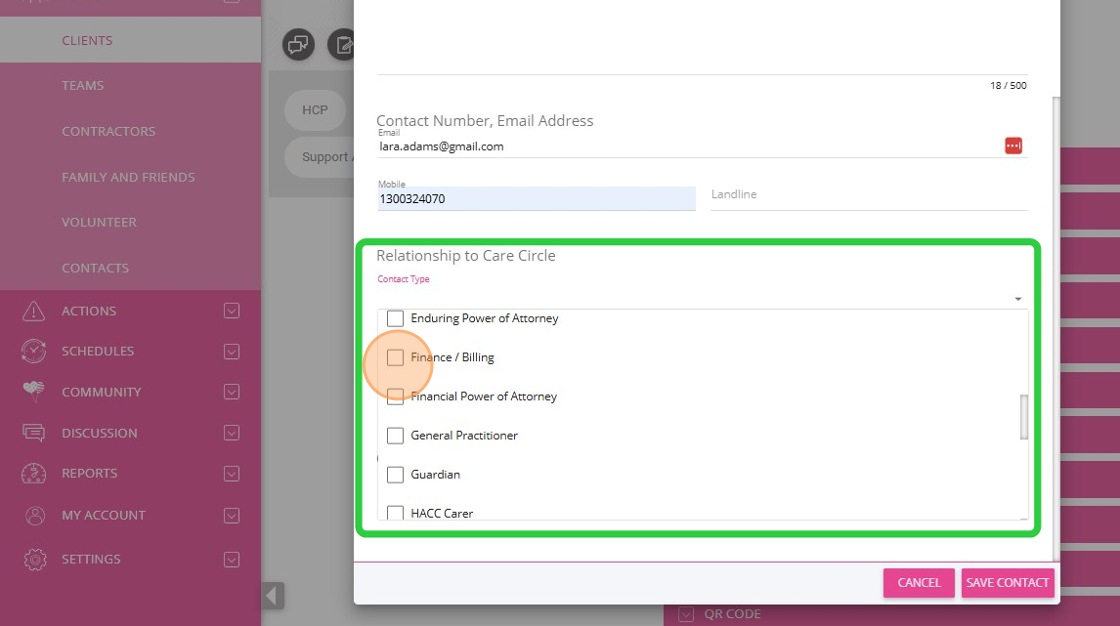
9. Specify the Relationship between the client and the contact. The Billing Contact is typically someone known to the client, such as a family member, who assists with managing finances and co-contributions.
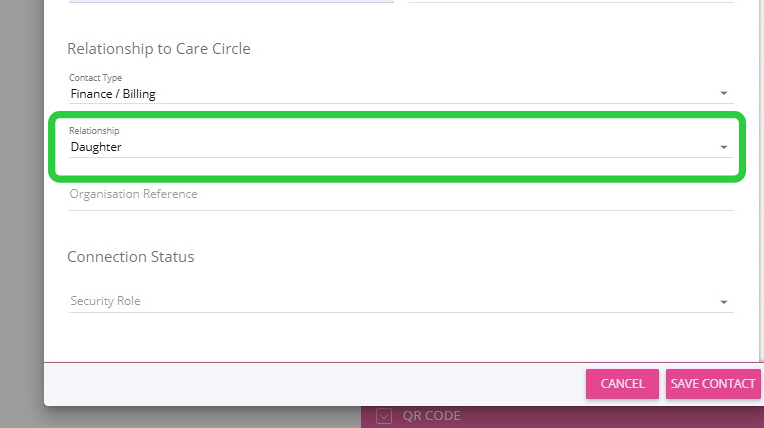
10. Specify the Security Role.
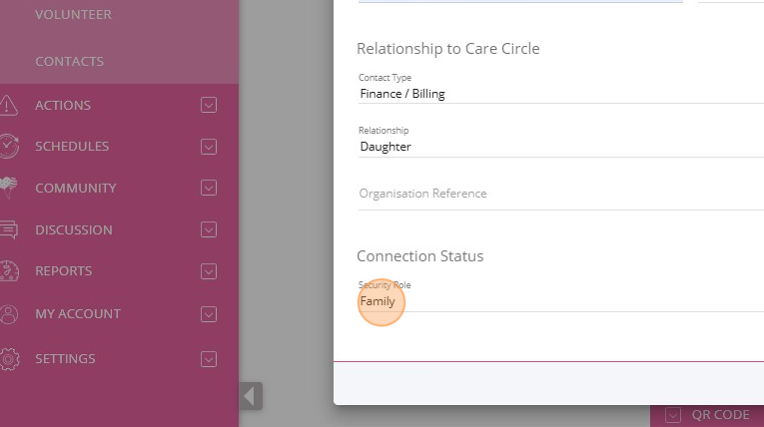
11. Click Save Contact to save the new contact details.
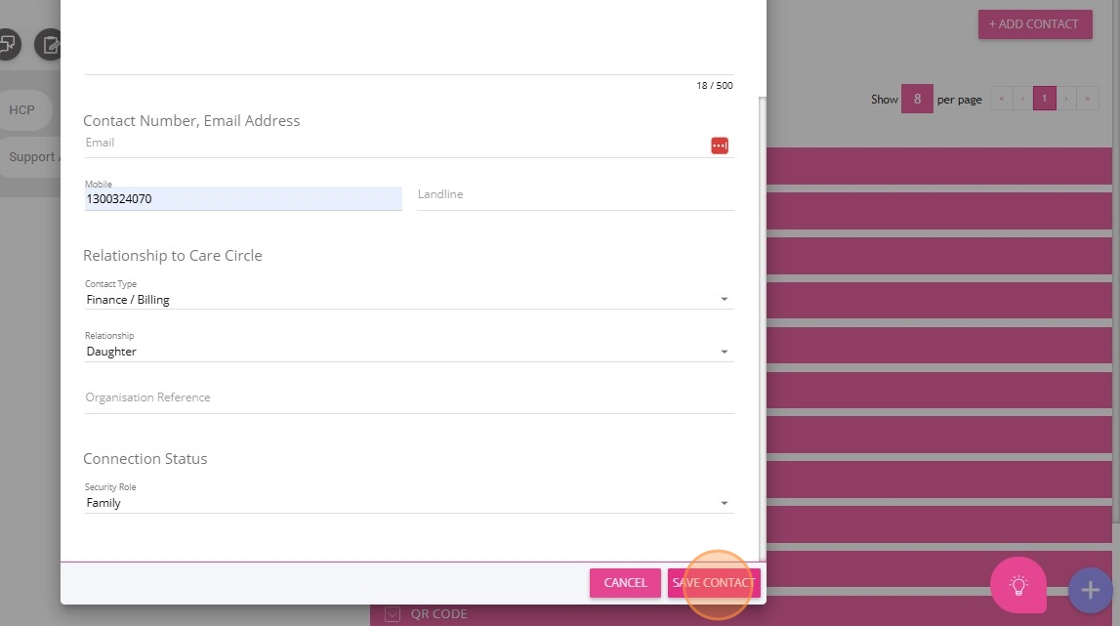
B. Add a Billing Organisation Contact to the Client Profile
1. Go to the client profile and select Contacts & Connections. Then, click + Add Contact.
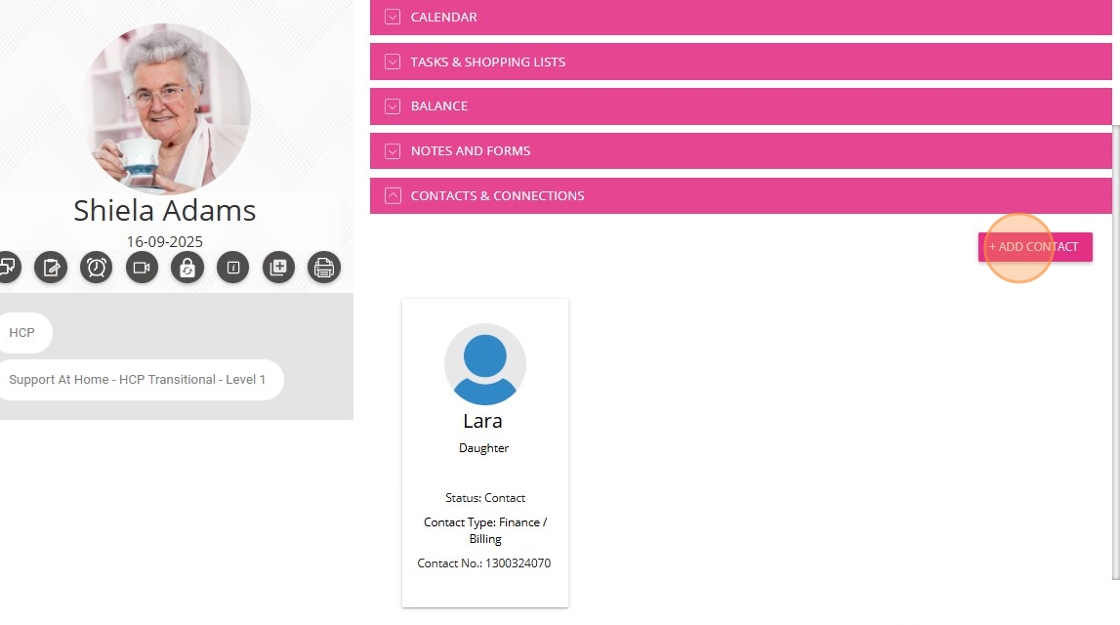
2. In the Search from Organisation Contact bar, type the name of the contact you want to add.
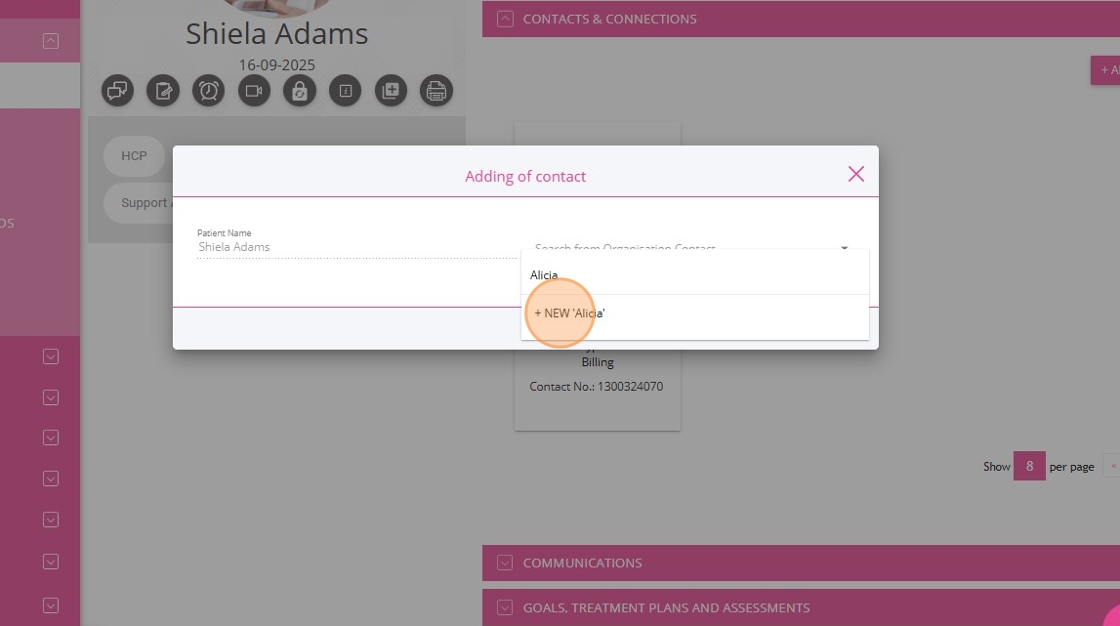
3. Specify the contact name. A Billing Organisation Contact is a generic organization or third party, such as a plan manager or an entity that receives invoices or statements on behalf of the client.
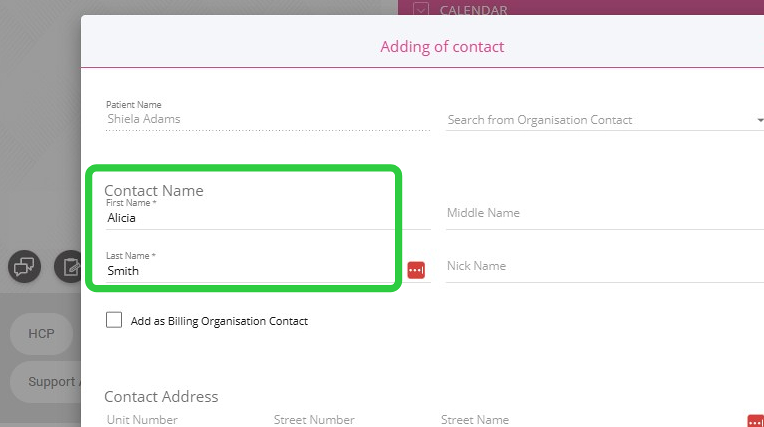
4. Tick the Add as Billing Organisation Contact checkbox to designate this contact as the billing organisation contact for the client.
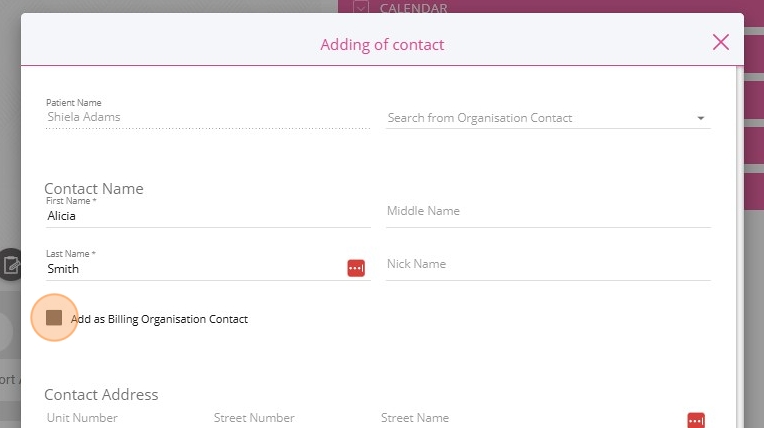
5. Complete the contact address. If this contact is designated as a billing organisation contact for a client quote, this address will be used as the primary recipient for statements and billing information.
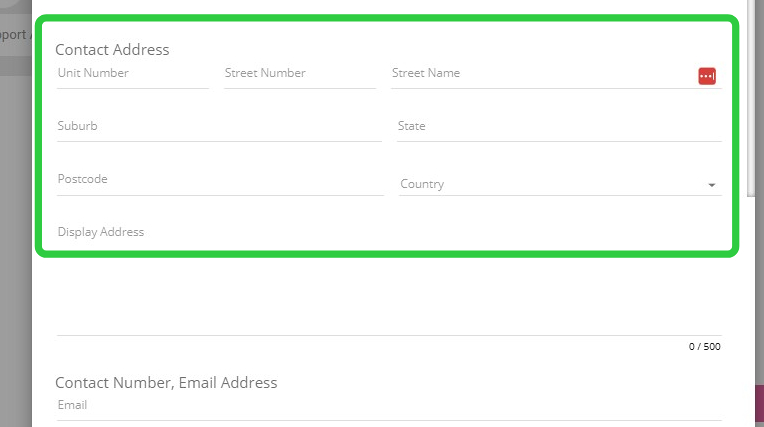
6. Provide the contact’s phone number and email address.
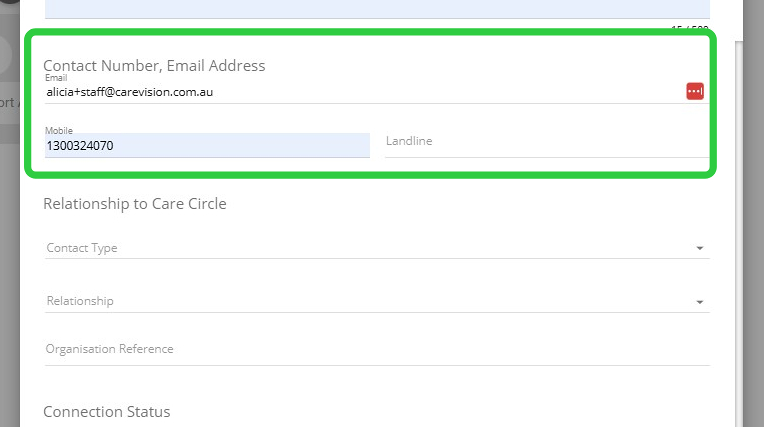
7. Specify the Contact Type. If this contact is used for finance or billing purposes, select Finance/Billing to ensure they receive statements and billing information.
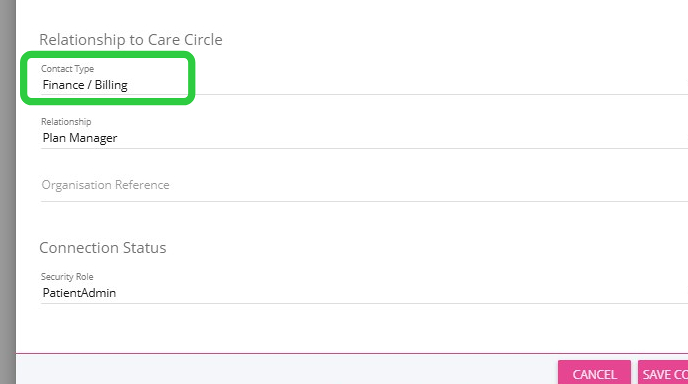
8. Specify the Relationship field.
- A Billing Organisation Contact refers to an external organisation or third party, such as a plan manager, entity, or shared representative (such as enduring power of attorney) that receives invoices or statements and manages billing on behalf of the client. Specify this field when someone outside the client’s immediate circle is responsible for billing matters.
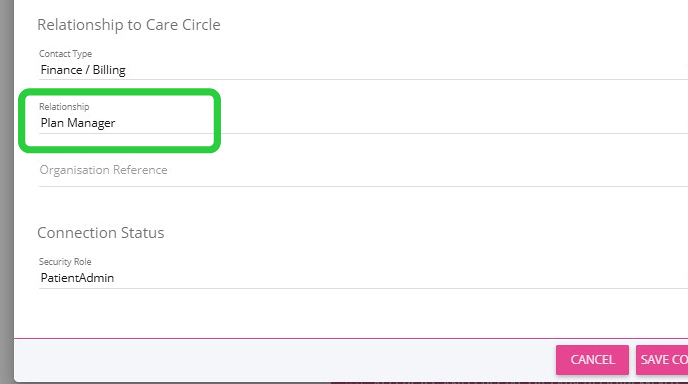
9. Click Save Contact to save the new contact details.
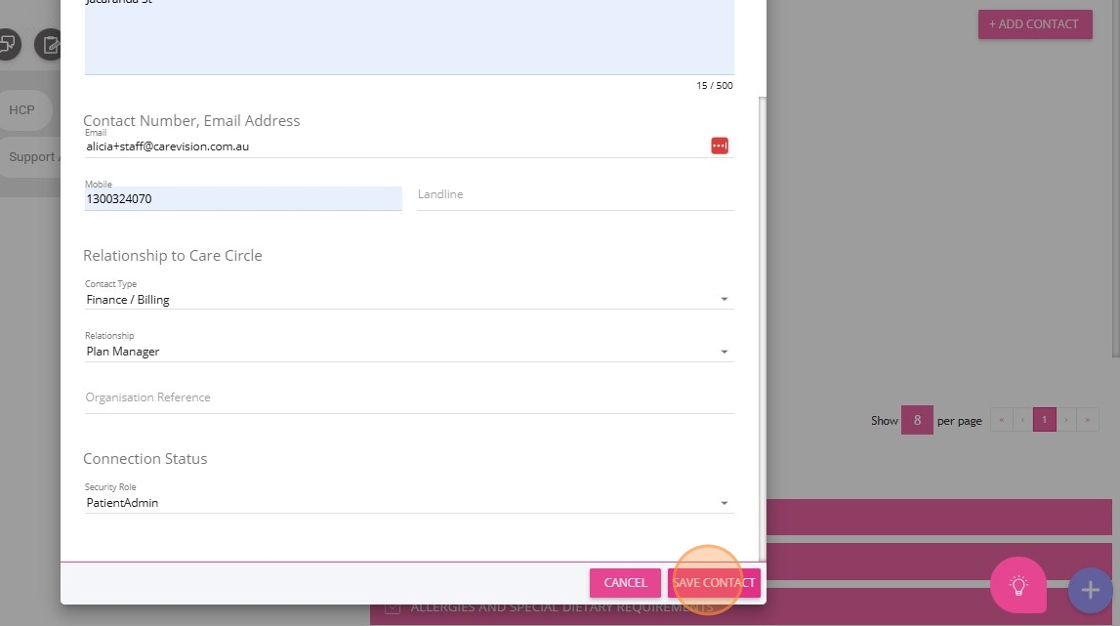
10. The contacts you add will appear under the Contacts & Connections section.
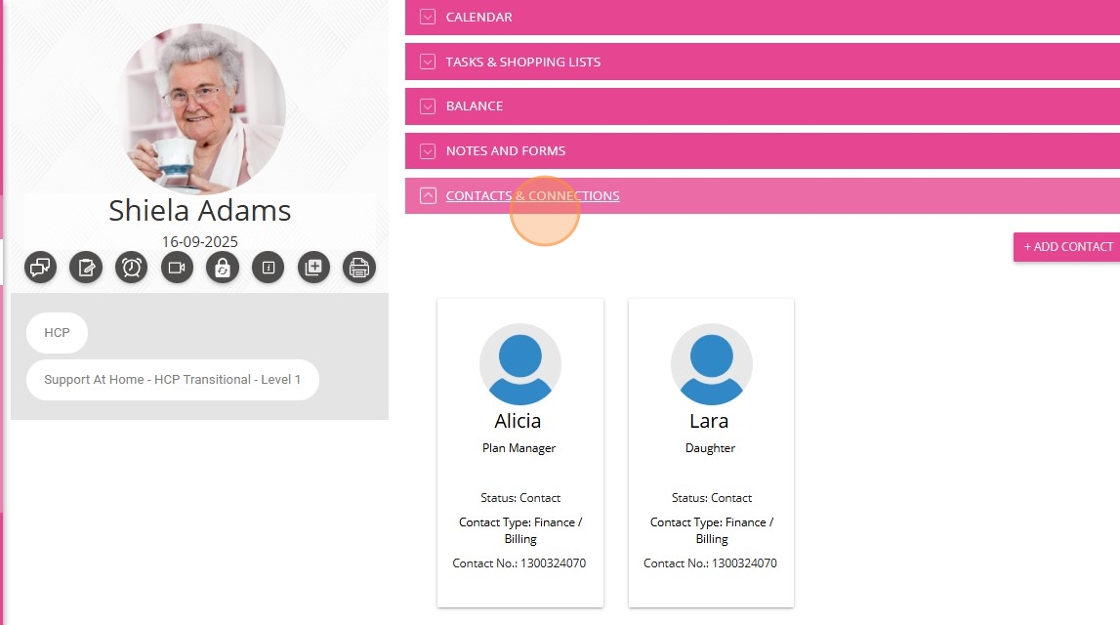
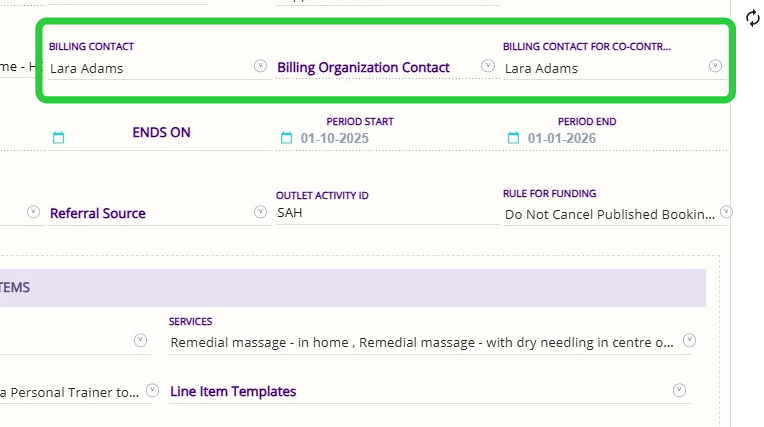
Related Articles
How to Requote Clients for the Support at Home Transition
As Support at Home (SAH) launches on November 1, clients may experience changes to their funding and care arrangements. You may need to transition existing Home Care Packages (HCP) clients to the new program or assist new clients as they receive ...Quoting for Support at Home Clients in Advanced Mode
With the introduction of the Support at Home (SAH) program, CareVision has launched an Advanced Mode to meet new quoting requirements. Compared to Basic, Advanced Mode provides enhanced features such as budget tracking, live budget updates, and the ...Support at Home Q&A
This document compiles questions submitted by participants in the Q&A box during Support at Home Training Sessions and provides corresponding answers. For each training session, click the topic to expand. Questions and answers are organised under ...Support at Home Billing and Claiming Workflow
The Support at Home billing and claiming workflow in CareVision guides you through reviewing services, generating and checking your claim file, and submitting it to Services Australia. After you receive the Services Australia CSV payment statement, ...How to Set Up the Russell Kennedy- Support at Home Agreement
The Russell Kennedy - Support at Home Agreement is an important resource to help your organisation meet legal and regulatory requirements under the Support at Home program. To make your agreement complete and accurate, key settings need to be ...