How to Requote Clients for the Support at Home Transition
As Support at Home (SAH) launches on November 1, clients may experience changes to their funding and care arrangements. You may need to transition existing Home Care Packages (HCP) clients to the new program or assist new clients as they receive updated funding levels.
This topic describes the requote process to help you manage these transitions smoothly.
Keywords: support at home transition, sah requote process, home care package changes, carevision support at home, funding source template, advanced mode quoting, client funding transition, co-contribution billing, rollover balance management, support at home rates
Prerequisites
- Advanced Funding Source Templates are set up in your organisation.
- You are familiar with the Quoting Process in Advanced Mode.
Step 1: Access Quotes & Contracts Window
- Go to the client profile you want to requote. Below the client’s profile, click the plus (+) icon labeled Create Quote/Contract.
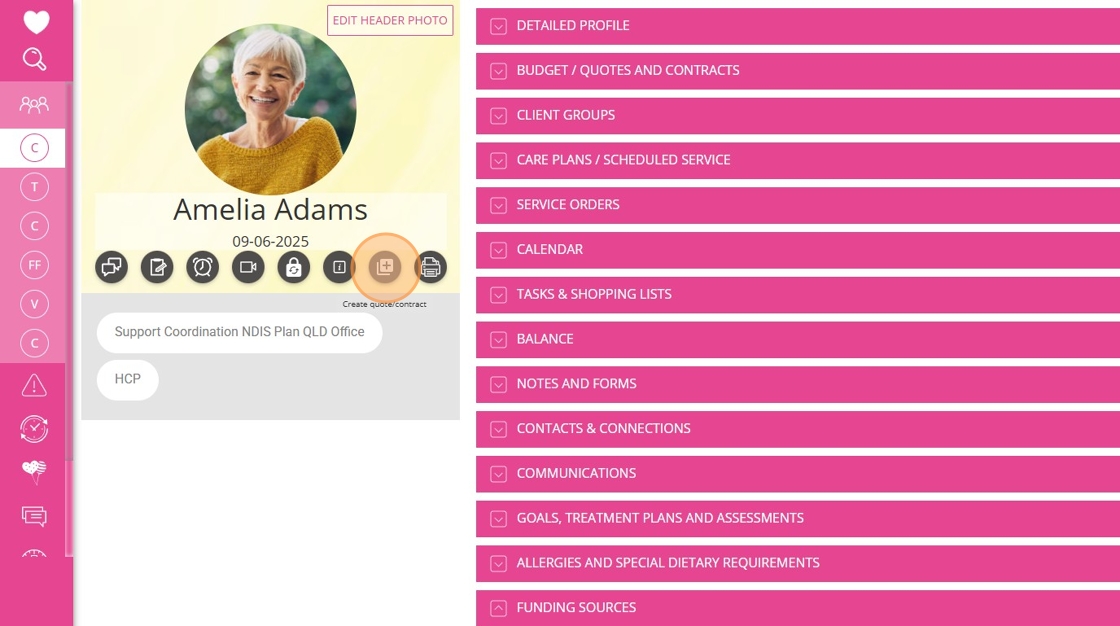
Step 2: Review Quote Header
- Set the Quote Type to SAH.
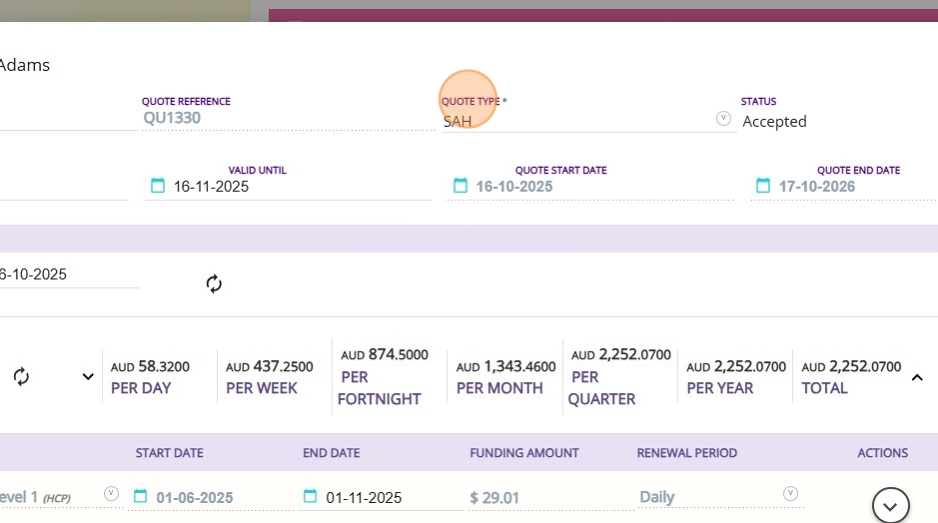
Step 3: Manage the Fund Sources Section
- In this example, the client’s funding source is a Home Care Package Level 1.
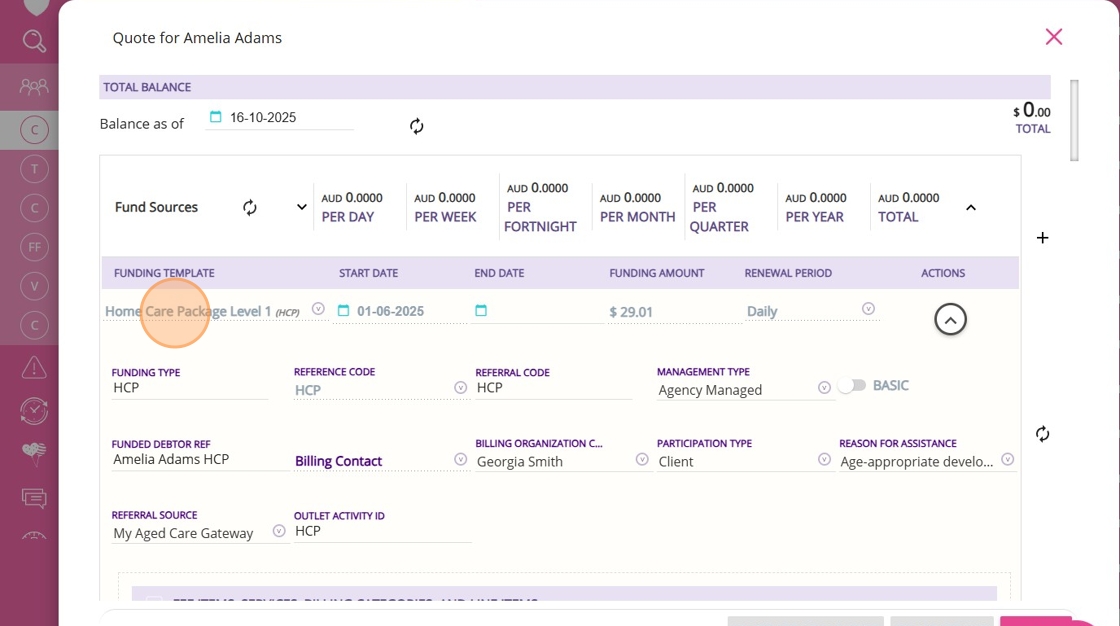
- Set the End Date field to match the end of the funding source. In this case, set the Home Care Package End Date to November 1, 2025.
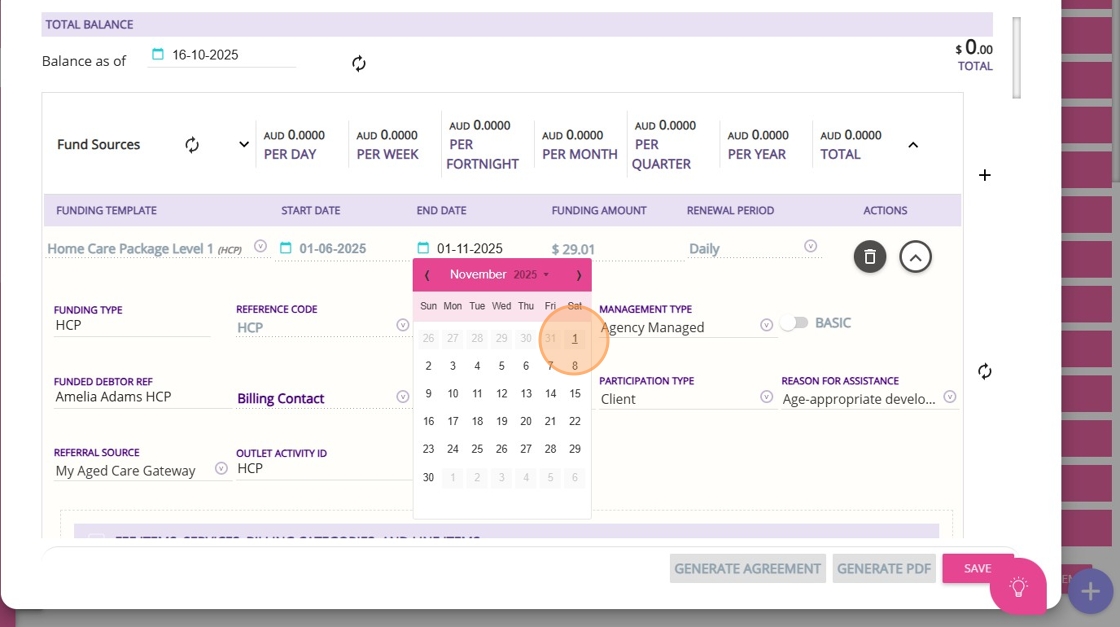

We recommend starting this process now, before CareVision performs the funding rollover. Some organisations are already choosing to begin before the rollover takes place.
A. Add a Funding Source Template
- Click the plus (+) icon on the right side of the Fund Sources section to start adding a new funding source for the client.
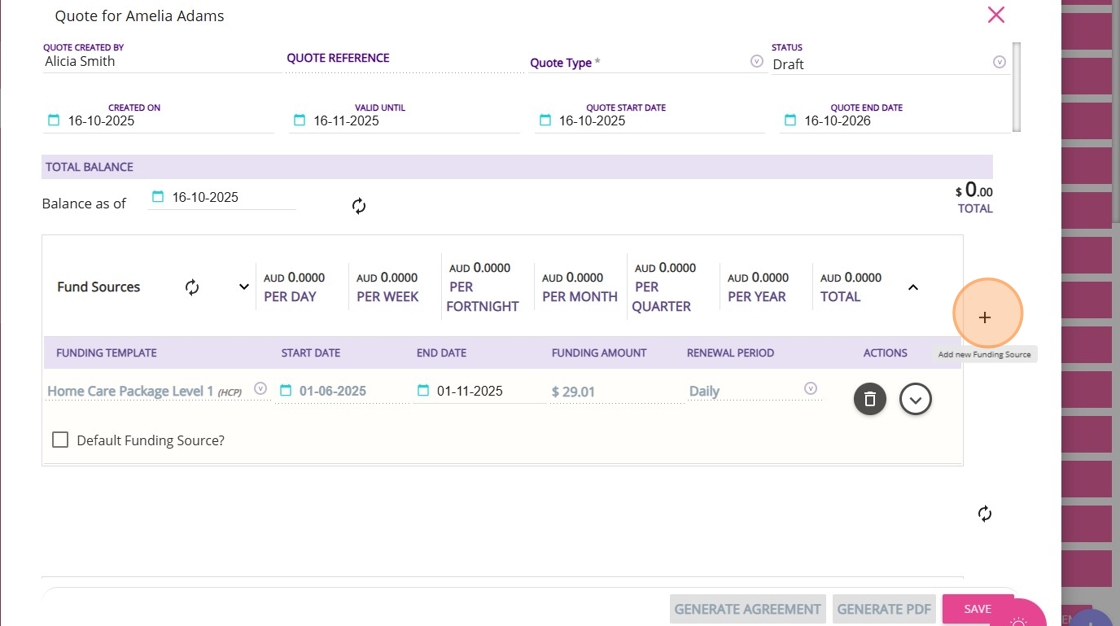
- Select a funding source template. All Support at Home funding sources are in Advanced Mode. Compared to Basic Mode, Advanced Mode provides enhanced features such as budget tracking, live budget updates, and the ability to split transactions between funded amounts and co-contributions.
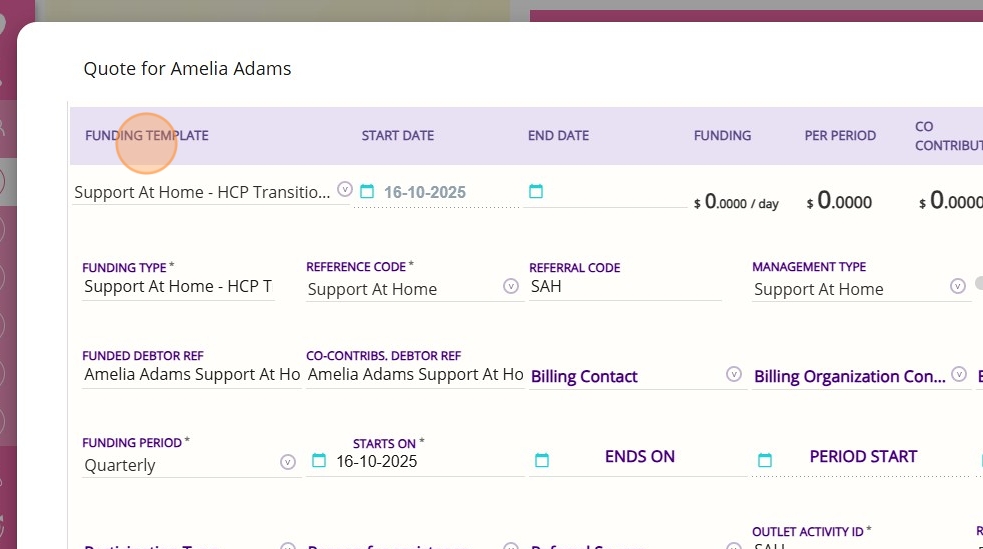
- For HCP transitional clients, you can choose from four available options.
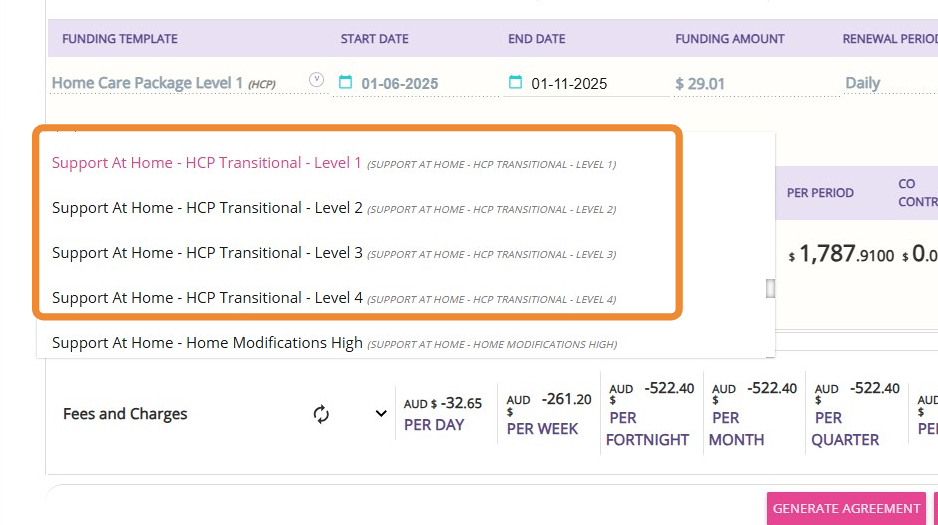
- In this example, the client was previously on Home Care Package Level 1, so you should select Support At Home – HCP Transitional – Level 1 to match their current level. The funding amounts are aligned with the existing Home Care Package levels.
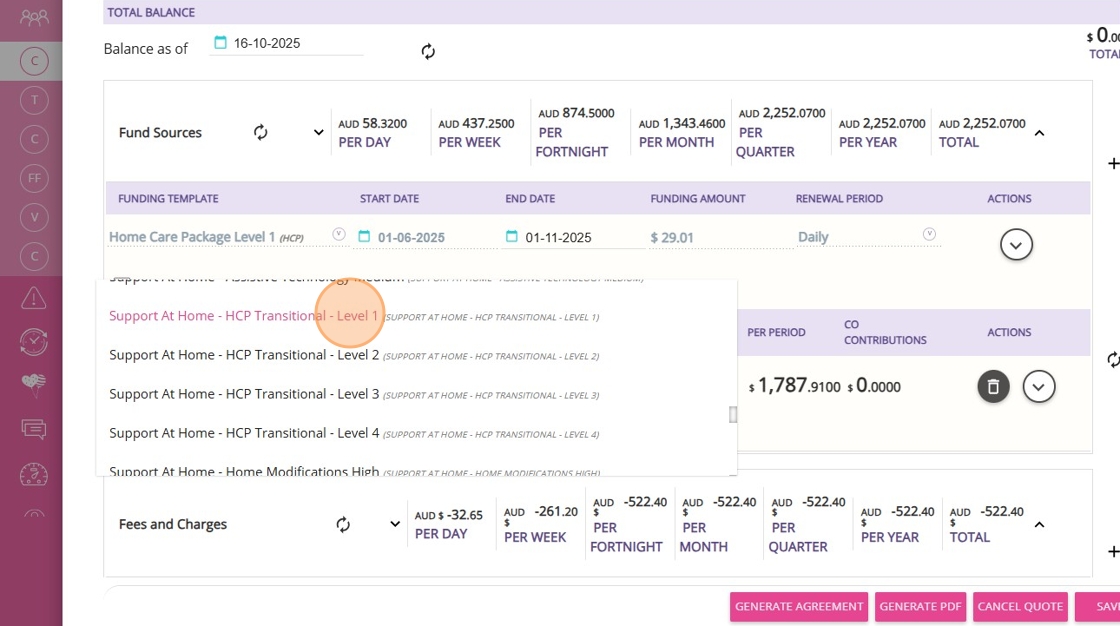

Note: When you add a funding source template, most fields will automatically populate with data from the template you set up. The template includes all the rules and pre-configured information specific to the funding type you have selected
Fields You Must Complete
You only need to complete the following fields, as they may differ for each client.
- Starts On
- Billing Contact
- Billing Organisation Contact
- Billing Contact for Co-Contributions
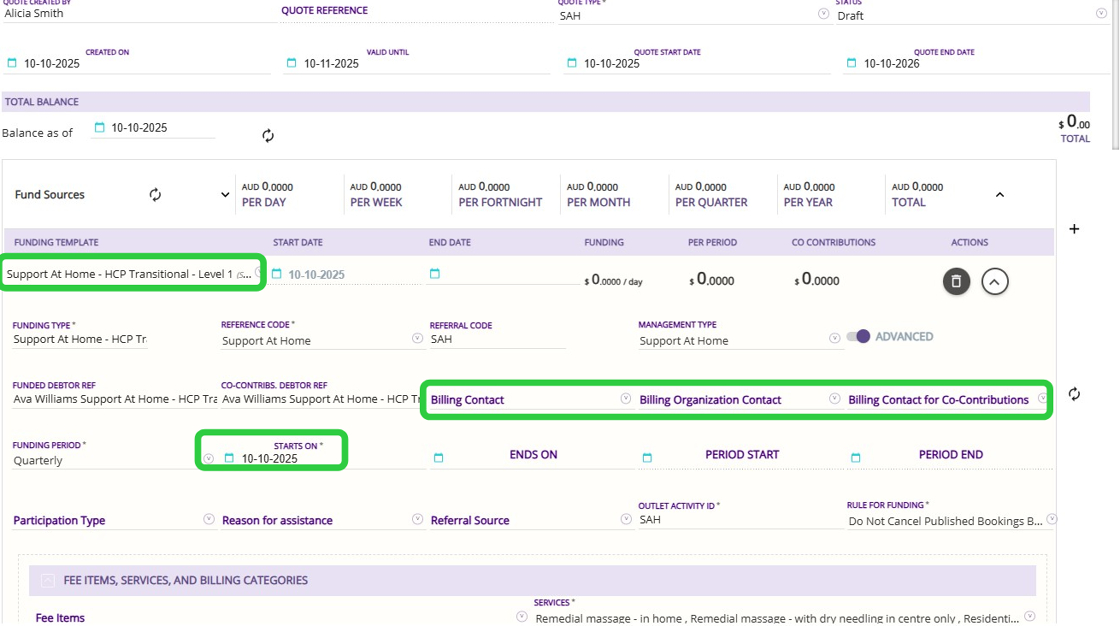
- Set the Starts On field to the date when the client’s Support at Home package funding begins. For all clients transitioning, the start date for the new funding source will be November 1, 2025.

- The Billing Contact is a person known to the client, such as a family member who will be the main recipient of statements and billing information. This contact must be added to the client’s profile before you can select them in a quote.


Note: If the Billing Contact field is left blank, invoices will automatically be sent to the client’s own contact details by default.
- A Billing Organisation Contact is a generic organization or third party, such as a plan manager or an entity that receives invoices or statements on behalf of the client. This could also include a shared contact, such as an enduring power of attorney, who manages billing for multiple clients. A billing organisation contact is used when an external organization or representative is responsible for handling the client’s billing matters.
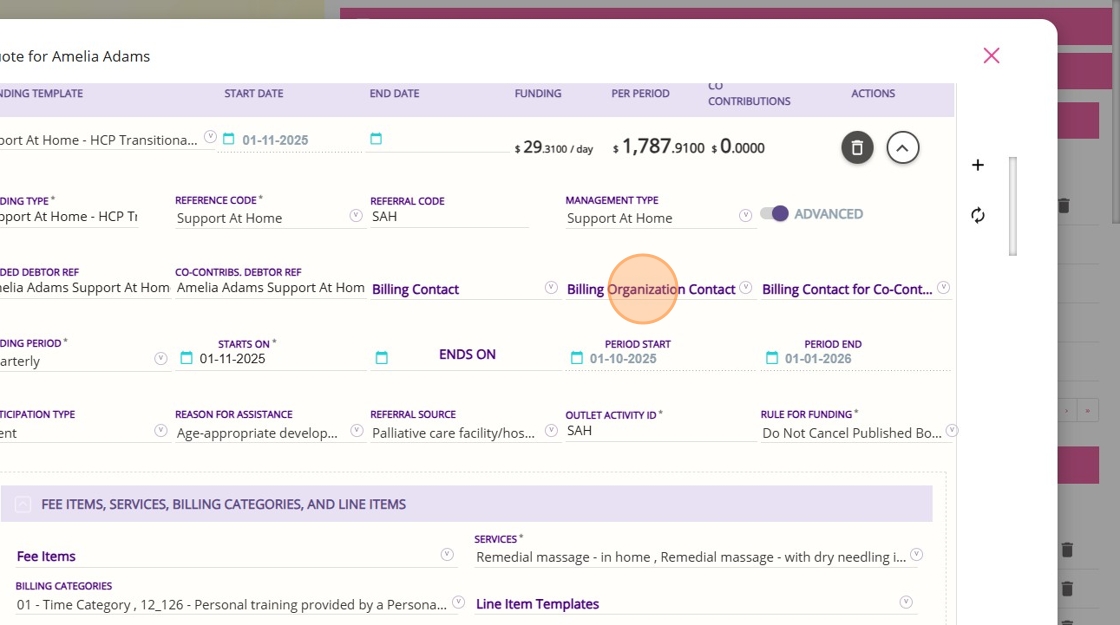
- The Billing Contact for Co-Contributions is a specific person designated to receive invoices related to the client’s co-contribution payments. This could be a different individual from the main billing contact, such as a family member or representative responsible for paying the co-contribution portion.
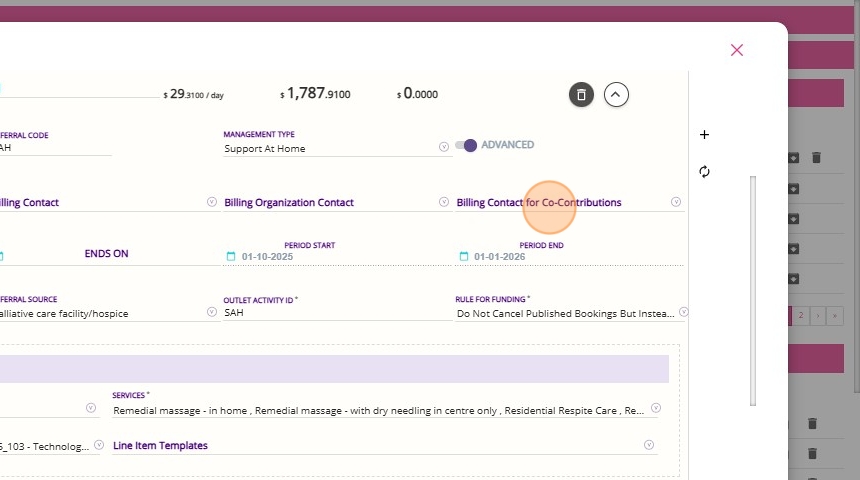

Note: If this field is left blank, invoices for co-contributions will automatically be sent to the client’s own contact details by default.
Optional Fields
Participant type, Reason for Assistance, and Referral Source fields are only mandatory if the funding template or source name includes CHSP. Otherwise, these fields are optional and will not block quote saving if left blank.

B. Review Funding Fee Items That Apply to the Client’s Funding Source
- Go to the Funding Fee Items section. In this example, the client only has the primary subsidy and no supplements, based on their previous Home Care Package. You can leave this as it is, since it comes from the template.
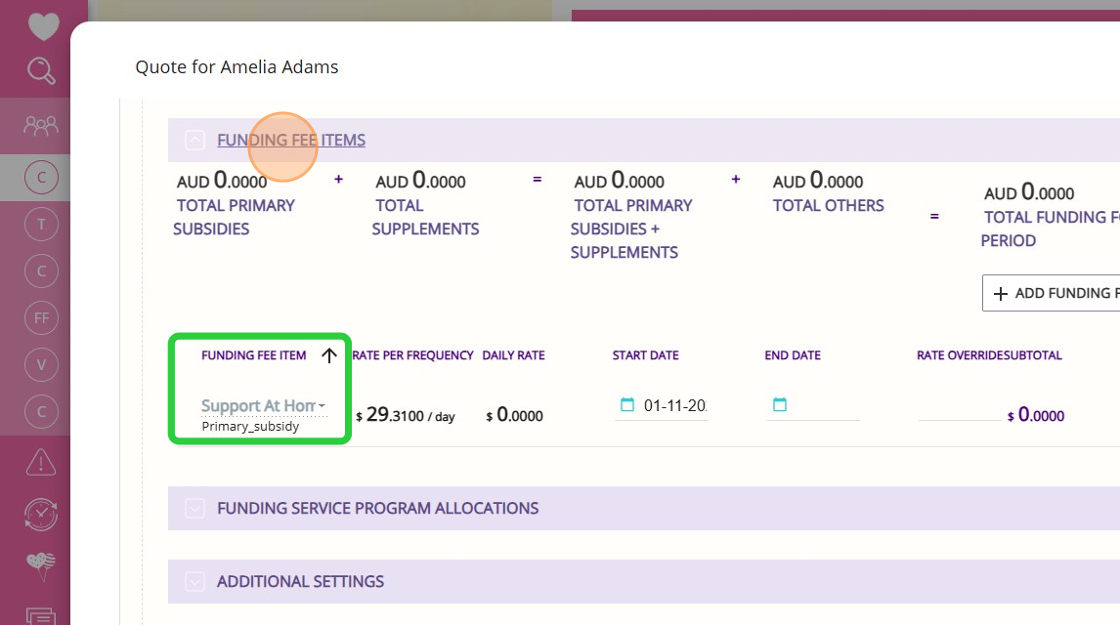
- Click Add Funding Fee Item if your clients have a supplement or another subsidy to add.

C. Manage Funding Allocations and Co-Contributions
- Go to the Funding Service Program Allocations. In this section, you can manage both the allocation of funding and the co-contribution rates.

- Under the Allocation Category column, the allocation options will be listed based on the funding source template you selected. For Level 1 to 8 or Transitional funding sources, the available categories are Care Management, Clinical Care, Everyday Living, and Independence Support.
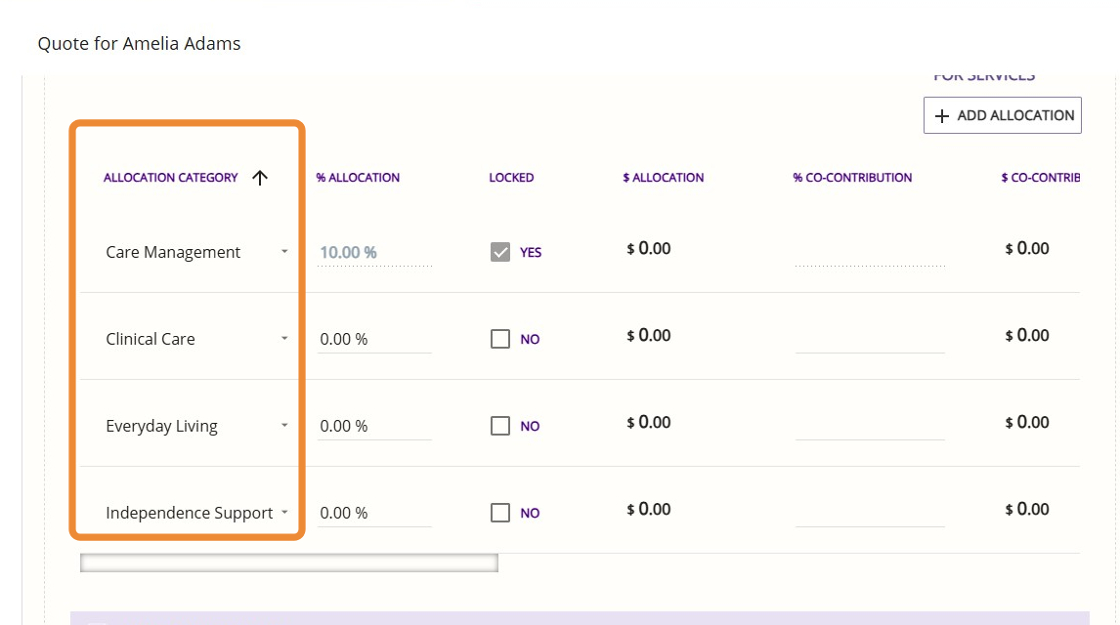
- If your client has a co-contribution, enter the percentage under the % Co-Contribution column.
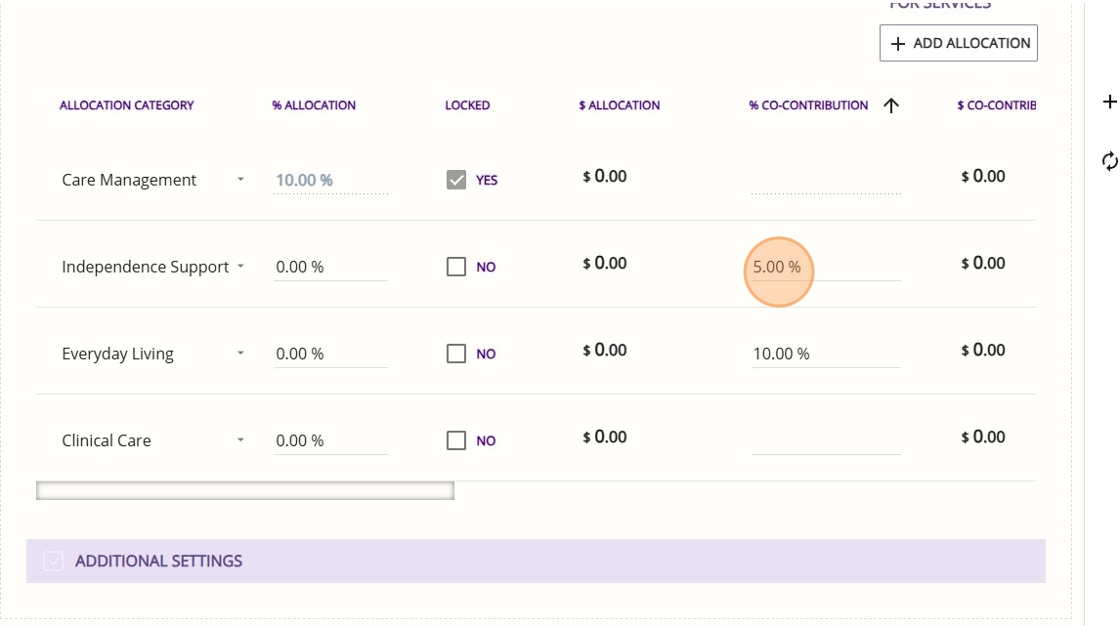

Note: Transitional clients may not have specific allocations set, so these categories can be left at zero until allocation details are provided by the department. You can update the allocations later to support accurate budgeting and quoting.
D. Manage Rollover Balances and Maximum Contribution
For a transitioning client, you may need to go to the Additional Settings section. This section contains extra fields used to track surplus balances.

- Services Australia Rollover Balance refers to the amount of funds that Services Australia holds on behalf of a client. This balance is typically shown in the payment statement summary after claims are processed, usually in a column indicating the funds held for each client. When setting up a client, you may enter an estimated amount in this field. Once the monthly claim is finalized, update this field with the actual value from the payment statement.
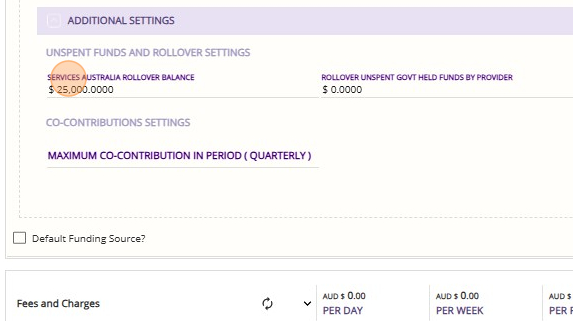

- Note: You can have your teams update this information based on a report you provide, which lists the Services Australia balances for each client.
- Bulk updates or imports of the Services Australia rollover balance are available. Contact the CareVision support team to arrange this process.
- Rollover Unspent Govt Held Funds by Provider refers to the closing balance of government funds from before the IPA that the provider is still holding as of the completion of the final claim. You can enter an estimated amount in this field and update it with the confirmed value once the claim is finalized. Some organisations may choose to leave this field blank until the final claim is complete.

- Rollover Unspent Client Funds Held by Provider refers to the balance of unspent Home Care Package funds that the provider is holding on behalf of the client. This field allows you to record any remaining client funds managed by the provider at the time of transition, if a balance exists.
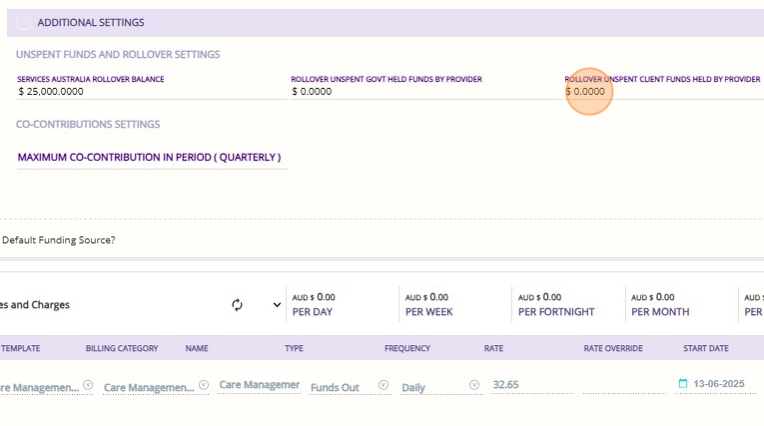
- Set the Maximum Co-Contribution in Period field to the total income tested fee the client is required to pay for the specified period. You only need to complete this field if the client has an income tested fee.
- For example, if the client’s income tested fee is $10 per day and there are 60 days remaining in the quarter, enter the equivalent amount for those 60 days. If the client does not have an income tested fee, you can leave this field blank.
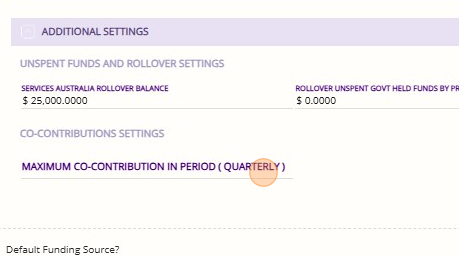
Step 4: Add an End Date for Care Management Items
- Go to the care management items under the Fees and Charges section and set the End Date for each one.

- Set the End Date for each to November 1, 2025.
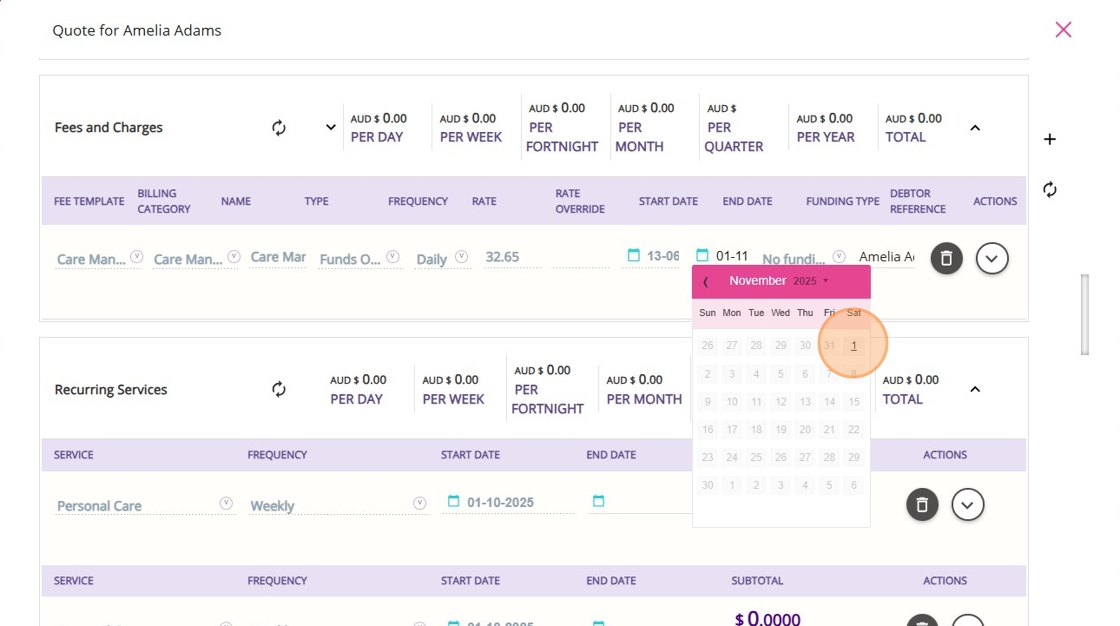
Step 5: Review Recurring Services
- Go to the Recurring Services section. Make sure that all services have the Use Default Funding box checked.
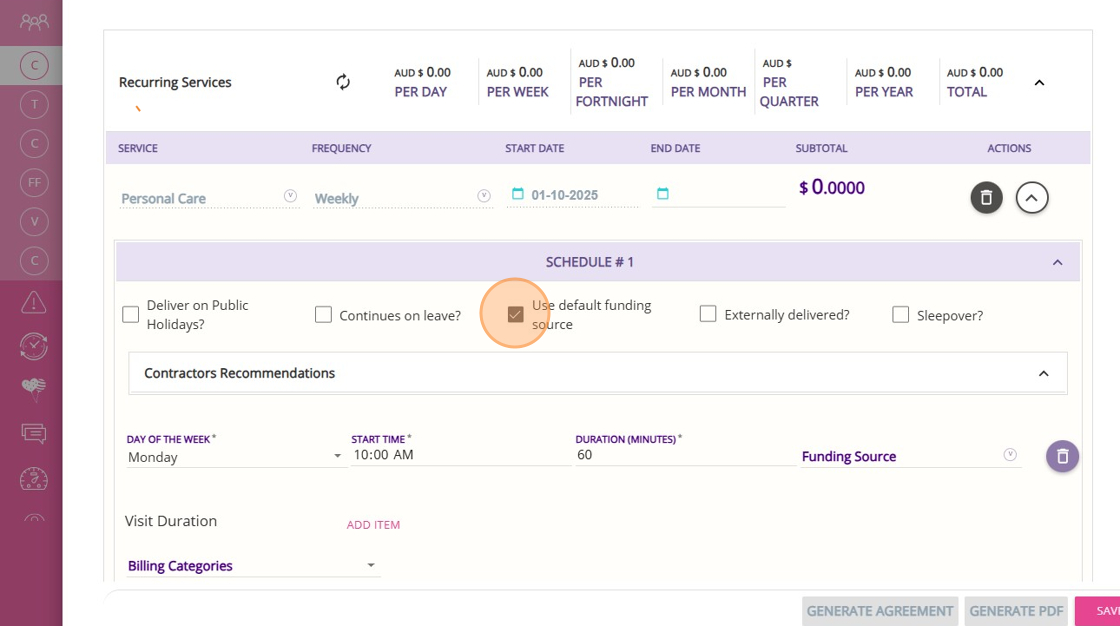

Note: If your organisation has not set this, you can contact the CareVision Support Team to opt into a process that will bulk update all relevant client, such as Home Care Package clients, to use the default funding source for their plans.
A. Update Client Services and Rates
If you have already transitioned your client services and rates over the past few months, you can skip this part.
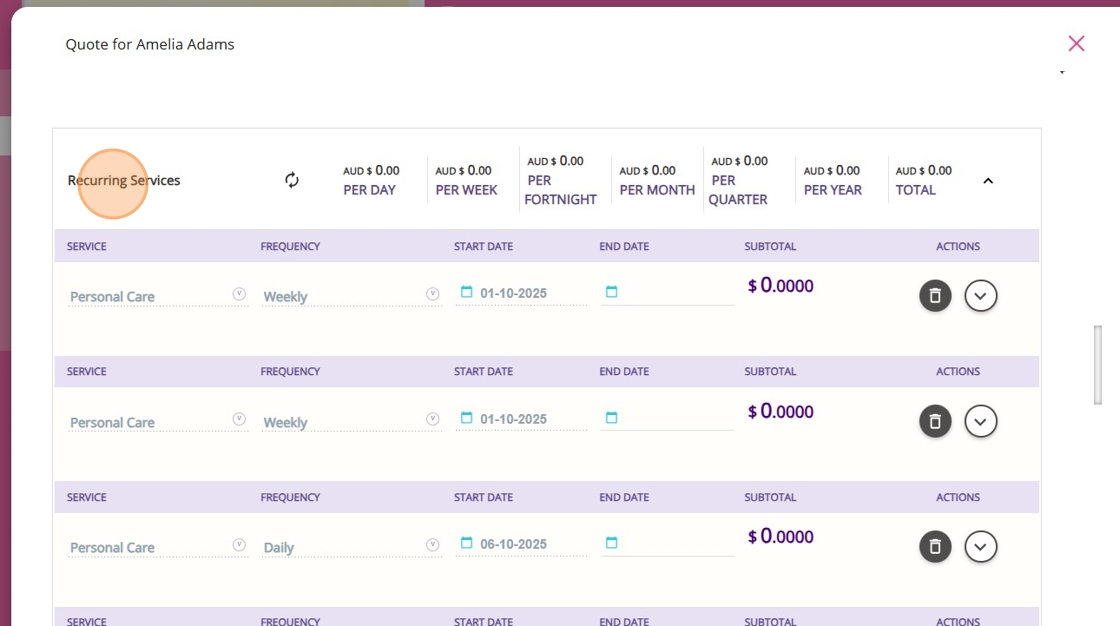
However, if you have not yet updated your client services and rates, you will need to review each schedule and select the appropriate rates.
- Click the downward arrow to expand each service.
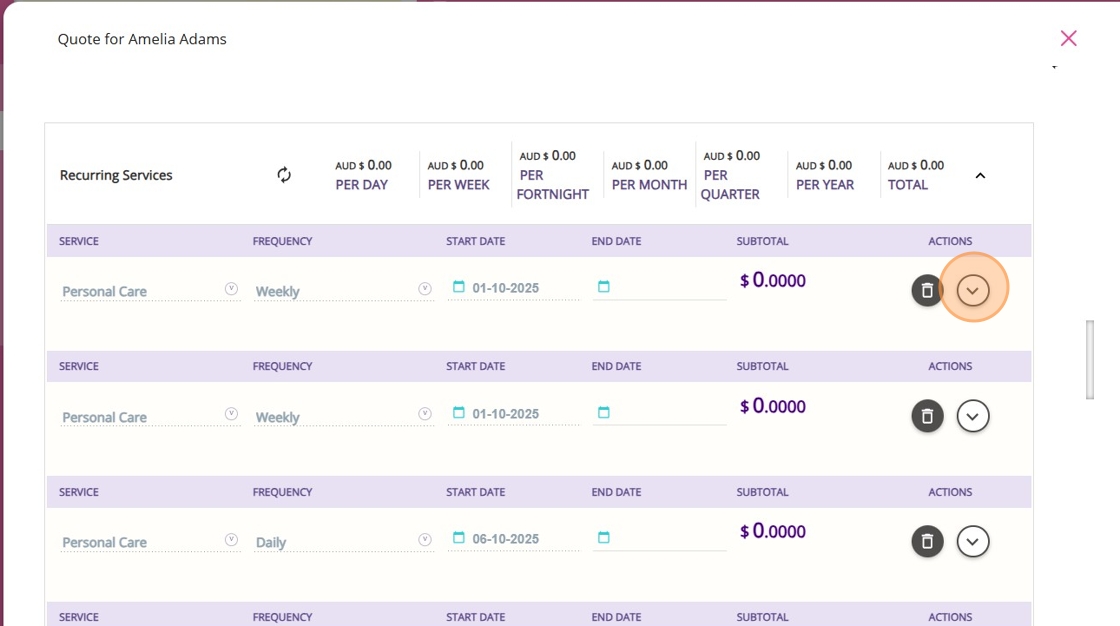
- Check the Billing Categories, as rates may have changed under Support at Home.

- Make sure that you select the new rate available under Support at Home to ensure that calculations against the relevant allocations work correctly and that you charge the correct rate moving forward.
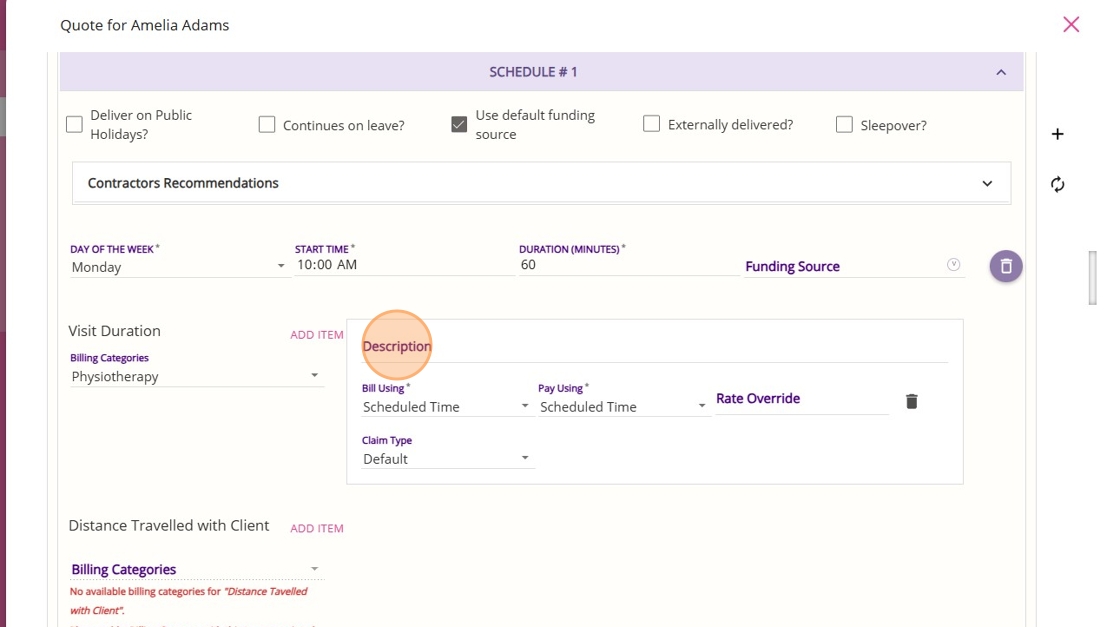
For more information about updating client services and rates see the following references: Guide to Updating Billing Categories and Archive Billing Category Migration Tool.
Step 6: Add Once-Off Services
Once-off services are single, non-recurring services provided to a client as needed, rather than on a regular schedule. Add any known once-off services required by the client so they can be included in the quote. Make sure that you specify all relevant details such as funding source, billing categories, and line items.

Step 7: Upload Attachments
Under Support at Home, it is important to capture and report evidence for the services included in your quote and agreed upon with your client. At the quote stage, you can attach supporting documents such as prescriptions, occupational therapy reports, or allied health assessment reports that recommend specific activities.
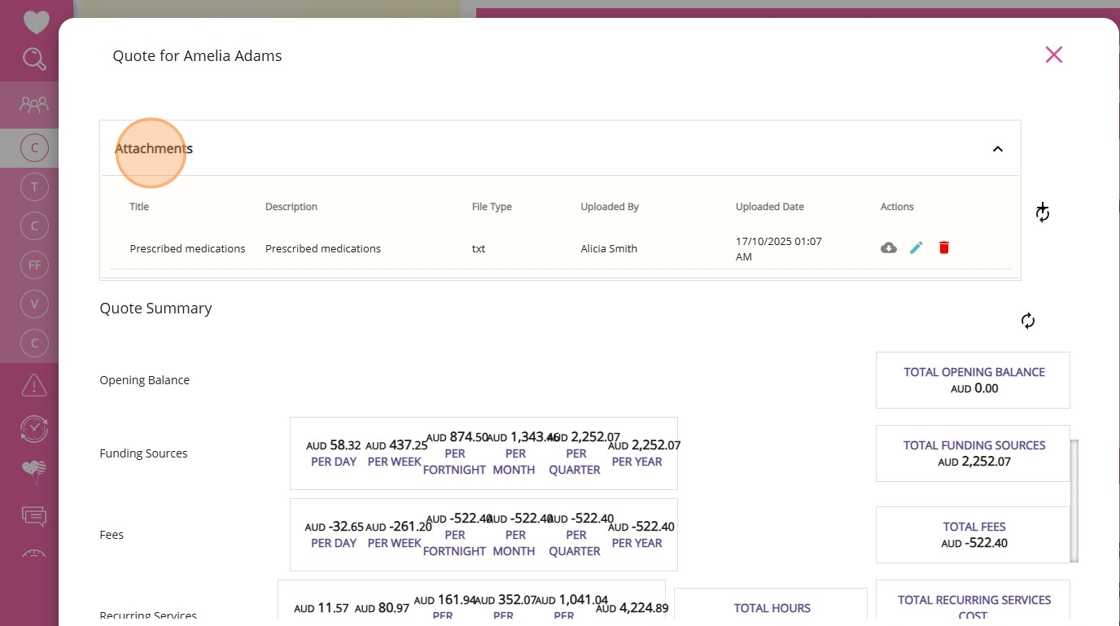
Step 8: Review and Calculate Quote
- Click this button to recalculate the quote. The recalculate button now floats along the side, so you no longer need to scroll back up to find it.

Step 9: Manage Quote Status
- Click Save to save the quote as Draft. When you create a quote, it is automatically saved in Draft status. This allows for editing and internal review before presenting it to the client.

- When you're ready to discuss with the client, go to the Budget / Quotes and Contracts section in the client profile.
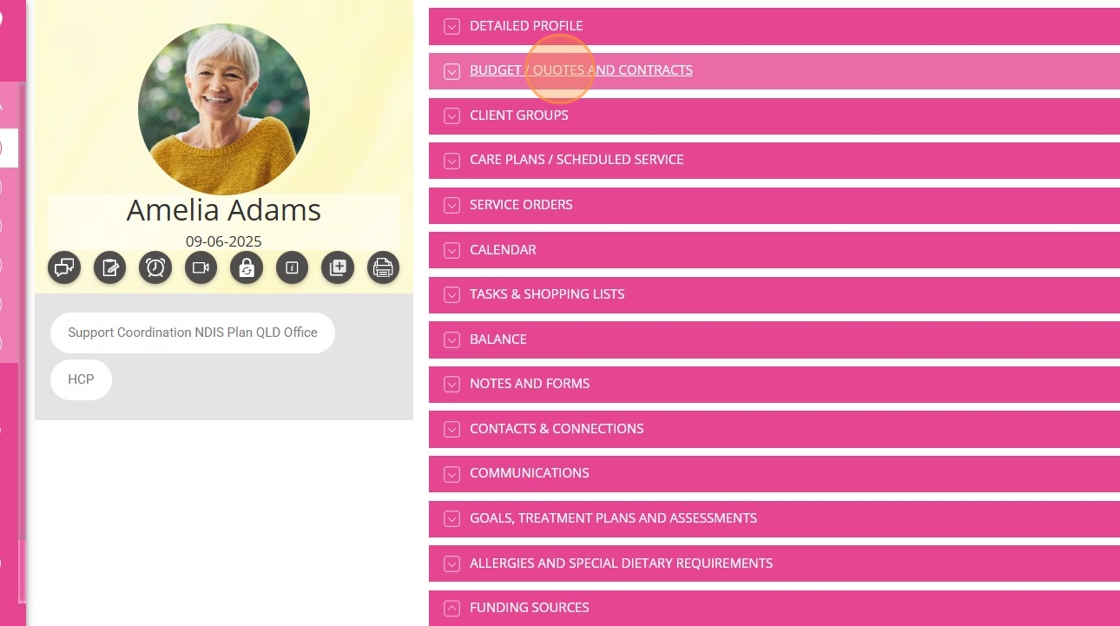
- Click the pen icon to open the quote.
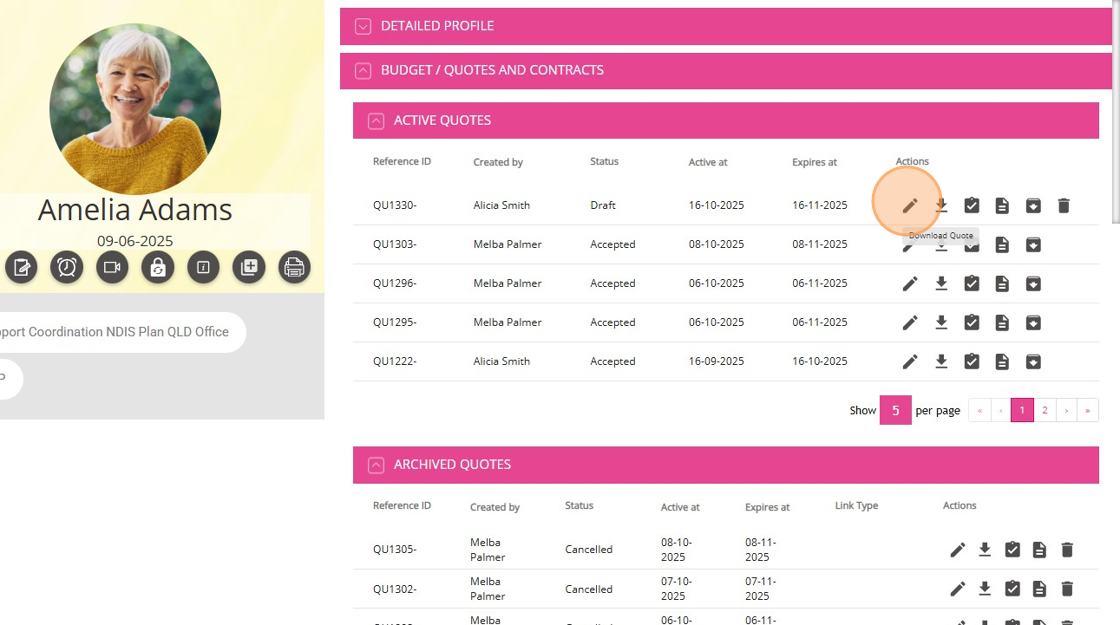
- Set the status to Open.
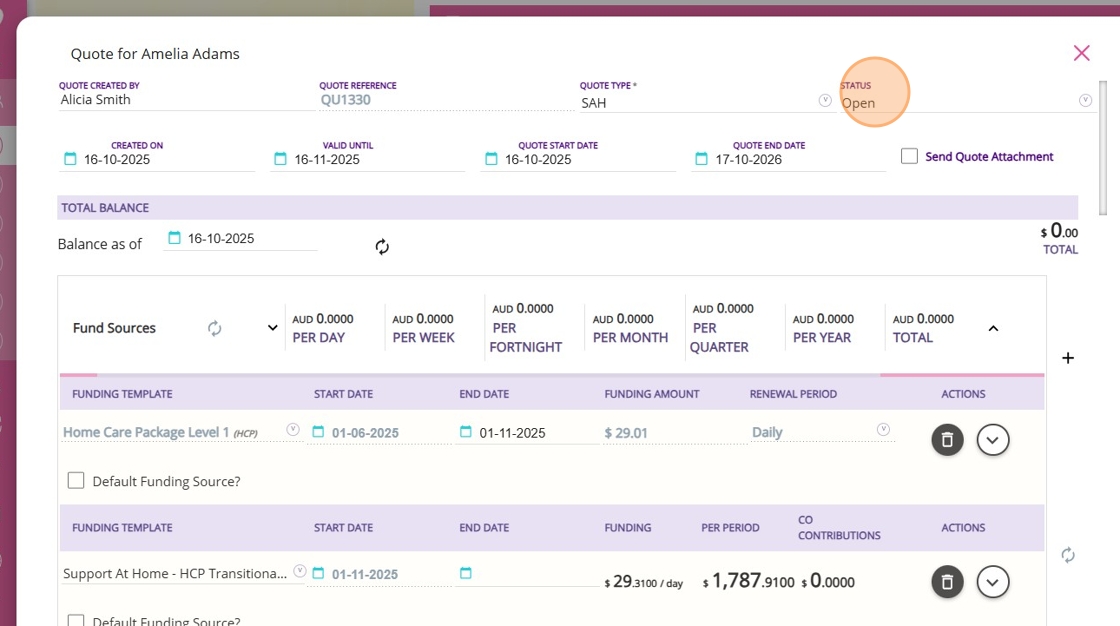
- When you set the quote status to Open, a checkbox labeled Send Quote Attachment appears. If you check this box, a PDF copy of the quote will be automatically emailed to the client when you Save the quote.
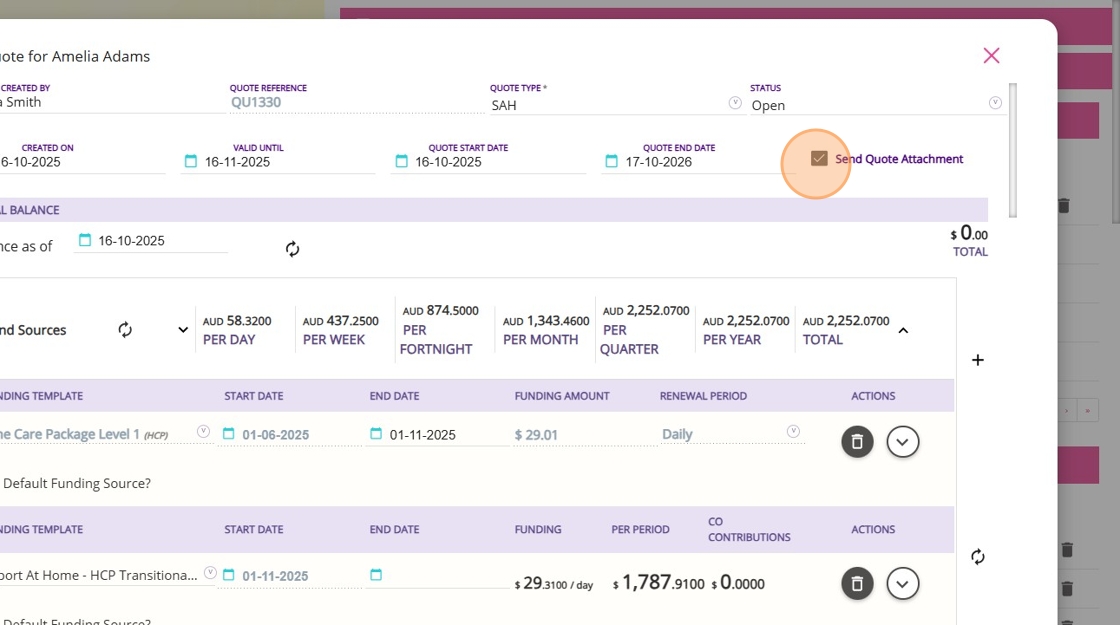
- Click Save.
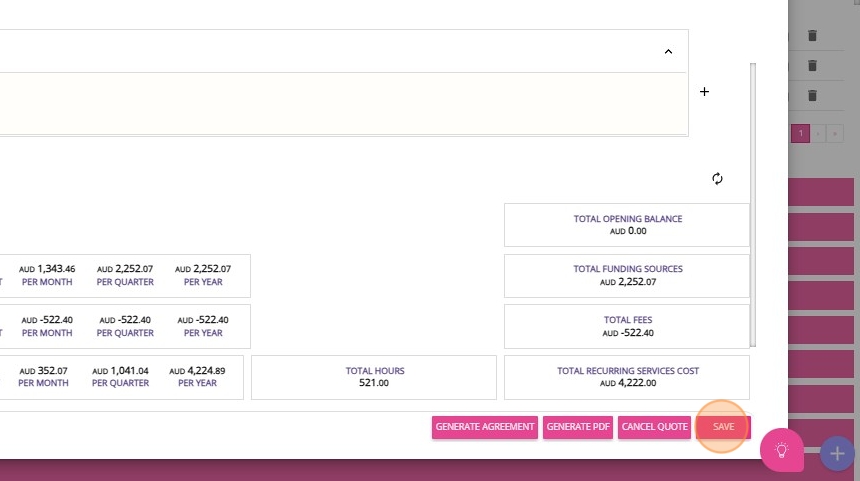
Step 10: Generate Quote
- You can download the quote to discuss the new information with the client as part of your conversation about transitioning to Support at Home. This allows the client to see how the transition will impact their overall funding and services.
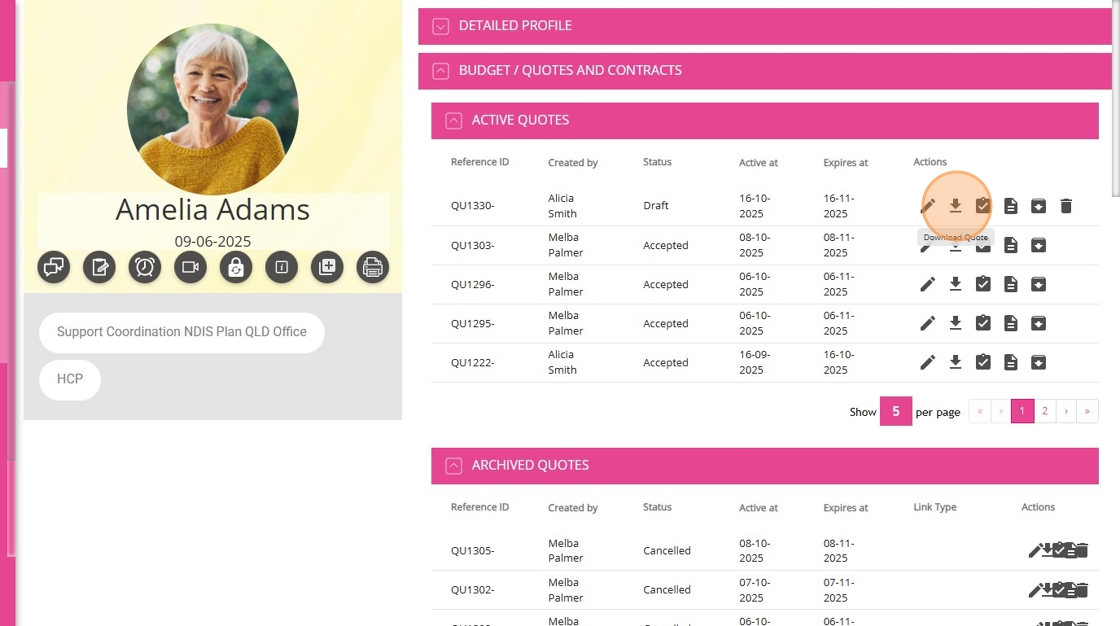
- Select the Advanced option to generate a quote using advanced mode.
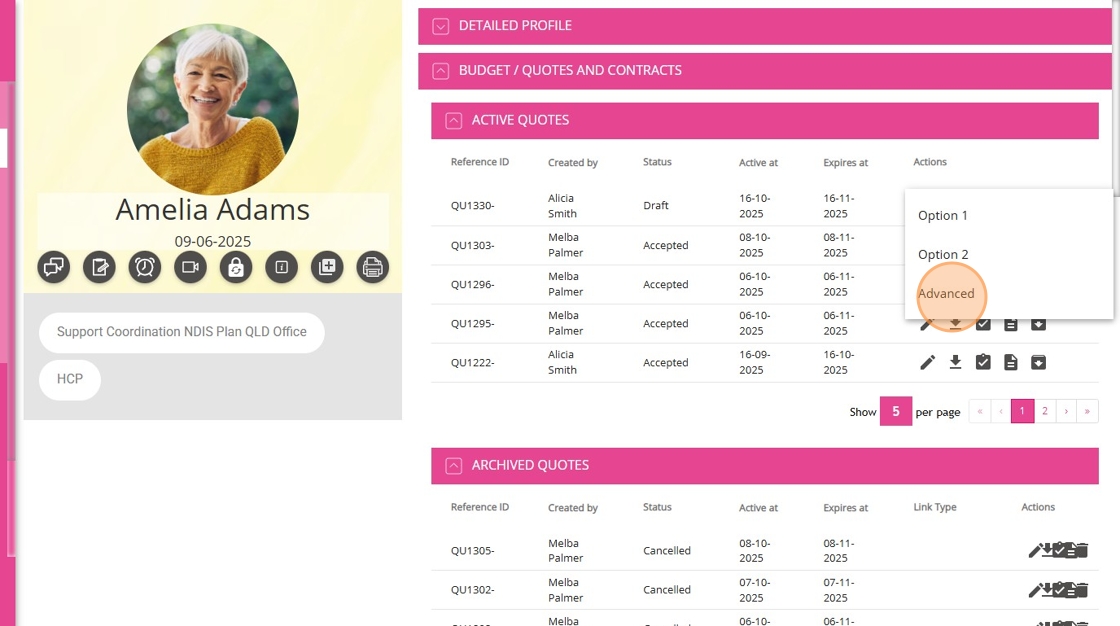
What Happens Next?
Once the client is satisfied with the quote, change its status to Accepted.
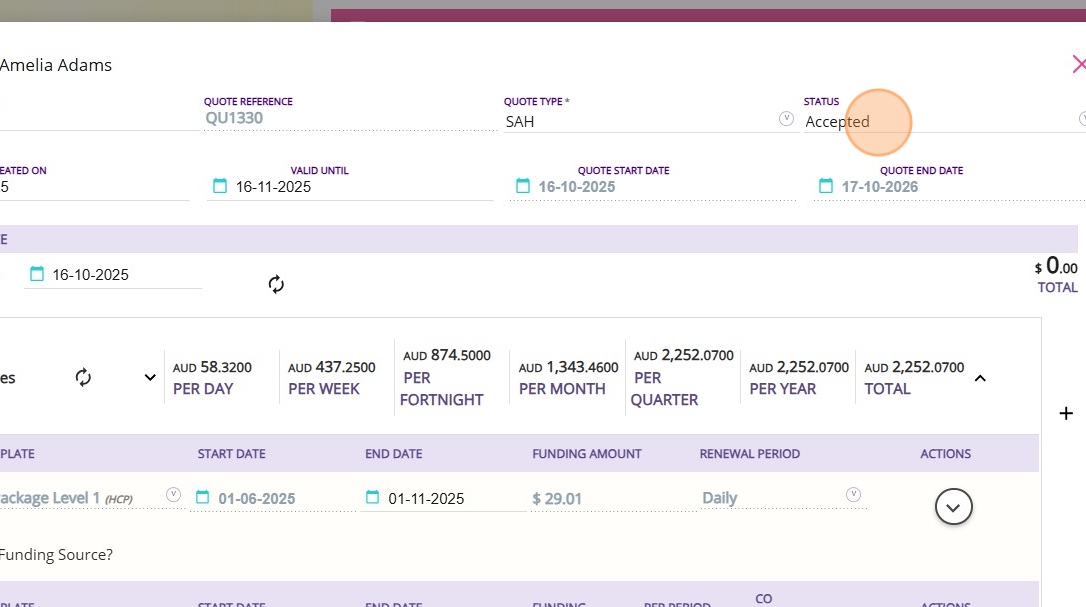
Then, Save the quote. This will generate all relevant calculations and items on the client’s profile.

Sample Quote
This topic described the requote process for transitioning HCP clients to Support at Home, including key steps such as setting end dates for current funding, adding new funding source templates, updating allocations and co-contributions, and managing rollover balances.
For more information about the requote process or assistance with client transitions, contact the CareVision Support Team.
Related Articles
Support at Home Q&A
This document compiles questions submitted by participants in the Q&A box during Support at Home Training Sessions and provides corresponding answers. For each training session, click the topic to expand. Questions and answers are organised under ...Quoting for Support at Home Clients in Advanced Mode
With the introduction of the Support at Home (SAH) program, CareVision has launched an Advanced Mode to meet new quoting requirements. Compared to Basic, Advanced Mode provides enhanced features such as budget tracking, live budget updates, and the ...How to Create Quotes Using the Mobile App
As part of the Support at Home transition, CareVision helps you manage client transitions smoothly on the go with the mobile app. This guide shows you how to create and manage quotes for Support at Home clients using the CareVision Mobile Plus App. ...Configuring Funding Source Templates
What are Funding Sources Funding Source Templates define the standard parameters for client funding arrangements making it easy to assign and set up clients and quotes. When assigned to clients various additional details are captured that are client ...Introduction to the Advanced Funding Source Template
Funding source templates are structured configurations in CareVision that define how specific funding streams, such as primary subsidies and supplements, are managed and allocated. The templates also set rules for how funds are applied to client ...
Request an Article or Guide
We are keen to know what you want to know more about? Let us know on chat or raise a ticket for an article or topic you would like covered in more detail. We have a team of technical writers and learning content creators keen for your suggestions.