Client Status and Stages
In CareVision, Client Status indicates the current phase of a client’s journey with your organisation, from initial contact through active service and subsequent exit. Keeping client status up to date is important for ensuring that records reflect real-time engagement and that clients receive the appropriate level of support.
This document describes the different Client Status in CareVision and explains how each stage reflects the client’s relationship with your organisation.
Keywords: ndis client onboarding, sah client status management, ndis clients, hcp clients, sah clients, ndis client status management, carevision client workflow, hcp client status reporting, ndis client status dashboard, ndis client tracking
I. Understanding Client Status
A. What are Client Statuses?
Client Statuses in CareVision show where an individual is in their journey with your organisation. It helps your team members know if one is a potential client, actively receiving services, or has finished engaging with your organisation. Using clear client statuses makes it easier to manage records, communicate with clients, and provide the right support.
Not all organisations use all of these stages in their workflow. Typically, larger organisations will use more of them to better manage their workflow at scale. The following table describes the statuses and their descriptions:
Status | Description |
Primary Status | |
Lead | Leads are prospective clients who may come to your organisation through various channels, such as your website or referrals from other sources. This is the default status assigned to new leads before any further qualification takes place. |
Active Client | The client is fully onboarded and eligible to receive care or support services based on their approved plan and quote. |
Exit Initiated | When an active client indicates their intention or need to exit, this is typically reported to the Care Coordinator. The exit process includes specific initial steps to ensure all client services are fully claimed within the allowed time period. |
Exit Processing | The Coordinator and Finance team manage the exit process, which may involve several steps over a period of 30 to 70 days. This process includes completing the client exit, finalizing financial reporting, and handling all necessary handovers. |
Exit Complete | All exit procedures are finished. The client is no longer receiving services. |
Optional Status | |
Not a Client or Lead | The individual or entity is neither a current client nor an active lead in the system. They may have been previously added as a client by mistake. |
Marketing Qualified Lead | A potential client who meets marketing criteria. For example, they may have requested brochure information about your services but are not yet ready for a discussion. You may want to keep track of their needs and follow up at a later time. |
Sales Qualified Lead | A potential client who is ready for direct sales engagement, typically receiving a quote for services and meeting with your team to discuss service and care needs. |
Opportunity to Provide Care | A stage where there is a recognized potential to deliver services to the lead, moving closer to client conversion. |
Budgeting, Quoting & Qualifying | Activities focused on assessing needs, preparing budgets, and qualifying the lead for services. |
Did Not Become a Client | The lead did not convert into a client, either by their choice or the organisation’s decision. |
Contract | The stage where a service agreement is established between the organisation and the client. |
Onboarding & Intake | The process of gathering client information, setting up records, and preparing for service delivery. |
Active Client On Leave | The client is temporarily not receiving services due to reasons such as social leave or hospitalisation, but remains an active client in the system. |
Renewal and Reassessment Due | The client is due for a review and reassessment within 30 days of their funding end date to determine whether services should continue. |
Recently Renewed Active Client | The client has either accepted a new quote or received new funding on their profile within the past 30 days. |
No Longer a Client (WIP) | The client is in the process of being removed from the system. |
No Longer A Client | The individual or entity has fully exited the system and is not receiving any services. |
B. The Client Status Workflow
The following illustration shows the Client Status Workflow in CareVision, which helps you track each client’s journey from initial contact to the end of their relationship with your organisation.
The workflow is organised into five main phases: Lead, Quoting, Active Client, Renewal, and Exiting.
Lead Phase
The Lead Phase includes people who are potential clients but have not yet committed to your services. In CareVision, Lead is the default status for new potential clients before further qualification.
Marketing Qualified Lead refers to a potential client who meets certain marketing criteria, such as showing interest in your services, responding to marketing campaigns, or fitting your target audience.
Sales Qualified Lead is a potential client who has been reviewed and approved by the sales team as ready for direct sales engagement.
When there is an interest and a possibility to deliver services, the client transitions to the Opportunity to Provide Care stage.
Quoting Phase
The focus during this stage is on budgeting, quoting, and qualifying, which means assessing the client’s needs, preparing a service quote, and determining if they are eligible for your services.
If the lead agrees to proceed, the process moves to the Contract stage, where a formal service agreement is generated, and then to Onboarding & Intake, where further details are gathered from the client to prepare for service delivery.
If the lead does not move forward after this stage, their status is changed to Did Not Become a Client.
Active Client Phase
Once onboarding is complete, the individual becomes an Active Client and begins receiving services from your organisation.
If the client needs to take a temporary break, such as for social leave or hospitalisation, their status changes to Active Client On Leave. During this time, they are not receiving services but are still considered an active client in the system.
Renewal Phase
When it’s time to review ongoing services, the client enters the Renewal and Reassessment Due status. This means their care plan and eligibility are being reassessed to determine if services should continue.
If the client successfully renews, their status changes to Recently Renewed Active Client. This indicates that their services will continue, and they remain eligible to receive care and support from your organisation.
Exiting Phase
If a client does not renew their services or chooses to leave, the exit process begins. The first status is Exit Initiated, which means the decision to end services has been made and the exit process is starting.
Next is Exit Processing, where all necessary operational steps are being completed to remove the client from active service. If some steps are still work in progress, the client moves to No Longer a Client (WIP), meaning the exit is nearly complete.
Once all procedures are finished, the status changes to Exit Complete, confirming that the client is no longer receiving any services.
The final status, No Longer A Client, means the client has fully exited the system and is no longer engaged to your organisation.
II. Manage Client Status in CareVision
A. Add Client Status During Profile Creation
When you create a new client profile, you must specify the Client Status field.
1. In the CareVision portal, navigate to People > Clients.
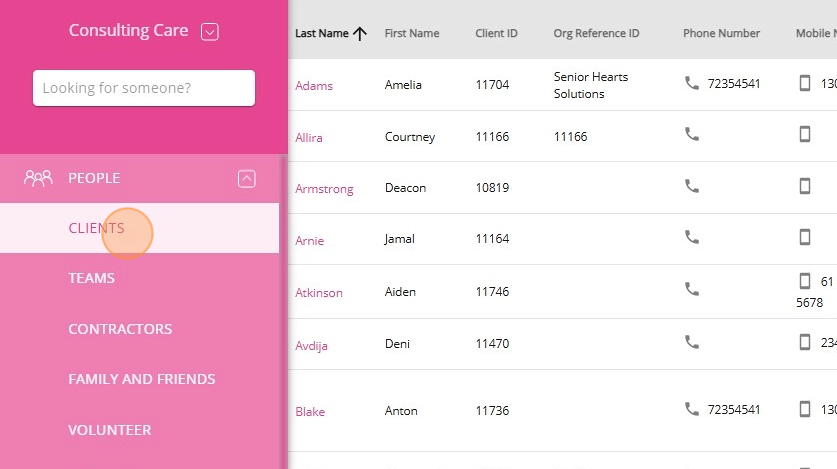
2. Click + Create New Client.
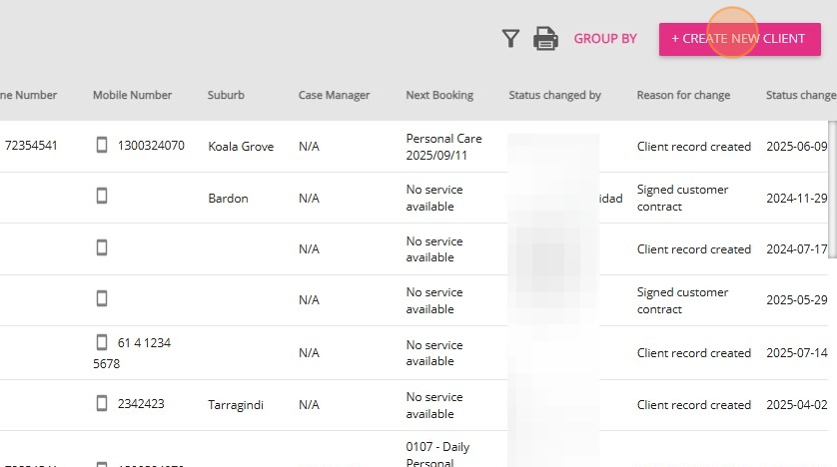
3. In the Client Status field, choose the status that best matches the client’s stage in your workflow. Refer to the table above for detailed descriptions.
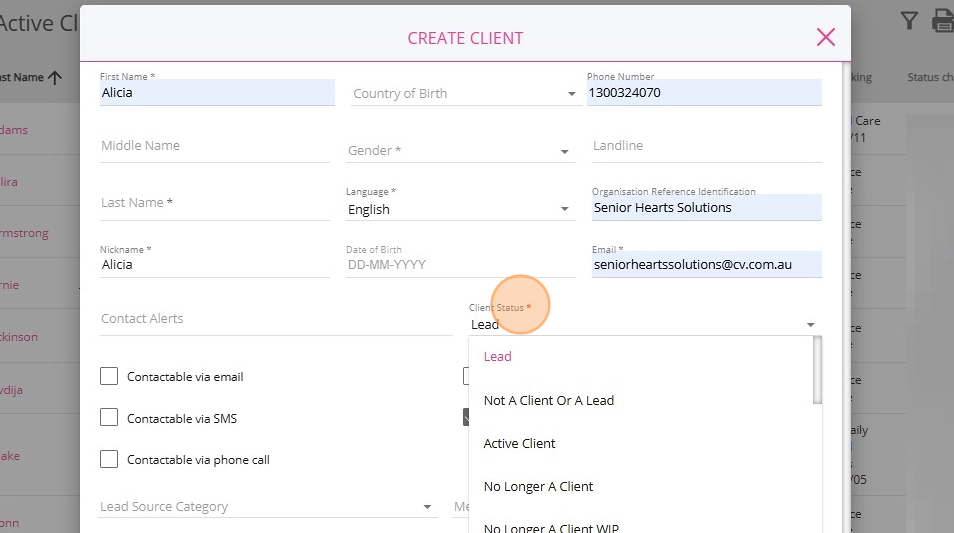
B. Check Client Status in the Management Portal
1. Filter Clients by Status
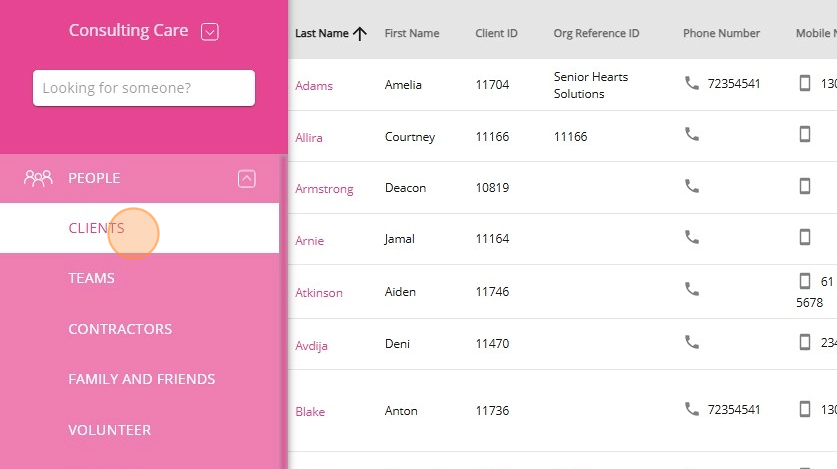
2. At the top-left of the page, open the dropdown list of client statuses.
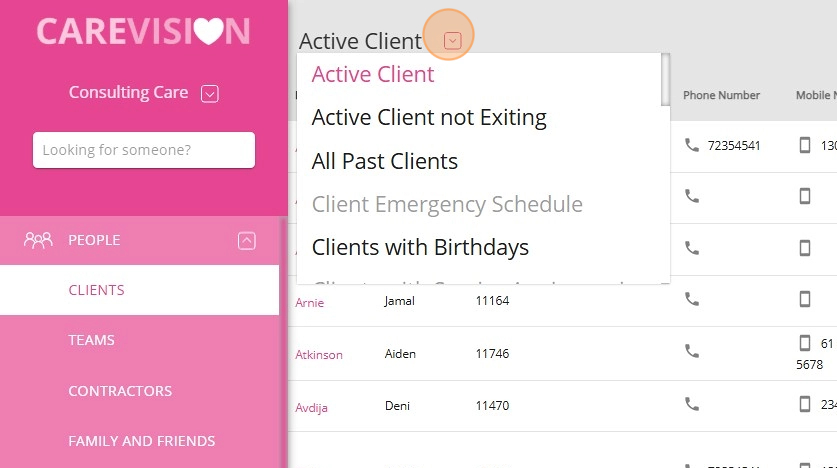
3. Select the client status you want to view from the dropdown menu.
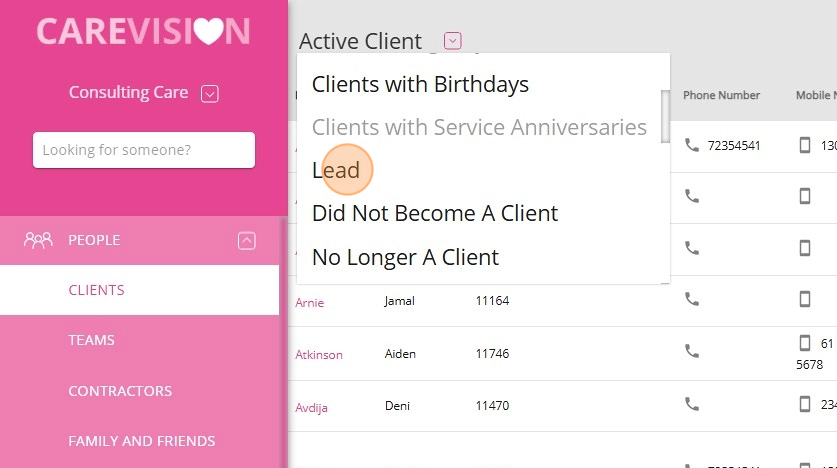
4. The client list will update to display only clients with the selected status.
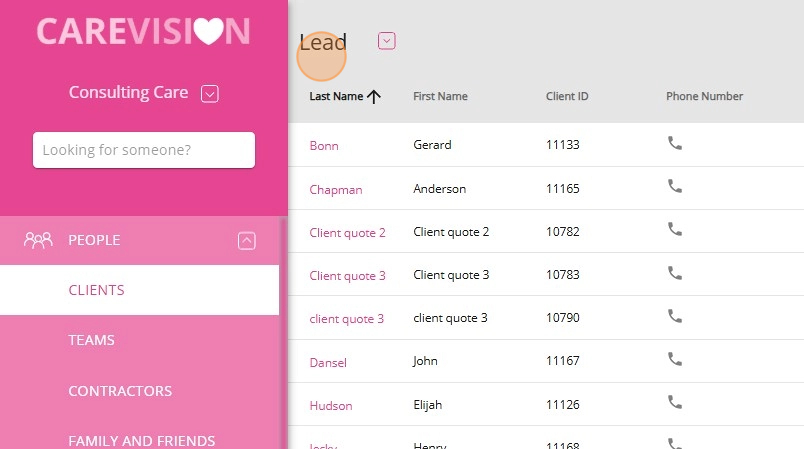
2. View a Specific Client’s Status and Status Log
You can view a client's current status and their status change history by following these steps:
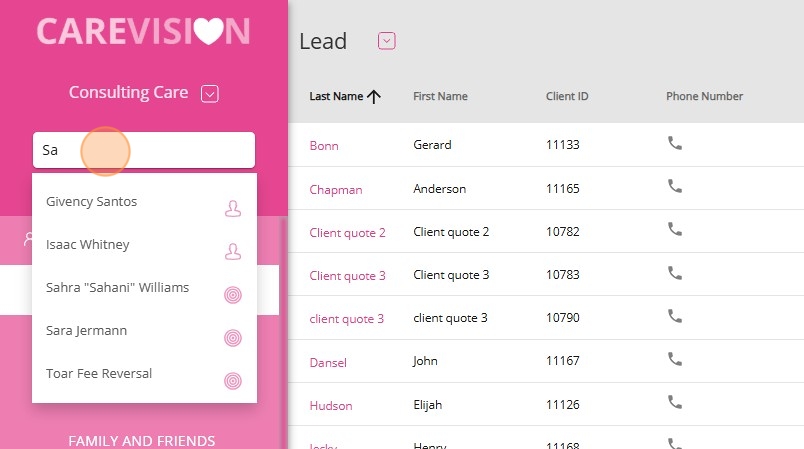
- A circles icon means the person is a client (regardless of their current client status, including leads or former clients).
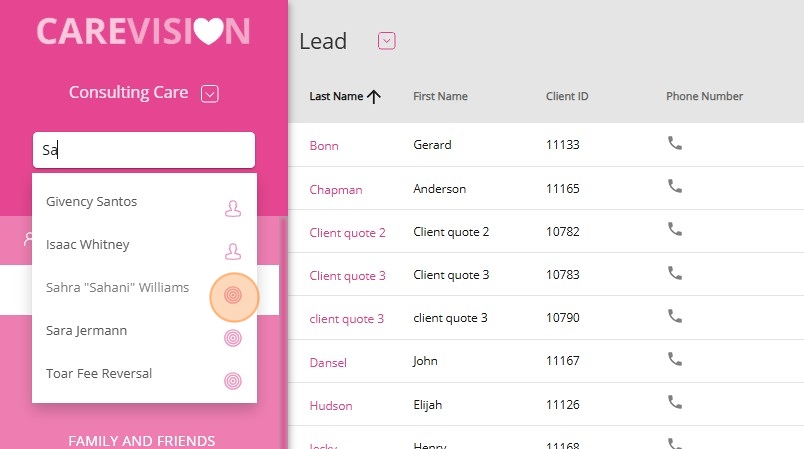
- A human icon means the person is a staff member (regardless of their current staff status, including suspended team members).
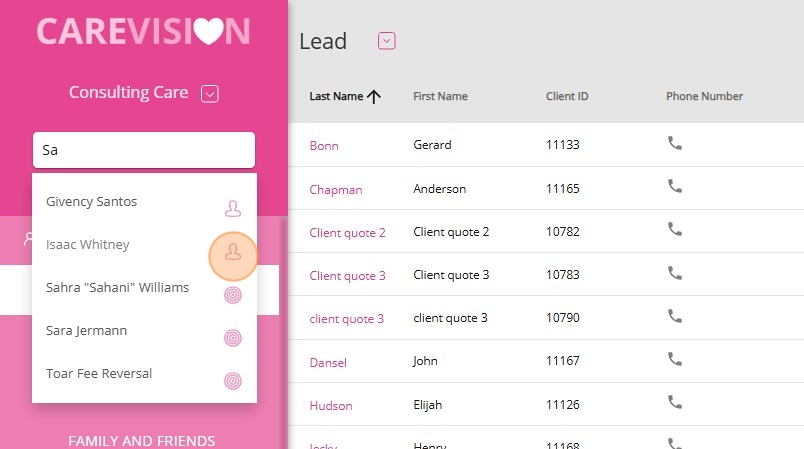
2. Click the client’s name to open their profile.
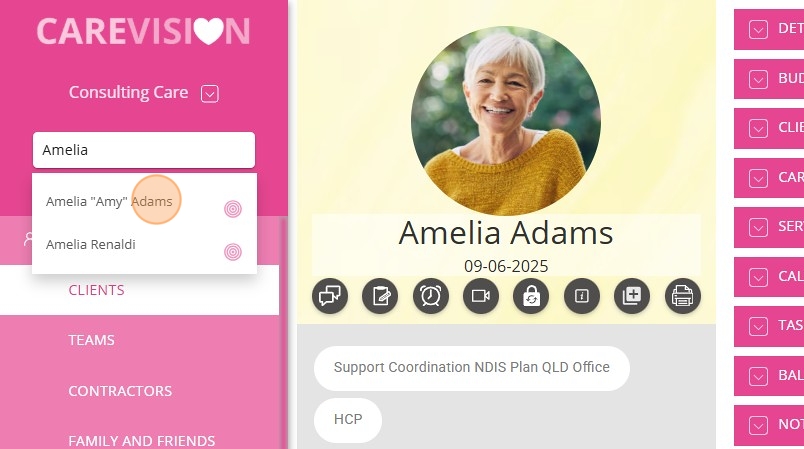
3. In the quick actions bar below the profile picture, click the Client Account Status icon.
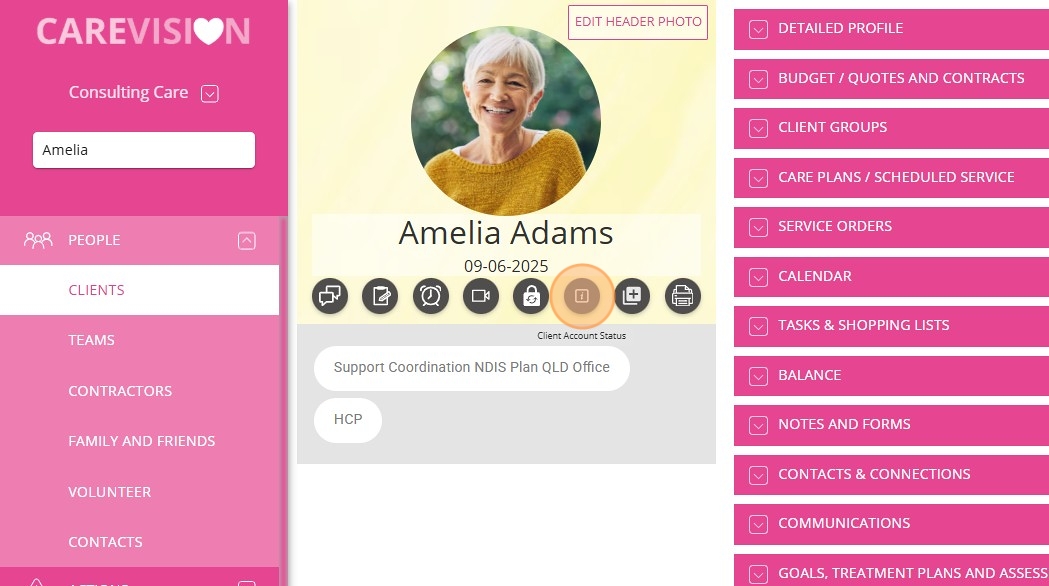
4. A Client Status window will appear, displaying the client’s current status and its effective date.
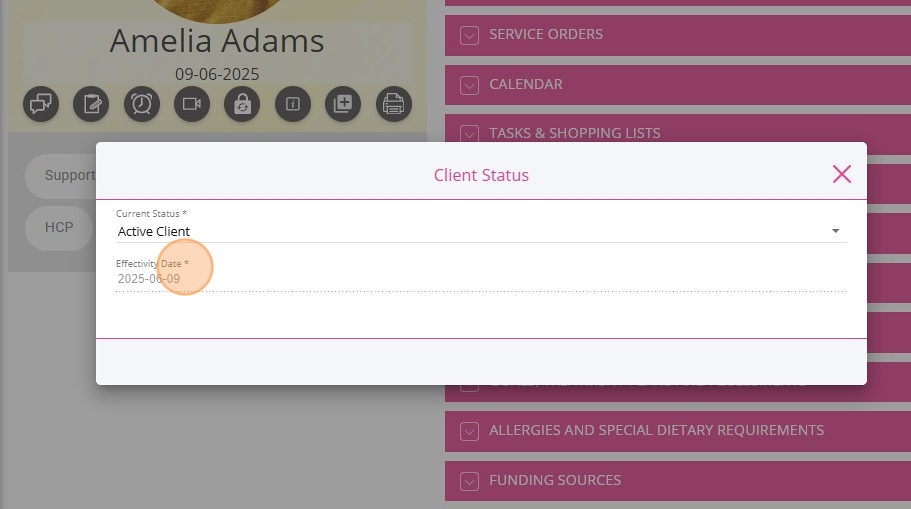
5. To review the client’s status change history, check the Client Status Logs section.
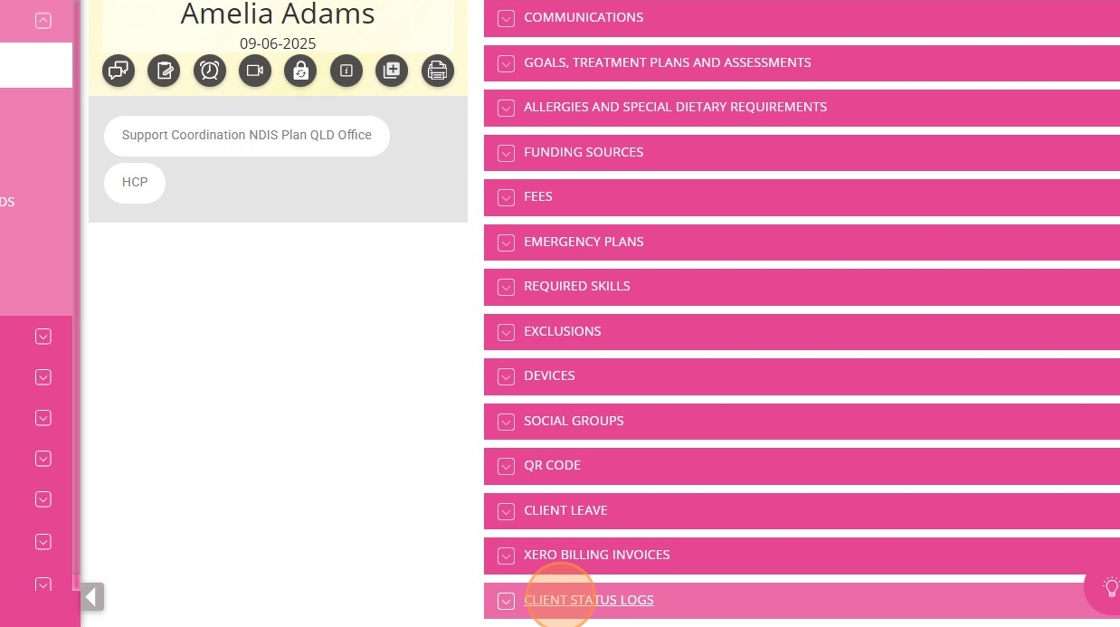
The Client Status Logs section provides a record of all status changes, including the effectivity date and the staff member who made the change. Reviewing the Client Status Logs helps you track the client’s journey and monitor key transitions.
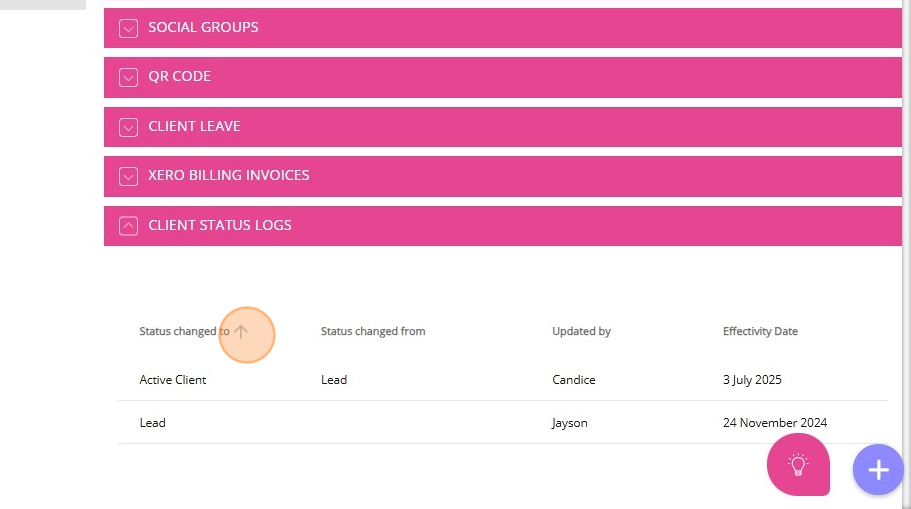

C. Change Client Status
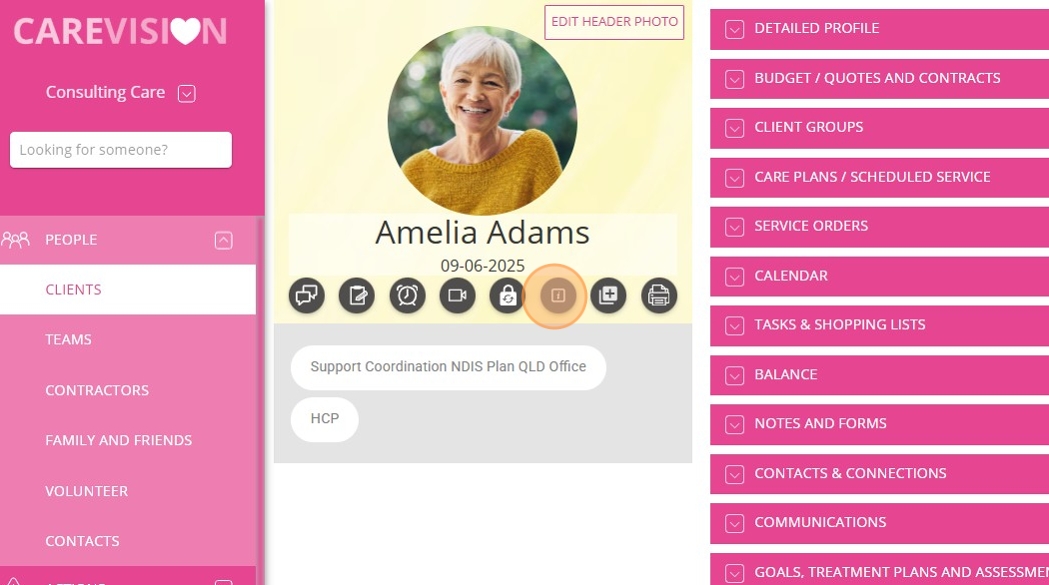
2. Set the Current Status field to the new client status.
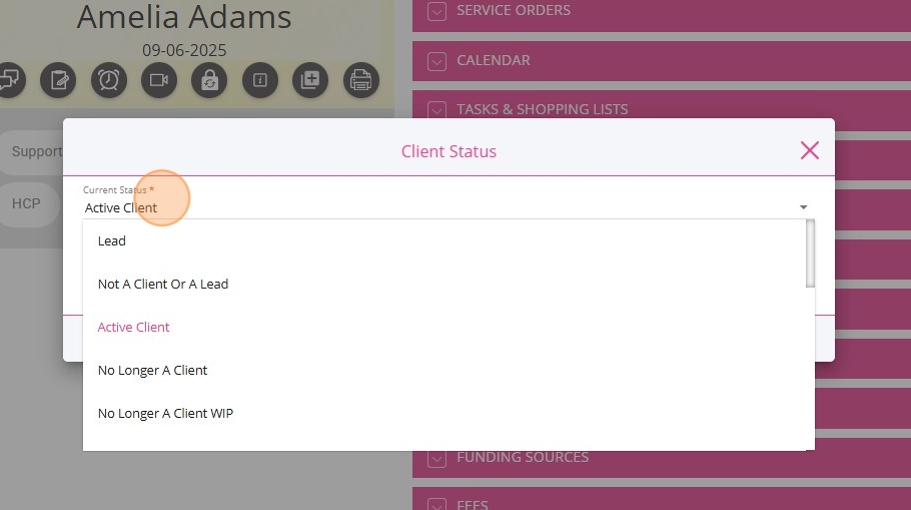
3. Select a Reason for Change: Select a reason explaining why the status is being updated.
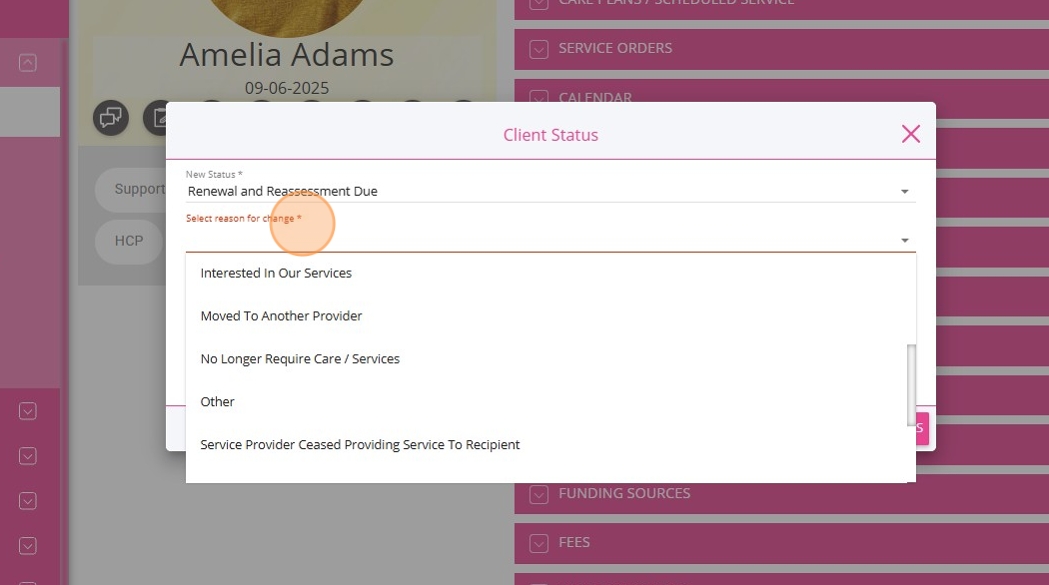
4. Add any additional relevant details.
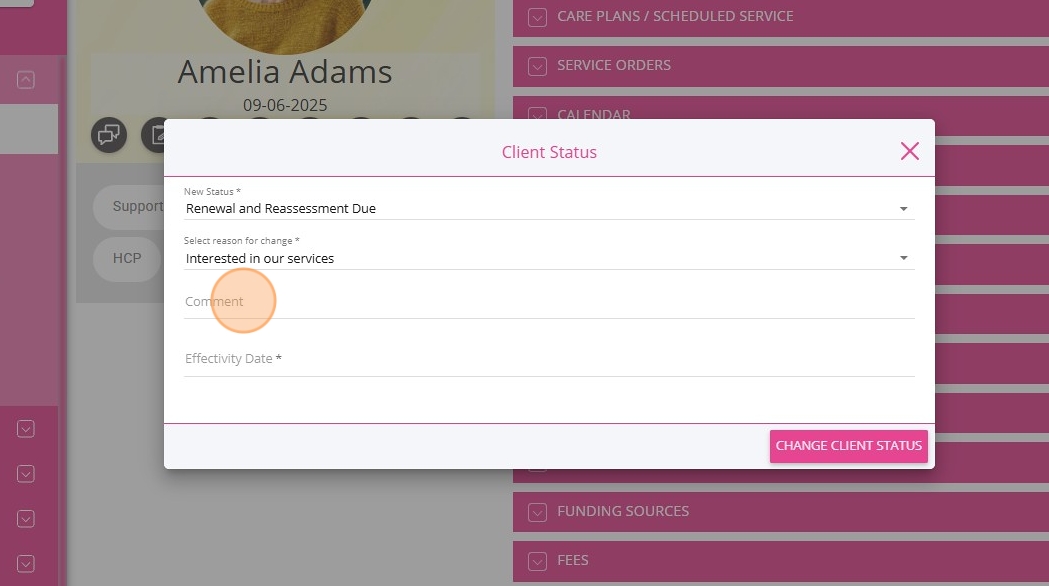
5. Specify the date when the new status should take effect.
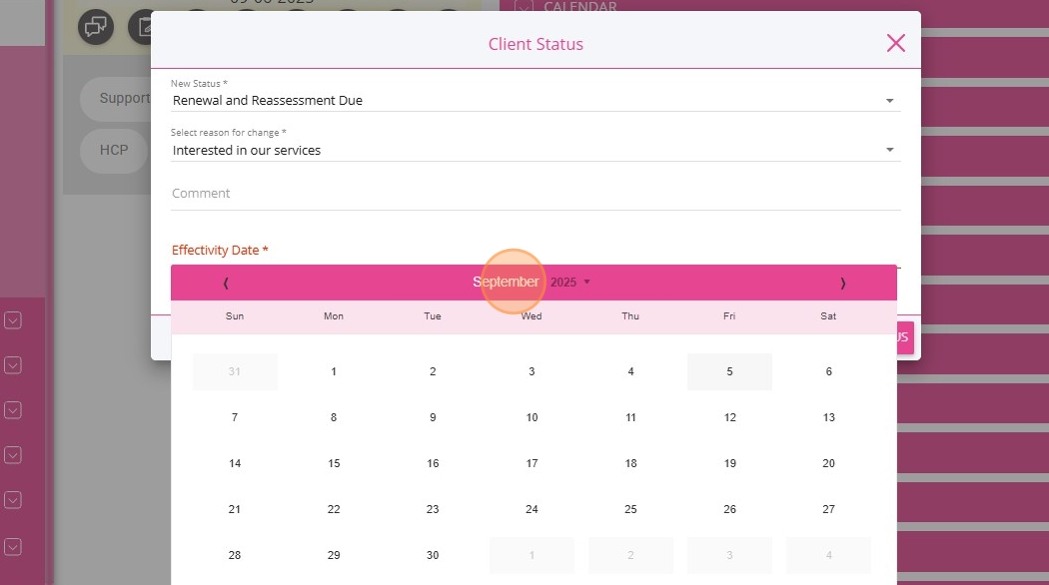
6. Click the Change Client Status button to save your changes.
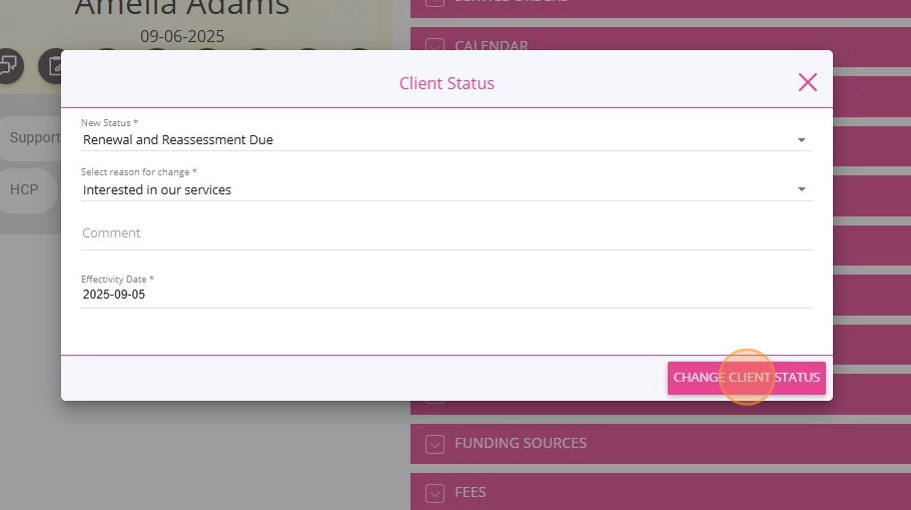

III. Client Status Reporting
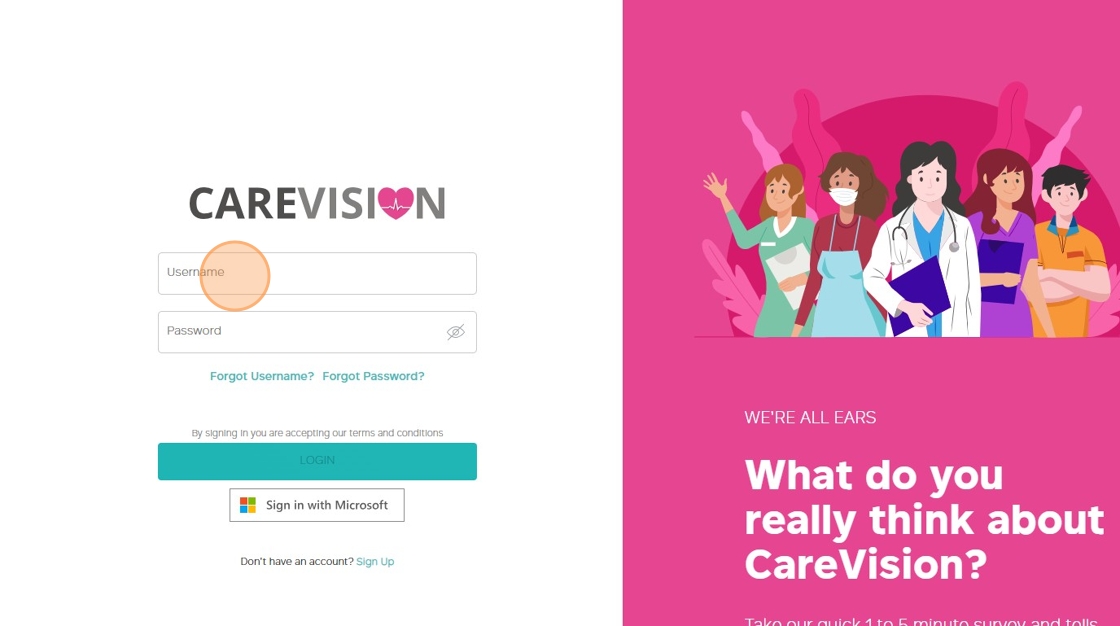
2. Navigate to Reports > Dashboard.
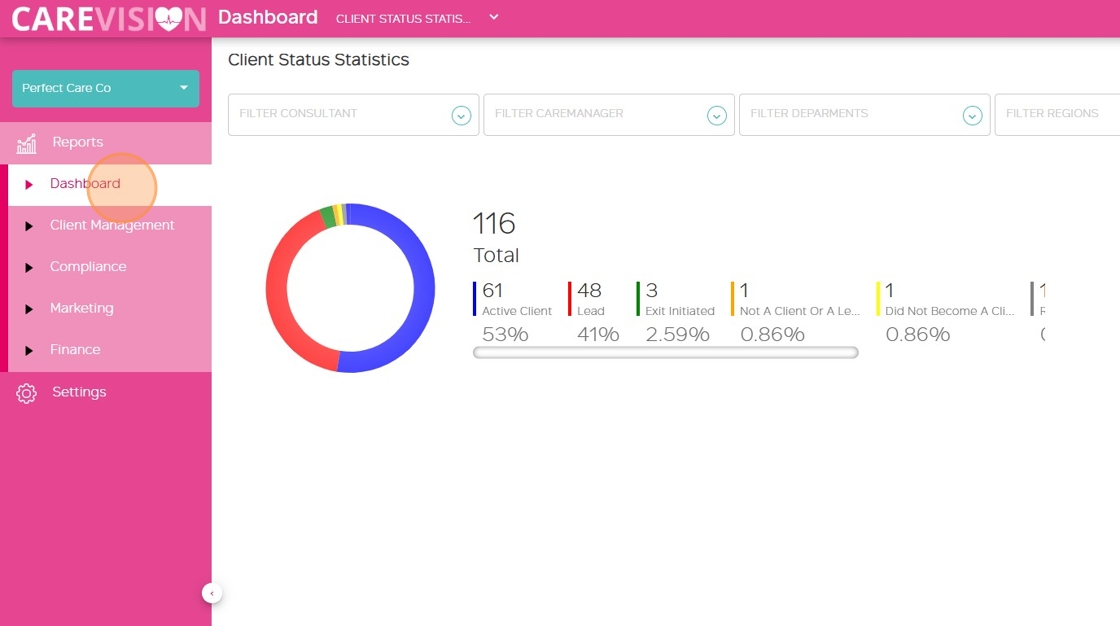
3. By default, you will be directed to the Client Status Statistics dashboard. If the dashboard does not load automatically, use the dropdown menu at the top of the screen to select Client Status Statistics.
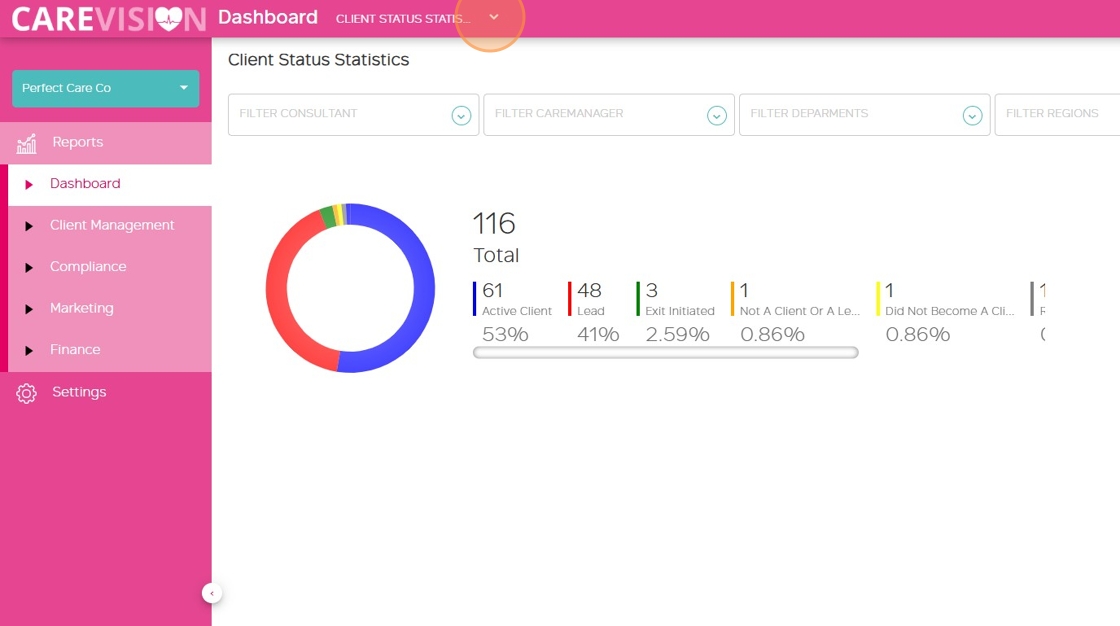
- The dashboard displays all clients grouped by different statuses, each shown in a different color. It provides:
- The total number of clients
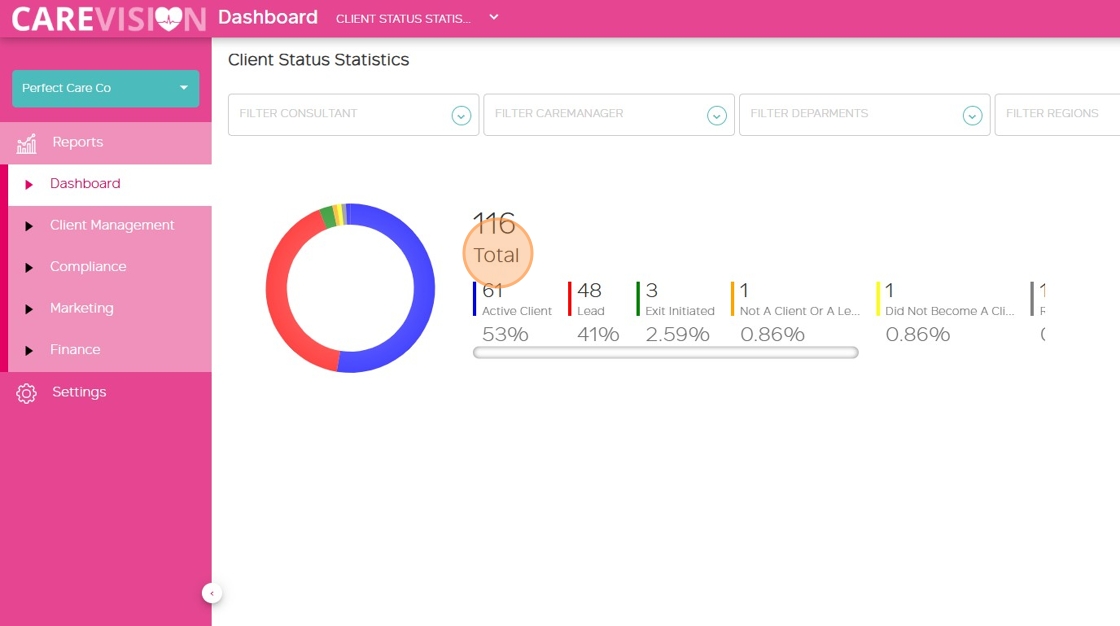
- The total number of clients in each status group
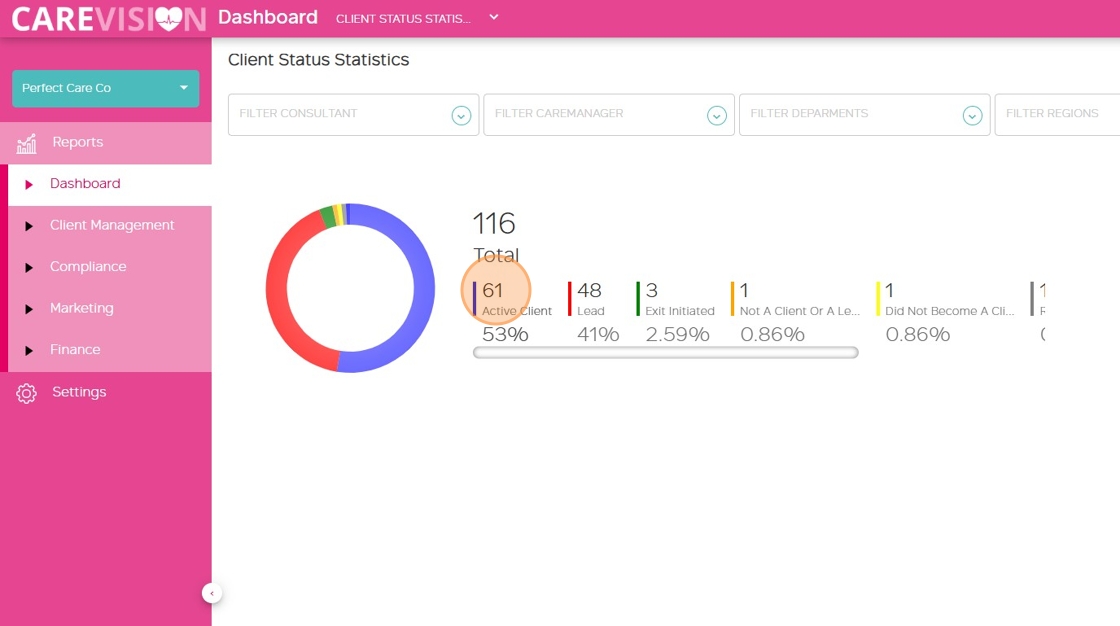
- The percentage of each group relative to the total number of clients
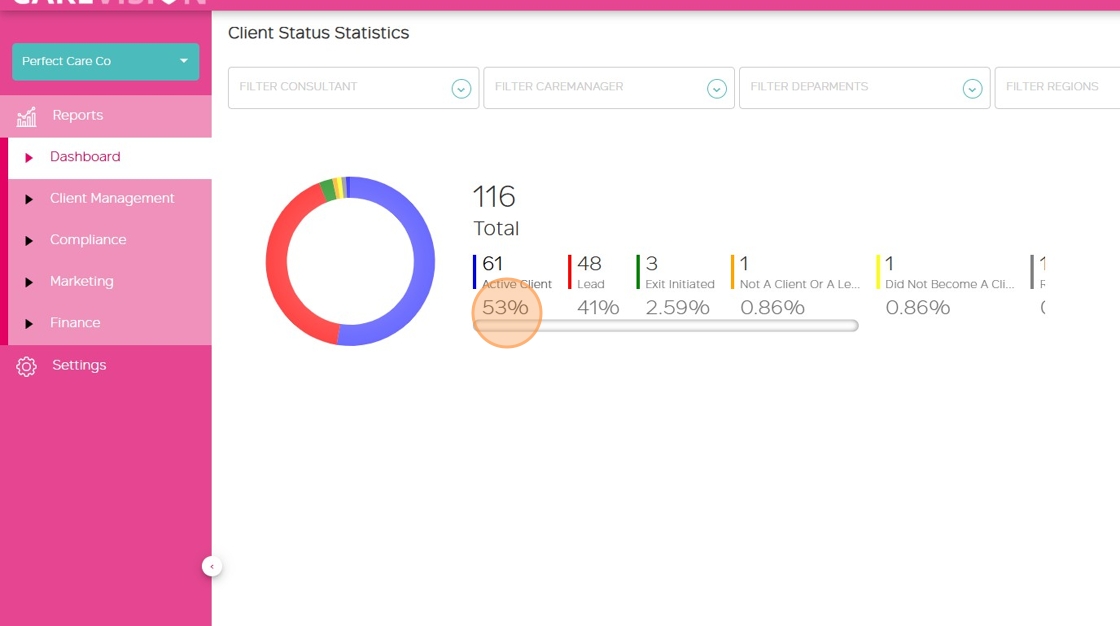
4. Apply filters (such as consultant, care manager, department, or region).
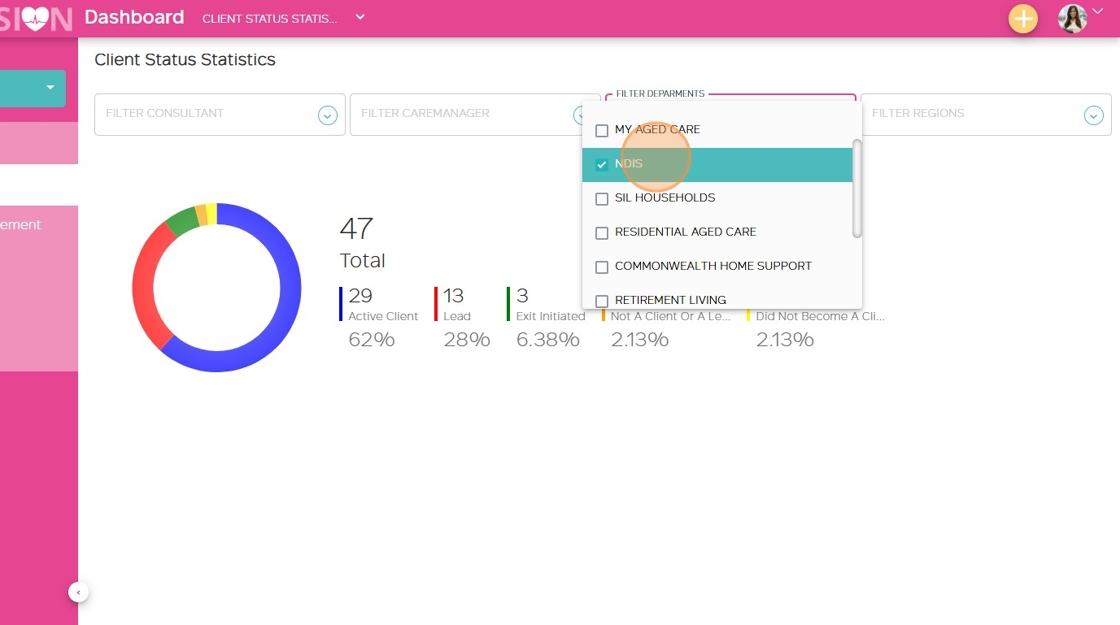
5.The graph will update based on the selected filters.
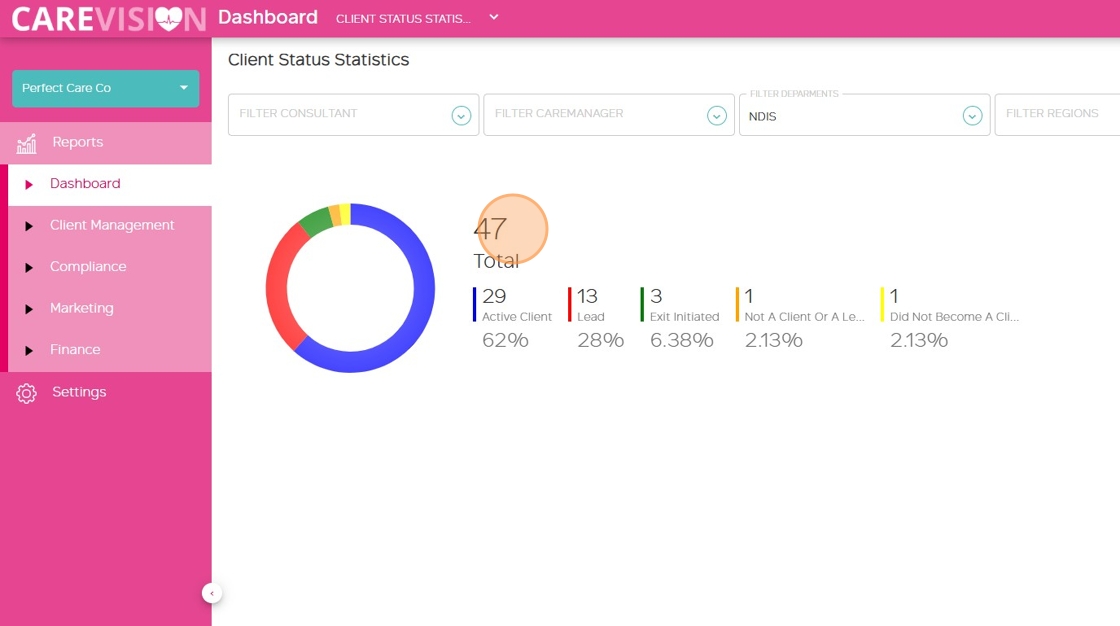
Understanding and managing client status ensures your records are up to date and helps your team deliver the right support at every stage of the client lifecycle.
For more information about managing client status, contact the CareVision Support Team.
Related Articles
Notifications for Lead Management and Client Onboarding
Lead to Onboarding Workflow Organisations regularly receive new client leads and it is important that the proper team is notified at the appropriate stage of the lead nurture and client onboarding process so they can follow up on and complete the ...Converting Clients from Leads to Active
Managing the transition from lead to active client helps your organisation track and convert potential individuals into engaged clients who can benefit from your services. Leads are prospective clients who may come to your organisation through ...Clients
The specific definition and role of a client can differ across industries and systems. In care sector, a client is an individual or entity that receives services, support, or care from an organisation. This document provides a definition of client as ...Pausing Client Services & Client Leave
Client leave occurs when a client cannot receive services for a period of time due to reasons such as social leave, respite, hospital stays, transition care, or other circumstances. During client leave, services are suspended, which may affect ...Introduction to Client Quoting in CareVision
In CareVision, new quotes and contracts are generated when adding a new client, updating a client’s package during reviews, or making significant package changes. New potential clients are assigned the Lead status by default. When there is genuine ...