Simple View for Bookings
I. Simple View Toggle
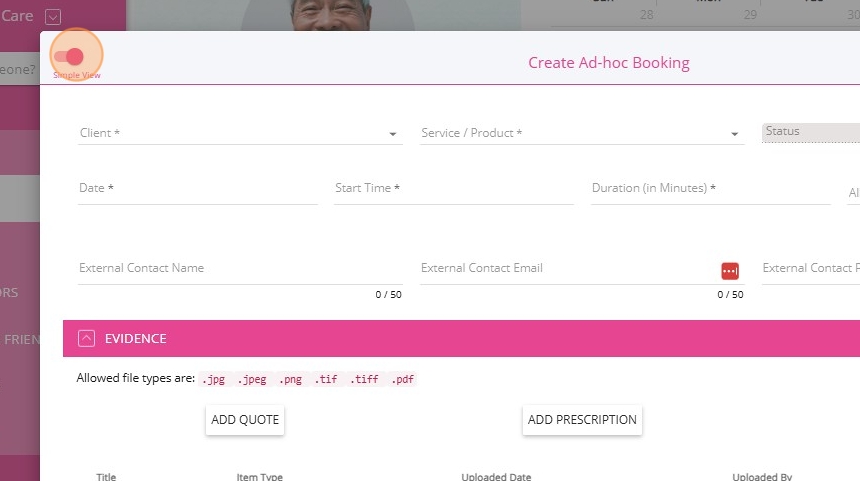
Special Use Cases: The simple view will not replace the standard view for all bookings. . In the Simple View for bookings, all non-essential fields are set to default values, allowing you to quickly enter only the basic booking details and manual line items. You do not need to fill out additional fields (these are automatically populated with standard defaults by the system) streamlining the process for quick or ad hoc entries.
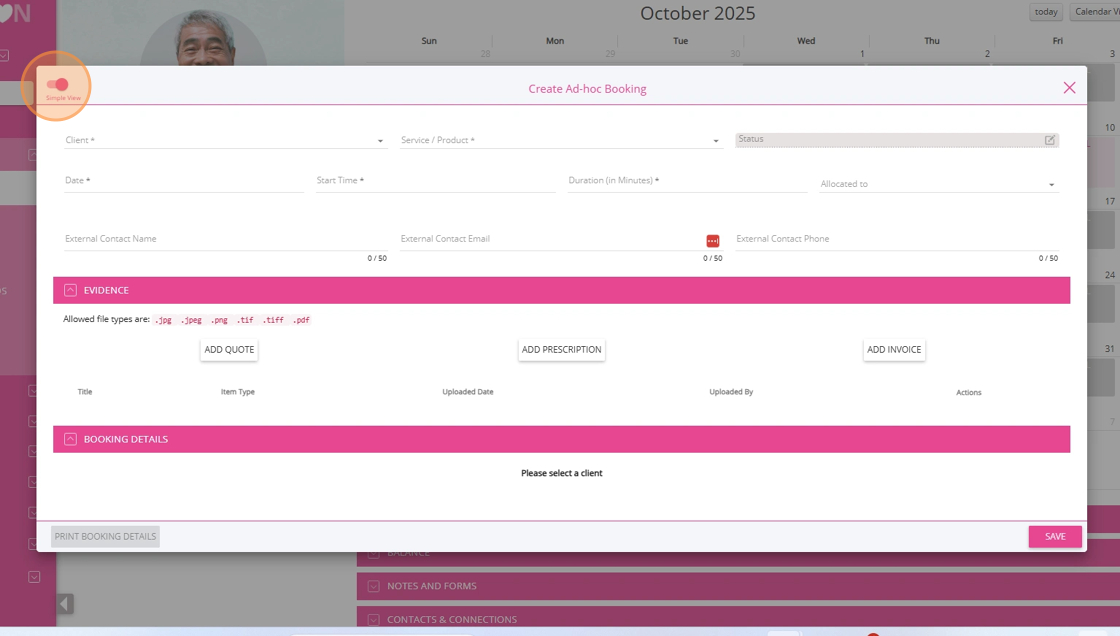
Look for the “Simple View” toggle located upper left corner of the bookings interface. The toggle is also available in the following areas where users can view booking details:
- Quick Actions> Adhoc Booking
- Client Calendar
- Client Service Orders
- Staff Calendar
- Service Requests Board
- Service Review Board
 Note: Simple View is not supported for shift bookings or for ad hoc bookings linked to social group events.
Note: Simple View is not supported for shift bookings or for ad hoc bookings linked to social group events.Click the toggle to open the booking in simple view. Only essential fields will be displayed, with most options set to default values. The required fields shown are: Client, Service/Product, Date, Start Time, and Duration.
Enter Required Information: Fill in the required details (basic booking info, manual line items, attachments if needed).
Switch Back if Needed: If you need to access more fields or details, use the toggle to return to the standard view. The system does not record which view you use, so you can switch between views as needed.
II. Externally Delivered Bookings
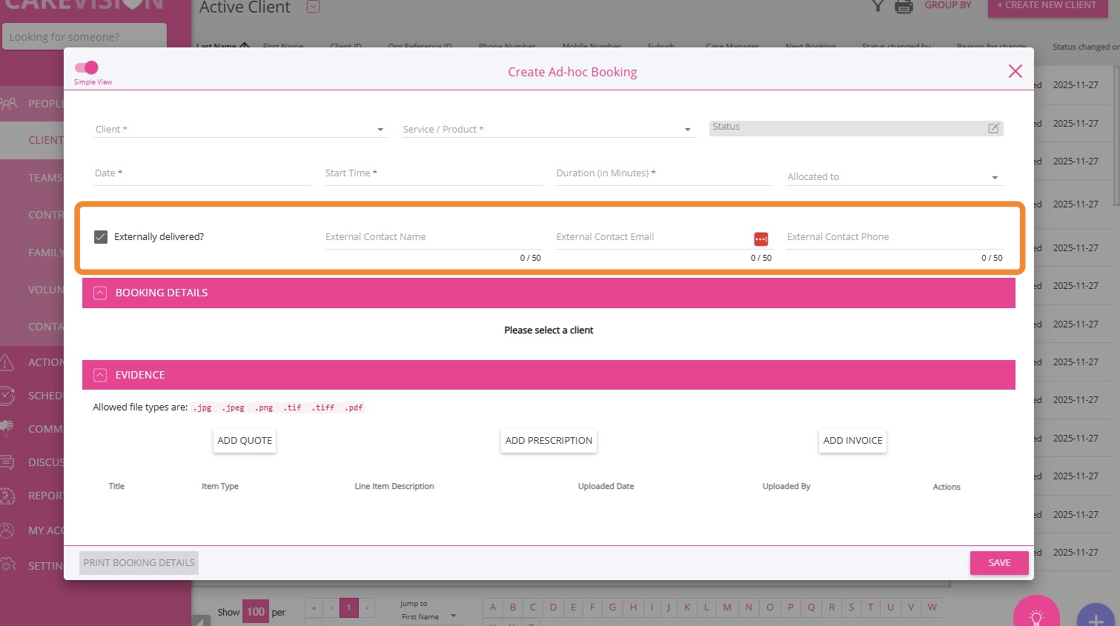
III. Manage Manual Line Items
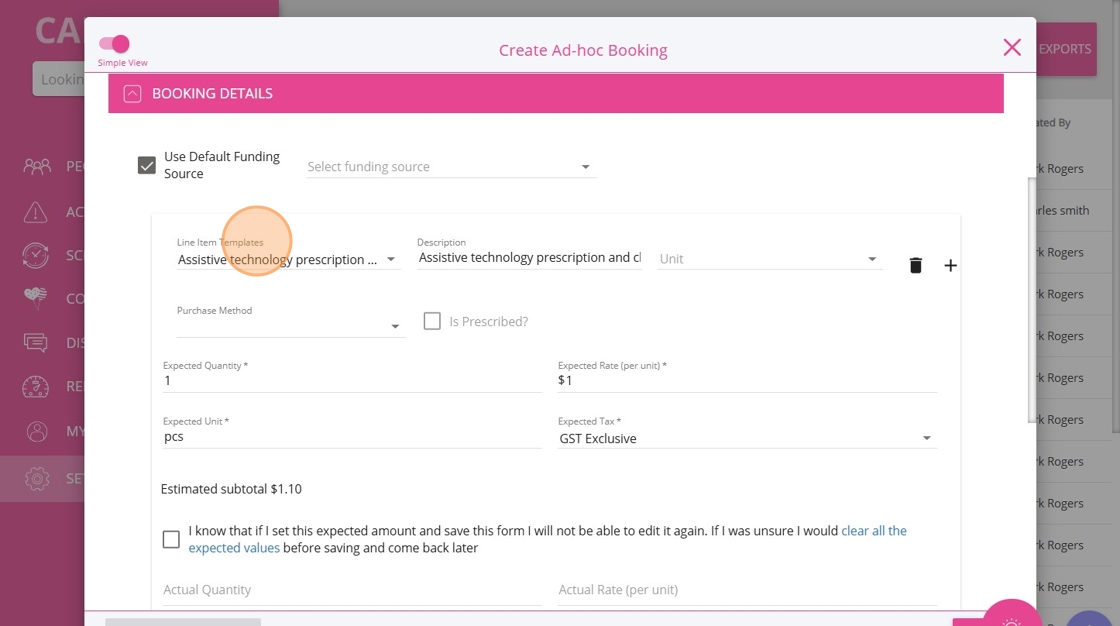
IV. Purchase Method
The Purchase Method dropdown is now displayed when creating or editing manual line items in Simple View, making it easier to capture and manage details for both Purchased and Loaned items.
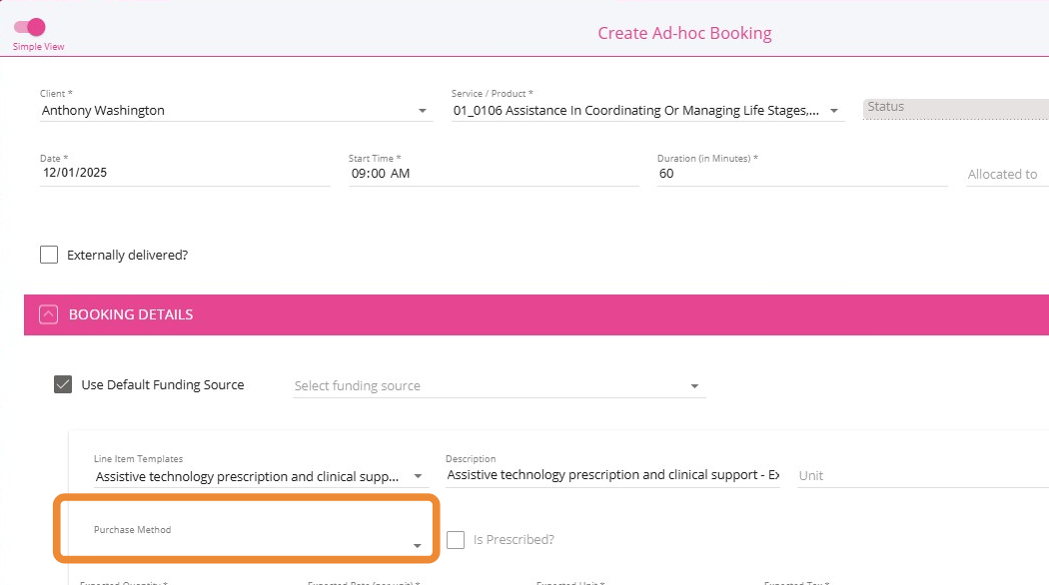
When you click the Purchase Method dropdown, two options appear: Purchased and Loaned.
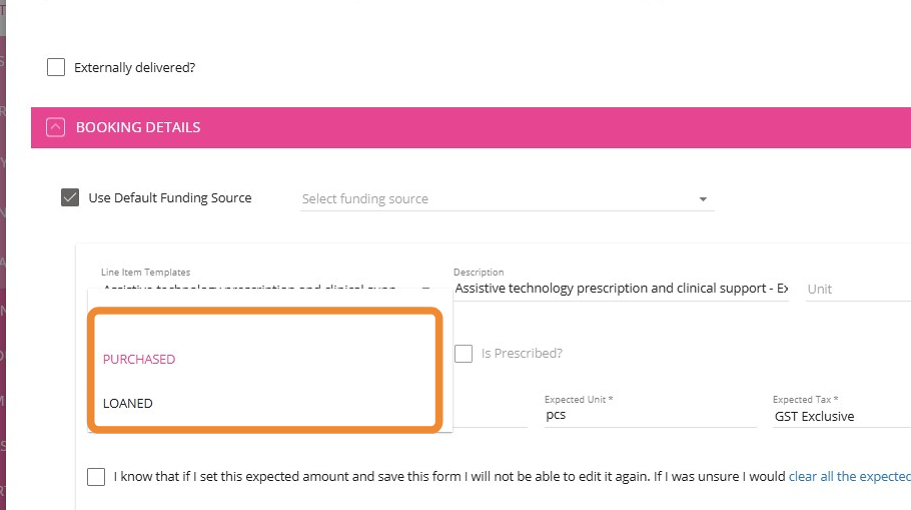
If you select Purchased, the relevant fields will appear and populate automatically based on the line item template you select.
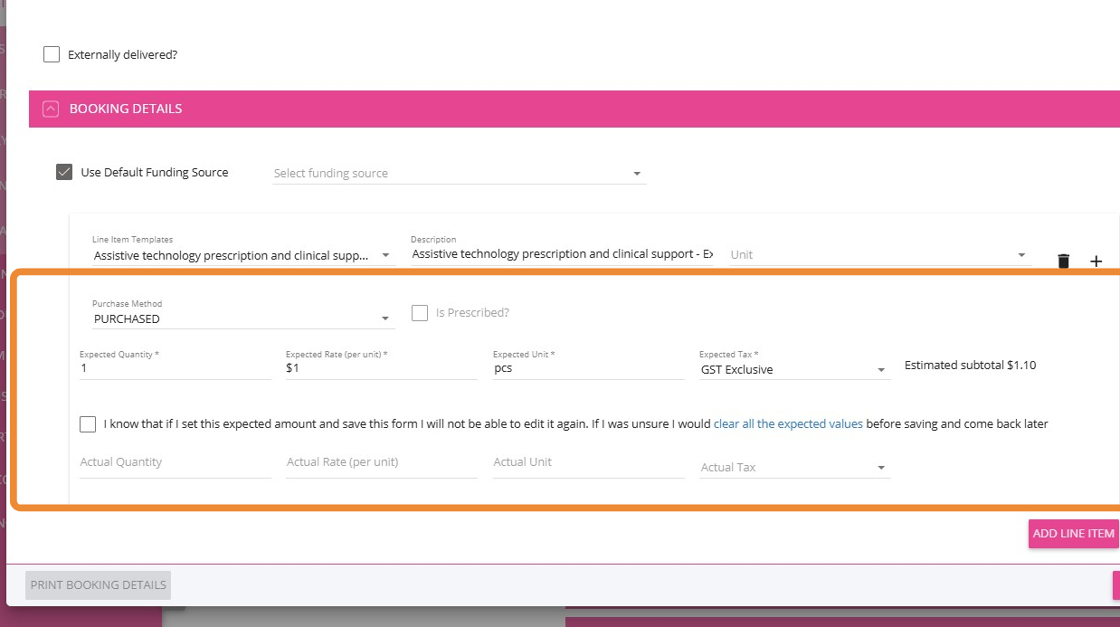
If you select Loaned, the corresponding fields will also appear and populate based on your chosen template, with optional fields for Loaned Organisation Name and Invoice Number.
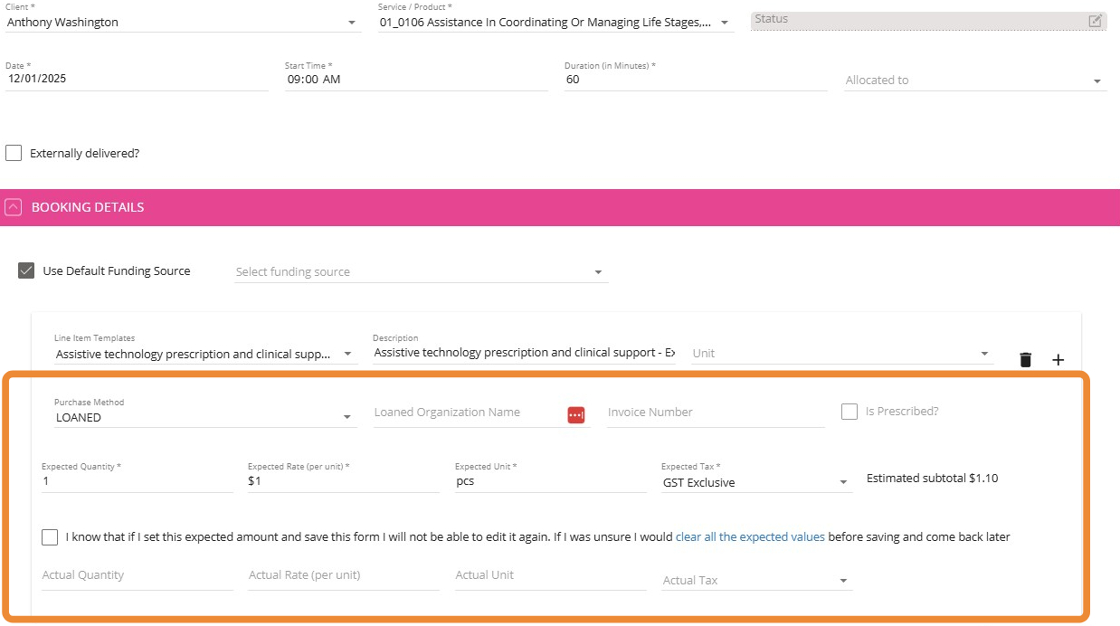
V. Mark Line Items as "Prescribed"
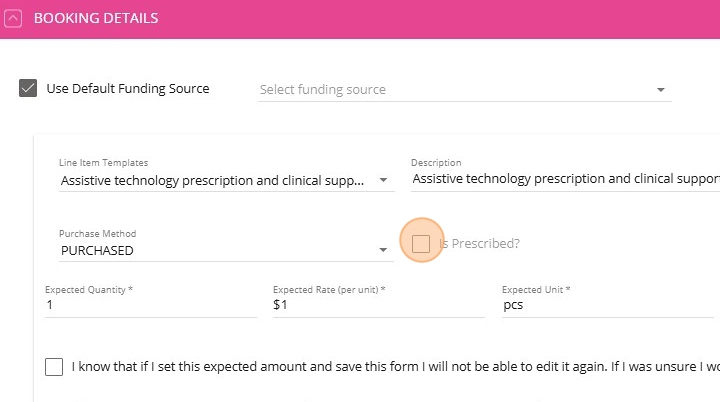
VI. Attach Evidence
In the Evidence section, you can quickly add evidence such as quotes, prescriptions, and invoices using the buttons, making it easier to attach required documentation and streamline the claims process for SAH. Several file types are supported, such as JPG, PNG, and PDF, allowing you to upload various evidence formats as needed.
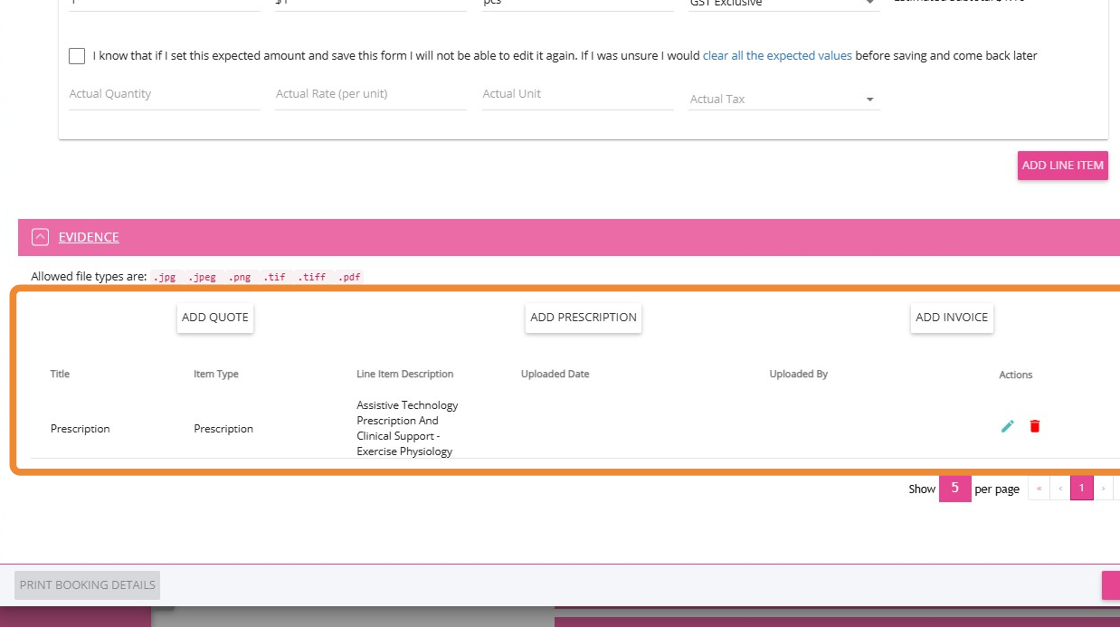
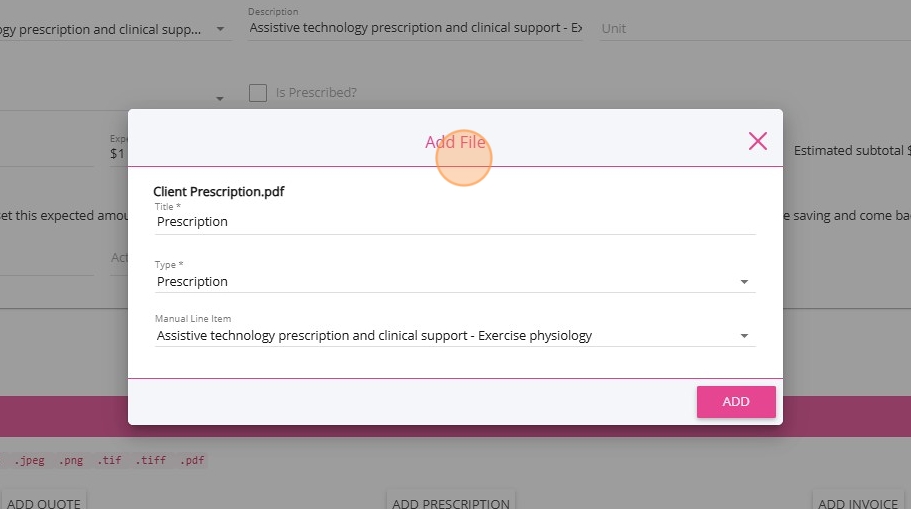
Related Articles
Advanced Booking Details Feature
I. Advanced Toggle Added to Line Items The Advanced toggle is a setting in the Line Items section of a booking that, when turned on, activates the Advanced Booking Details feature. This feature allows you to view and manage detailed information for ...Support Coordination Time Log Management and Claiming
National Disability Insurance Scheme (NDIS) Support Coordinators assist clients in accessing and managing the support they need. Support Coordinators ensure that all client engagement hours are accurately recorded and compliant with program ...How To View and Manage Versions of Client Goals, Treatment Plans, and Assessments
CareVision allows care providers to deliver high-quality services by supporting accurate and up-to-date clinical documentation. In the client journey (from initial quote preparation, profile completion, assessment, and ongoing participation) ...How to Create Client Goals, Treatment Plans, and Assessments
Documenting goals, treatment plans, and assessments ensures services match each client’s needs and helps care teams provide the right support. By integrating goals, treatment plans, and assessments, care teams can monitor progress, adapt ...Pausing Client Services & Client Leave
Client leave occurs when a client cannot receive services for a period of time due to reasons such as social leave, respite, hospital stays, transition care, or other circumstances. During client leave, services are suspended, which may affect ...