Configure Invoice Breaks and Update Care Plan
Configure Invoice Breaks and Update Care Plan
Configure How Unpaid Breaks Impact Billing for Bookings
1. There is an option in CareVision to configure paid and unpaid breaks to fall within client bookings. This document outlines how to turn that setting on and explains how it works when you review the booking on the service review, and when you bill for that booking.
2. Firstly, Navigate to Your General Configuration page in Settingshttps://webportal.carevision.com/{yourorgid}/generalconfig

3. Find the setting for "Deduct Unpaid Breaks on Invoices"

4. Turn that setting on and then

5. Click "Save"

Set a Planned Unpaid Break within a Booking
6. You can set the planned unpaid break on the care plan level, as well as within an individual booking. In this example we will set it on the care plan and then publish a booking but you can also just set it once off on a booking.
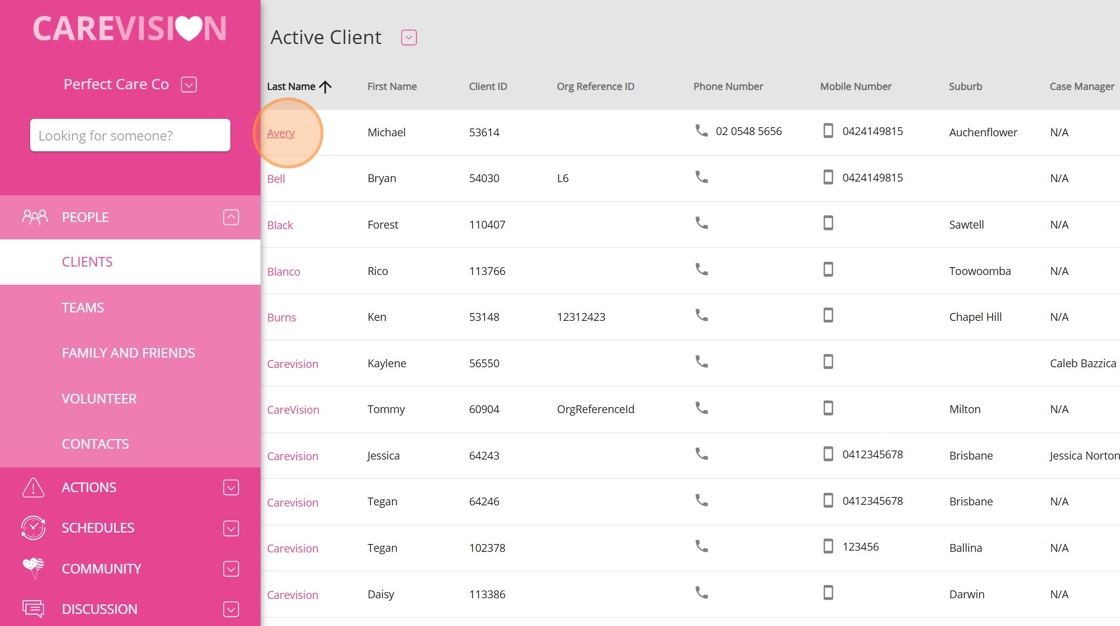
7. Navigating to Michael Avery's profile, and opening up his Care Plan.

8. Click "Update Care Plan"

9. I am going to update the personal care booking to have an unpaid break in it

10. Notice my booking is at 8:00 am for 180 minutes

11. Click the "Required Break Duration (in Minutes)" field and enter a break duration.

12. Once you have added a duration more than 0 you get the option to select a Break Type, which includes the options of Paid, Unpaid, or Standby

13. Click "Unpaid" as we want to show the impact of an unpaid break on how it is billed.

14. After saving the care plan, open up the clients calendar to schedule a care plan booking. You can schedule this from anywhere but for ease I will use the client calendar.

15. I will allocate this booking to someone and save. You could also change the start time or some other edit to the booking.

16. Notice this booking has the "Required Break Duration (in Minutes)"

17. Update the "What have you changed in this version?" field and save.

18. Navigate to the Service Review Board and filter to your client for ease of review

19. When the booking loads up notice that the duration is 180 which is 3 hours.

20. However the Bill time and Pay time for this booking reflects that it will be 2.75. This is 180-15(min Break)/60 = 2.75

21. You will also notice the amount to be billed to the client has been reduced to "$222.75". In my example here the booking hourly rate is 81, which has only been multiplied by 2.75. The same will reflect on your invoice line items.

The End.
Related Articles
How to Use Enhanced Scheduling Features in Teams V2
CareVision aims to deliver efficient scheduling experiences for users. With improved performance and user-friendly updates, CareVision strive to help teams to manage bookings with ease. This topic describes the key differences between Teams ...Update Preferred Worker - When one has been set to excluded
Update Preferred Worker - When one has been set to excluded 1. In CareVision you can set up staff and client exclusions in the system. When these are in place staff do not appear on the list of people recommended to work with the client and there can ...Advanced Scheduling - Auto Roll Over Rosters for a Rolling 2 Months
Overview The enhanced Scheduling page in Carevision offers a faster experience with only minor changes to the display compared to the previous version. This update ensures quicker loading times while maintaining a familiar interface, allowing users ...How To View Timesheet and Booking Hours on the Mobile App as Field Staff
Field staff members can now track their total hours, timesheet hours, and booking hours directly in the CareVision Plus mobile app. This allows staff to easily monitor their work hours, improve time management in supporting clients, and ensure ...Using the "Auto Schedule" Feature to Create your Staff Roster
Overview The Auto Schedule feature on the CareVision Management Portal's Scheduling Area allows Coordinators to take all unscheduled bookings and match them with the appropriate Staff Member. This will be based on their Work Availability schedule (if ...