Organisation Details, Time zone, and Logo
Steps
Navigate to the SETTINGS module and Click on GENERAL CONFIG to open the page
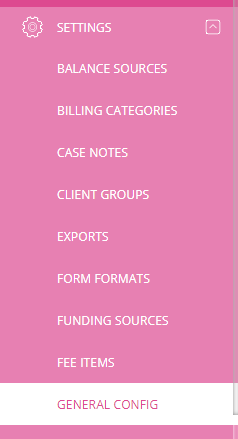
You will be able to locate Organisation Details, Logo, and Time Zone on the same page
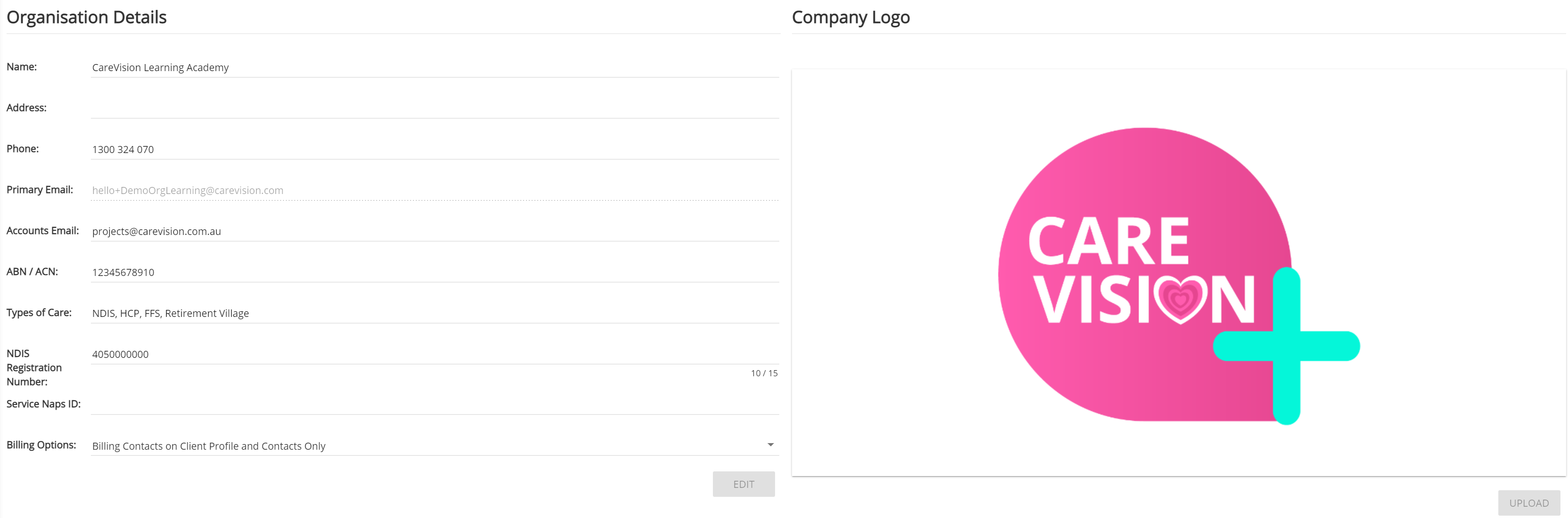
Organisation Details
Users are able to enter/edit details such as the Organisation's name, address, phone number, primary email, Accounts email, ABN/ACN, the type/s of care your organisation provides, and NDIS Registration Number if you are a NDIS service provider, Service Naps ID (if applicable), and Billing Options.

It is important that users are entering the correct details in this section, as these information will appear in the print formats.
-
NDIS Registration Number: the number that is entered on this field will be sent through to your NDIS Proda Claim File if you are doing an export. All NDIS Registered Providers will have a unique NDIS Registration nuber.
-
Billing Options: allows users to select if the billing contact (on invoice export/client statement) is
-
the billing contact/s on the Client Profile and Contacts
-
the billing contact/s on the Funding Sources
Company Logo
Users are able to upload the organisation's logo on this page. This is convenient in situations that require an updated logo to reflect on the print format and/or client statements.

Please note that this logo will be on the print formats.
Time Zone
You will be able to select a default time zone for your organisation.

Please note that the time zone on the client profile will be reflected on the client's service bookings where it has been selected.
Selecting a default time zone will be useful in situations where there is no time zone being selected on the client/staff profile. The time zone on a service booking will fall to the default time zone if there is none on the associated client/staff profiles.
Related Articles
How to Log Time for Aged Care Coordinators in the Web Portal
As part of the upcoming changes to the Support at Home program, Carers will now be required to document their activities and bill for the actual time spent providing support. This topic describes how to log time for case management in the CareVision ...How to Log Time for Aged Care Coordinators on the Mobile App
You can log time on the CareVision Plus mobile app to ensure accurate tracking of the care services you have delivered. CareVision provides tools to help organisations adapt as the Support at Home (SAH) program shifts to a shared pool of case ...Contractor Add-On Module: A Guide for Contractors
CareVision’s Contractor Add-On Module makes it easier for contractors and care organisations to connect, communicate, and deliver high-quality care across a wide range of service arrangements. As a contractor, whether you’re an independent provider, ...Organisation Public Holdays & Suspend Careplans on Public Holiday
Organisation Public Holidays This setting allows the organisation to select the time category that adheres to public holiday rules. This functionality grants users the flexibility to designate periods as public holidays according to their preferences ...Employment Hero Integration Guide
The Employment Hero and CareVision integration streamlines payroll processing by automatically transferring employee data, such as timesheets and pay details between systems. Information syncs from CareVision to Employment Hero for employee records. ...
Request an Article or Guide
We are keen to know what you want to know more about? Let us know on chat or raise a ticket for an article or topic you would like covered in more detail. We have a team of technical writers and learning content creators keen for your suggestions.