Communicating with Group Members and Sharing Group Content
This article will cover the areas in maintaining and managing the Social Groups.
Uploading photos to a social group
Coordinators are able to upload photos to a Social Group.
1. Navigate to the COMMUNITY module
2. Click on SOCIAL GROUPS to view all the active Social Groups that has been created
3. Click on the Social Group that you are looking to upload the photo for
4. Click on MEDIA LIBRARY section within the Social Group
5. Click on the 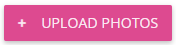 button to upload photos to the Social Group
button to upload photos to the Social Group
6. Click on the 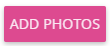 button to add the photo, with title and description to make the photo more meaningful
button to add the photo, with title and description to make the photo more meaningful
7. The photo that you have uploaded will appear underneath the MEDIA LIBRARY section
8. You will be able to edit and/or delete the photo that have been uploaded
Edit the Uploaded Photo
1. Navigate to the MEDIA LIBRARY section within a Social Group
2. Click on the pencil icon to update the uploaded photo
3. A 'Update Social Group Photo' window will appear, allowing you to edit the title and/or description of the photo
4. Click on the Save button at the bottom right corner of the screen to save the changes
Delete the Uploaded Photo
1. Navigate to the MEDIA LIBRARY section within a Social Group
2. Click on the  icon to delete the uploaded photo
icon to delete the uploaded photo
3. A pop up window will appear, allowing you to confirm the deletion
4. Click Yes to delete the uploaded photo
Messaging members of a social group
1. Navigate to the Social Groups section under COMMUNITY module

If the social group that you are looking for is not on the page, please click on the drop down list to view 'All Archived Social Groups'. This will enable you to view all the social groups that have yet been set as active.
2. Click into the particular Social Group to expand the details
3. Click on  icon to message the members of the client group
icon to message the members of the client group
4. A 'Create Message' window will appear, allowing the user to add a message and details within the message

Fields with asterisks (*) are the mandatory fields
5. Click the Send button at the bottom right corner of the screen to send the message to the Social Group members
Related Articles
Inviting and Removing Participants from a Social Group
Invite Staff Members to Join a Social Group There may be situations where field care professionals are scheduled to provide service for a social group event, and Coordinators have the access to invite one or more staff member to join a social group ...Getting Started with Social Groups
A social group is a feature that allows your organisation to bring together clients who share common interests or require similar services. These groups can be created for various purposes, such as organising activities, coordinating services, or ...Configuration Guide: Social Groups and Group Events
The Social Groups Feature allows organisations to deliver Group Programs/Day Programs. Each Social Group have their separate list of members and staff added as well as an event calendar to manage any activity, service or event for the Social Group. ...View Social Group Attendees on Mobile
Staff assigned as Event Managers for social group bookings can now view the full attendance list on the CareVision Mobile Plus app for iOS and Android. This update allows Event Managers to monitor social group participation, enhancing event ...Client Member Planned Attendance Schedule (MPAS)
What is MPAS? MPAS is short for Member Planned Attendance Schedule. It is a record created on a client profile regarding their planned attendance at events within a group they are a member of. It allows a client to be a member of the group to pre set ...
Request an Article or Guide
We are keen to know what you want to know more about? Let us know on chat or raise a ticket for an article or topic you would like covered in more detail. We have a team of technical writers and learning content creators keen for your suggestions.