Track Travel in a Booking
Why do we need to track the travel of the carer assigned on the booking?
Some organisations want to bill and pay using the scheduled time but some of them want to bill and pay using the system tracked time. When the organisation wants to use the system track time, they can add that selection for the line item to the care plan item or booking and then the distance traveled by carers will be tracked and this would appear in their invoice. For the system track like for example they travel 20km, it would appear in their invoice and also for the monthly statement.
How to create a booking that will include the Travel Tracking of the Carer?
1. The organisation needs to create a booking with Distance Travel With Client Billing Category. This billing category is needed so that adding Distance Travelled With Client Line Items will be possible.
2. There must be an entry on the Visit Duration and Distance Travelled with Clients Line Items section of the booking. For the Visit Duration this will be billed and paid using the check-in or check-out of the client. For the Distance Travelled With Client, this will be billed or paid using System Tracked Distance.
3. Fill up other fields, add version notes then click the Save button.
Claim Type:
There are 3 types of claim types, including Default, Indirect, and Transport.
- If 2 or more line items of the same billing category type have different Claim Types then they MUST NOT be combined.
- Add the claim type to the invoice output.
How to track the travel of the carer?
1. Log In using CareVision app.
2. Click the Calendar button.
3. Go to specific booking. and check-in. You can only track travel when you are checked into the booking
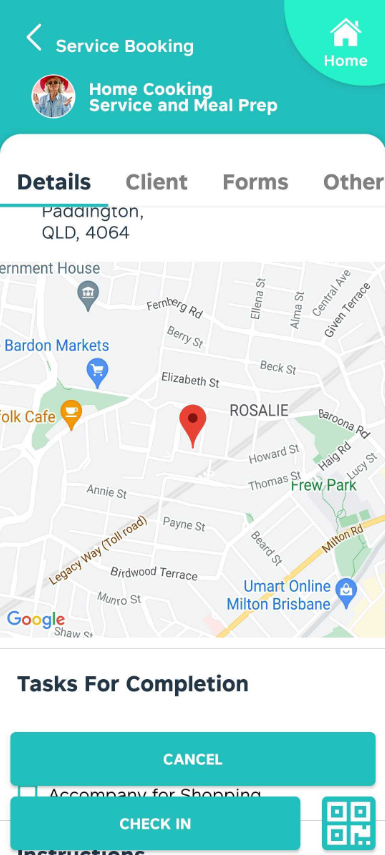
4. Click the Confirm Check In button. Successful message will be displayed after this action
5. Click Start Tracking KM Traveled button.
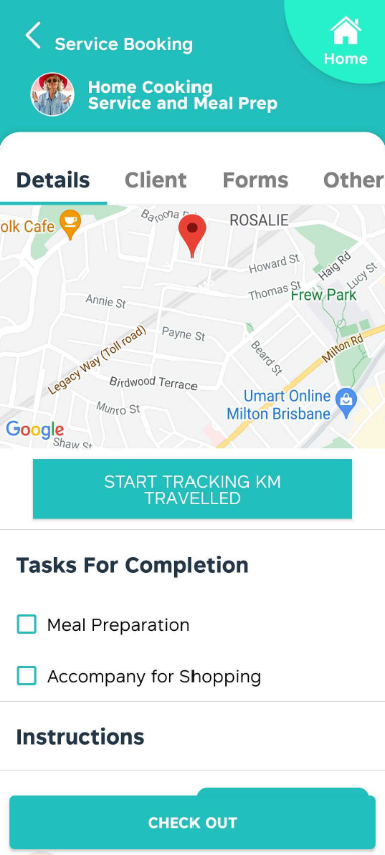
5. Click Start Tracking KM Traveled button.
6. Pick Start Location, the support worker needs to choose his or her current location so that it will be recorded as his or her starting point. If he or she chooses the Client House, probably the distance that will be recorded will be too short and if that’s the case, the short distance will only be recorded on the invoice.
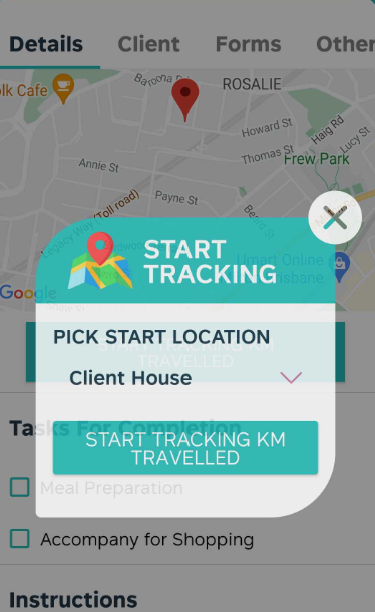
7. Click Start Tracking Km Traveled. When this button is clicked, it will track how long the carer took from its Start Location up to its final location.
8. The Stop Tracking Km Traveled will be displayed after the carer clicks the Start Tracking Km. When the Carer reaches his or her desired location which is probably the client’s location, he or she can choose to stop the tracking by clicking the Stop Tracking Km Traveled Button.
9. A pop up will show if the carer wants to submit the KM traveled by him or her. He or she can also change the traveled Km, duration and add some important notes by clicking the Adjust button. If the carer doesn’t want to change anything, he or she can just click the Submit button.
12. When the carer decides to click the Adjust button, the form for changing the km traveled, duration and notes will be displayed. If the form is filled up, he or she can just click the Submit button.
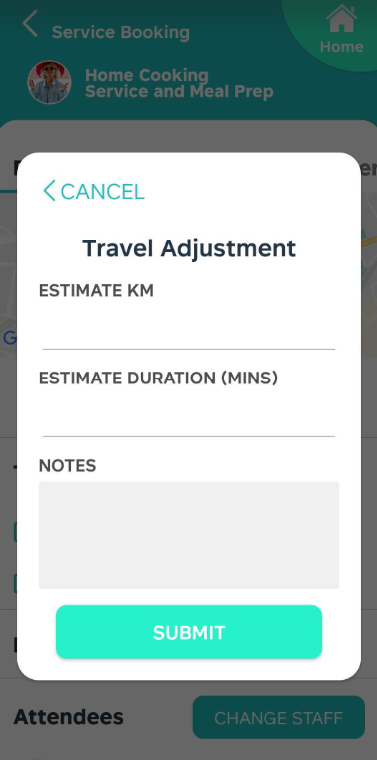
13. The Start Tracking Km Traveled is displayed again after the submission has been done.
Related Articles
How to update Timesheet Details on Booking
Staff will be able to adjust the actual check in and check out times when they check out, just in case they miss to hit the check in or check out button at the correct moment, which would affect the payment of the booking. The adjustment can be made ...Guide to Creating Ad-hoc Bookings
When do you need ad-hoc bookings Usually care organisations will create regular bookings for clients, as they need constant care, at the same places and with a regular time pattern. This helps both clients and staff to better manage their time and ...Client Details on a Booking
Overview Bookings carry details about the service that a client requires an Organisation staff to do. This also includes some of the client's details since these are needed information for the staff. Bookings can be seen on the mobile app and on the ...Check Into a Booking and out vs clock on and off
Clocking vs Booking? What’s the Difference? Clocking-in/out, in simple terms, is how you want to tell the system that you are starting and/or ending the day of work. It’s basically the same as punching-in your card at the start of the day and ...Detail available on a booking on mobile
Overview CareVision Plus, a mobile application available on App Store and Google Play Store made by CareVision, allows staff to manage their assigned bookings. Managing assigned bookings is made easy by CareVision Plus. A staff can accept or reject ...
Request an Article or Guide
We are keen to know what you want to know more about? Let us know on chat or raise a ticket for an article or topic you would like covered in more detail. We have a team of technical writers and learning content creators keen for your suggestions.