Staff Submit Skills and Qualifications
 Assuming that there's an existing qualifications from Settings → Qualifications & Settings → Skills
Assuming that there's an existing qualifications from Settings → Qualifications & Settings → Skills
 Assuming that there's an existing qualifications from Settings → Qualifications & Settings → Skills
Assuming that there's an existing qualifications from Settings → Qualifications & Settings → Skills
What are Qualifications and Skills?
Qualifications and skills are the attributes or abilities of an individual, some of which require certification and qualifications. Qualifications can be made up of multiple different skills and these can have
- Skills describe a specific thing which an individual is good at or which they are able and willing to do. Some examples include:
- Cleaning
- Driving
- Guitar / Music
- Wound Dressing
- Wound Cleaning
- Qualifications are formalised certification or training which gives someone an authorised level of skill and ability in a certain area.
- Driving License
- Wound Management
-
Enrolled Nurse
-
Registered Nurse
Skills can be assigned to to a staff member or they can submit certifications for approval. Skills are also associated with the services in your organisation, or with clients and determine which staff are suitable to deliver the services.
What is the purpose of Skills and Qualifications?
Skills, experiences and qualities that makes an individual suited for the job (e.g. Nurse having skills like wound management, medication management). They need to be tracked and verified regularly to ensure the quality of service and compliance to the care standards.
Staff can Submit Qualifications or Skills from Mobile
When a staff member is onboarded to your organisation they need to have their Qualifications and skills uploaded. One easy way to do this is to grant the approved candidate with access to the system during the contract and staff onboarding phase so they can upload these directly on the CareVision application. Search our knowledgebase for a guide on how to use CareVision to streamline staff onboarding.
<Steps for how to submit qualifications from the mobile application, include details explaining that some qualifications have multiple skills, and also how some have additional fields depending on the type of qualification. >>
Administrators can Submit Qualifications or Skills on behalf of Staff from the Portal
From the staff members profile navigate to the Qualifications area & Click Add Qualification button.
3. Select the qualifications from the drop down.
4. Fill up the Description field.
5. Click Save button. The qualification is now added on the list of qualifications of staff.
<<Change screenshots to Qualifications not SKills>>

3. Type only the skills that exist from Settings → Skills.
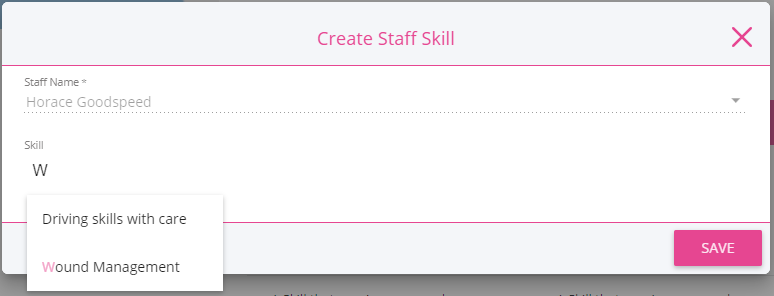
4. Click Save button. The skill is now added on the list of skills of staff.
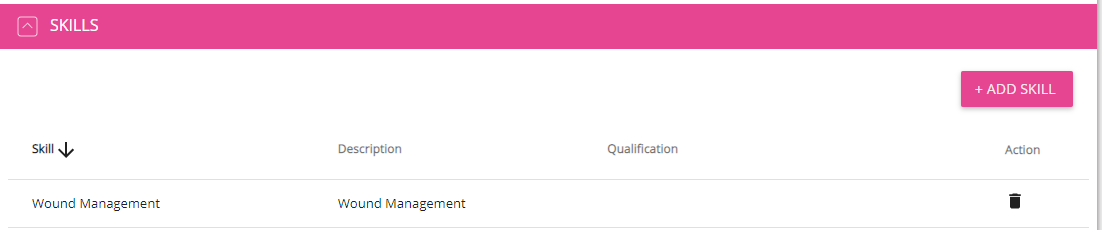
Where to view the qualification assigned for each staff?
Go to Settings → Skills and Qualifications. By default the Qualifications that are displayed are for Approved Qualifications.
There are other options for viewing Qualifications assigned to as staff. Just click the drop down on the top.
Go to Pending Qualifications to view the previously submitted qualification for the staff. The submitted staff qualification falls down on this section because the previously submitted staff qualification's status is currently set to Pending.
What are the list of Qualification Status?
These are Approved, Pending and Disapproved.
How to determine the status of each submitted Staff Qualification?
- The newly submitted Staff Qualification status from the Staff Profile by default will be set to Approved when the Require Approval of the Qualification (Settings → Qualification) that is used for creating the staff's qualification is unticked.
- The newly submitted Staff Qualification status from the Staff Profile by default will be set to Pending when the Require Approval of the Qualification (Settings → Qualification) that is used for creating the staff's qualification is ticked.

Changing the Qualification details from Settings → Qualifications will not affect the existing Qualifications from Staff Profile that is based on the edited Qualification.
- The submitted Staff Qualification status can be set to either Approved, Pending or Disapproved by choosing a Qualification assigned to the staff from Settings → Skills and Qualification.
Related Articles
Reminders for Renewals of Qualifications
Staff Qualification plays a vital role in allocating the appropriate staff into client bookings. Providing a competent staff with the necessary skills and qualifications provides great advantage on handling the care recipient's needs. As such, it is ...Managing Skills and Qualifications
What are skills and qualifications Skills A skill usually refers to something that someone has the ability to do. A skill can be associated to a qualification such as wound management as a skill that a registered nurse would posses. However, a skill ...Review and Approval of Staff Submitted Skills and Qualifications
Why is there a need to review before the approval of the submitted Staff Qualifications? When creating a Qualification, there are options to choose for in order to validate if the submitted data and documents are suited for the submitted ...Differences between Skills and Qualifications
What are skills and qualifications In CareVision, qualifications and skills are used to determine whether they are a requirement for services, clients or the organization. An organization can have multiple qualifications and skills. Each ...Staff Qualifications and Skills Report
Staff Qualifications and Skills Report It is important to keep track of staff member skills and qualifications when it comes to handling multiple clients with various needs. The Carevision Management Portal offers a reporting service in order to keep ...
Request an Article or Guide
We are keen to know what you want to know more about? Let us know on chat or raise a ticket for an article or topic you would like covered in more detail. We have a team of technical writers and learning content creators keen for your suggestions.