How to update Timesheet Details on Booking
Staff will be able to adjust the actual check in and check out times when they check out, just in case they miss to hit the check in or check out button at the correct moment, which would affect the payment of the booking.
The adjustment can be made upon checking out or after a check-out.
The items included:
- Manual Line Item
- Visit duration (check-in and check-out time)
- Distance travelled with client (KM tracking)
- Sleepover and interruptions
Updating manually the check in/check out times
1. On the CareVision+ App, check the details of your assigned booking details. Note that you have already checked in to the booking and finished travel tracking.
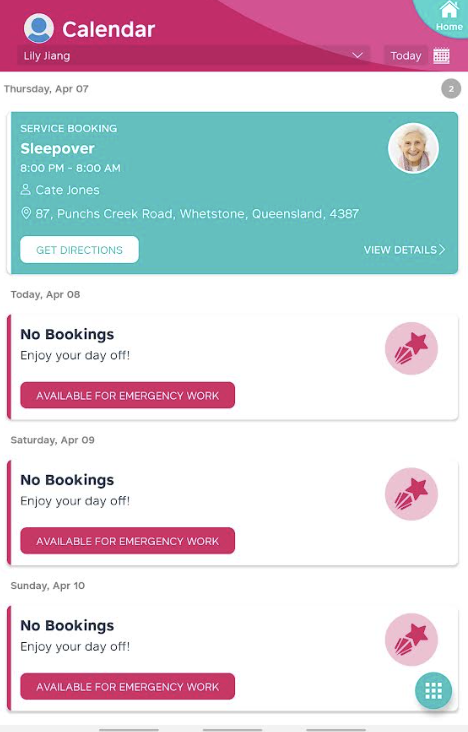
Add Manual Line Item
2. Click on Time Sheet tab. On this tab, you can see the check-in time and tracked KM traveling. Click on the Add Manual Line Item button to manually input the details.3. Populate the details of the Manual Line Item, including quantity, rate (per unit), unit, and tax option. Click on the Create button to save the Manual Line Item.
4. It shows that the Manual Line Item is successfully added. No more changes to it can be made on the Mobile App now. Coordinators can make changes to it on the booking on the Management Portal if it is needed.
Update Time Sheet
5. After the Sleepover and the Interruptions are captured, if no changes to visit duration (check-in and check-out time), distance travelled with client (KM tracking), and sleepover, need to be made, click on the Submit and Check Out button so that you will save the captured data and check out of the booking. If there's any changes needed, please click on Update Time Sheet button.
6. After clicking on the Update Time Sheet page shows as below:
Update visit duration (check-in and check-out time)
7. Click on either of the Edit buttons next to Booking Start Time or Booking End Time.
8. Select the appropriate Start Time and End Time and click Submit.
Edit distance travelled with client (KM tracking).
9. Populate the travel adjustment details and click Submit.
Edit Sleepover and Interruptions
10. Click on Edit buttons next to the Sleepover Start Time or End Time. After populating the details, click on Submit.
Save Time Sheet changes
11. After all the desired changes are made, tap on Save & Check Out to check out of the booking.
Edit Tim
Related Articles
Check Into a Booking and out vs clock on and off
Clocking vs Booking? What’s the Difference? Clocking-in/out, in simple terms, is how you want to tell the system that you are starting and/or ending the day of work. It’s basically the same as punching-in your card at the start of the day and ...Client Details on a Booking
Overview Bookings carry details about the service that a client requires an Organisation staff to do. This also includes some of the client's details since these are needed information for the staff. Bookings can be seen on the mobile app and on the ...Track Travel in a Booking
Why do we need to track the travel of the carer assigned on the booking? Some organisations want to bill and pay using the scheduled time but some of them want to bill and pay using the system tracked time. When the organisation wants to use the ...Guide to Creating Ad-hoc Bookings
When do you need ad-hoc bookings Usually care organisations will create regular bookings for clients, as they need constant care, at the same places and with a regular time pattern. This helps both clients and staff to better manage their time and ...Detail available on a booking on mobile
Overview CareVision Plus, a mobile application available on App Store and Google Play Store made by CareVision, allows staff to manage their assigned bookings. Managing assigned bookings is made easy by CareVision Plus. A staff can accept or reject ...
Request an Article or Guide
We are keen to know what you want to know more about? Let us know on chat or raise a ticket for an article or topic you would like covered in more detail. We have a team of technical writers and learning content creators keen for your suggestions.