How to Create a Staff Role
What is a Staff Role and Why is it needed
Adding of staff's specific role is good for categorising staff members and providing more information for users to view. The staff role information is added on each staff member's profile. Users can select from the existing list or add custom roles. However, they need to make sure to add reasonable roles that make sense to the organisation only.
From the CareVision Management Portal, Coordinators can change a Team Member's job role. You might need to complete this step especially when the following instances take place:
- You add a new Team Member and want to give them a role or job description
- A Team Member changes role or job description
How is a Staff Role different from a Security Role
A staff role is different from a Security Role. A staff role is the staff member's actual functional role in their organisation, likely a CEO, HR Manager, Chef, Nutritionist, etc, and it does not impact the system and the access of the members with the roles. A security role is within either Organisation or Circle scope to determine the level of access the user has on CareVision Management Portal and Mobile App.
Staff with different roles can have the same security roles, which means they have the same level of access to CareVision. For example, CEO and Care Coorginators can both have a Organisation Security Role of Coordinator (Admin) and Active/Inactive Circle Security Roles as PatientAdmin, as they both need the highest level of access on CareVision.
How to Create a Staff Role in the Organisation
As mentioned above, if there's no fitting role on the dropdown list, a new staff role can be created in the front end on any staff member's profile. Choose "Other" on the list, a new field will show underneath: "New Role Name". Enter the new role name in the field, and click on 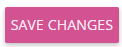 to save the staff member's profile, the new role will be saved not only on the current staff member's profile but also show up on the dropdown list of roles for everyone in the organisation from now on.
to save the staff member's profile, the new role will be saved not only on the current staff member's profile but also show up on the dropdown list of roles for everyone in the organisation from now on.
Steps:
-
From the portal's menu tab, click People. Then, go to Teams.
-
You will be redirected to the All Active Team Members page. Click on a Team Member's name whose job role needs updating or you can search for the staff on the search bar.
-
To start adding or changing a Team Member's job role, go to Detailed Profile.
-
Click on the Role field to reveal the dropdown menu. This will allow you to choose the job role that applies best to the Team Member. Clicking Other will allow you to input the name of a new role.
- Click on Save Changes. The Team Member's job role will be updated.
Related Articles
How to Create a New Staff Member in CareVision
Staff members form the foundation of your organisation’s success and play an important role in delivering quality care to clients. Whether you are new to CareVision or expanding your team, smooth onboarding helps ensure everyone is well-prepared to ...Adding Staff and Their Detailed Profile
Overview In this article, we will discuss the details of creating a new staff member profile, a person who can create a new staff member profile, the fields in the creation form that need to fill in, and the explanation about the detailed profile of ...Staff Exits
Managing staff member exits keeps operations efficient and maintains service continuity for clients. When a staff member leaves an organisation, it is important to ensure that loose ends are addressed and every step is well documented to comply with ...Standard Security Roles
OVERVIEW CareVision have a series of built-in standard Security Roles based on business function and roles. Each role will have a series of enabled permissions based on what the user needs to know and what features they can access based on the ...Security Role: Coordinator admin (Filtered)
As a Coordinator Admin (Filtered), users possess specific permissions tailored to their role within the organization's administrative hierarchy. This role is designed to balance access to sensitive information while maintaining confidentiality and ...
Request an Article or Guide
We are keen to know what you want to know more about? Let us know on chat or raise a ticket for an article or topic you would like covered in more detail. We have a team of technical writers and learning content creators keen for your suggestions.